Connect components with public IP
You can connect components by associating a public IP with an instance.
Associate public ip to instance
-
Go to the KakaoCloud console > Analytics > Hadoop Eco menu.
-
Select the cluster from the Cluster menu.
-
In the Node information tab, select the node instance to which the public IP will be connected.
-
Select the Instance actions button at the top right, then select [Associate public IP].
-
In the Public ip connection settings popup, enter the information and select [OK].
infoAfter setting the public IP, it is necessary to configure the inbound rule in the security group.
Item Description Instance name / Private ip Check the instance name and private IP information of the selected instance. Public ip allocation Choose a public IP to allocate, either by creating a new public IP and automatically assigning it or selecting from the list of existing public IPs. -
After connecting the public IP, check the screen below to connect to the cluster components.
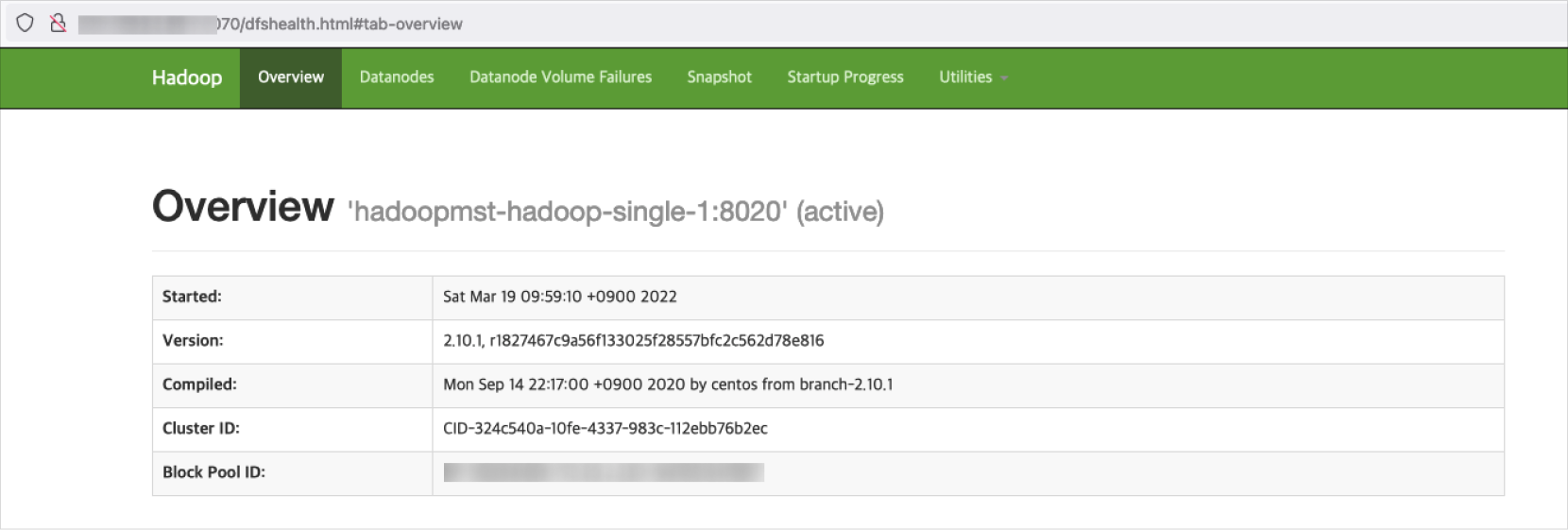 HDFS Namenode page
HDFS Namenode page
Attach public ip to load balancer
You can connect multiple components with one public IP by setting different ports after attaching the public IP to the load balancer. You can connect resources and resource managers by setting listeners and target groups.
Please create the load balancer, listener, and target group in advance before connecting the public IP.
-
Go to the KakaoCloud console > Beyond Networking Service > Load Balancer menu.
-
From the Load balancer menu, select the load balancer.
-
In the load balancer details page, select the [More] icon > Attach public ip.
-
In the Public ip connection settings popup, enter the information and select [Save].
infoAfter setting the public IP, you need to configure the inbound rule in the security group.
Item Description Load balancer name / Private ip Check the name and private IP information of the selected load balancer. Public ip allocation Choose a public IP to allocate, either by creating a new public IP and automatically assigning it or selecting from the list of existing public IPs. -
After attaching the public IP, check the public IP information in the Details tab.
-
Check the connected target group in the Listener tab.
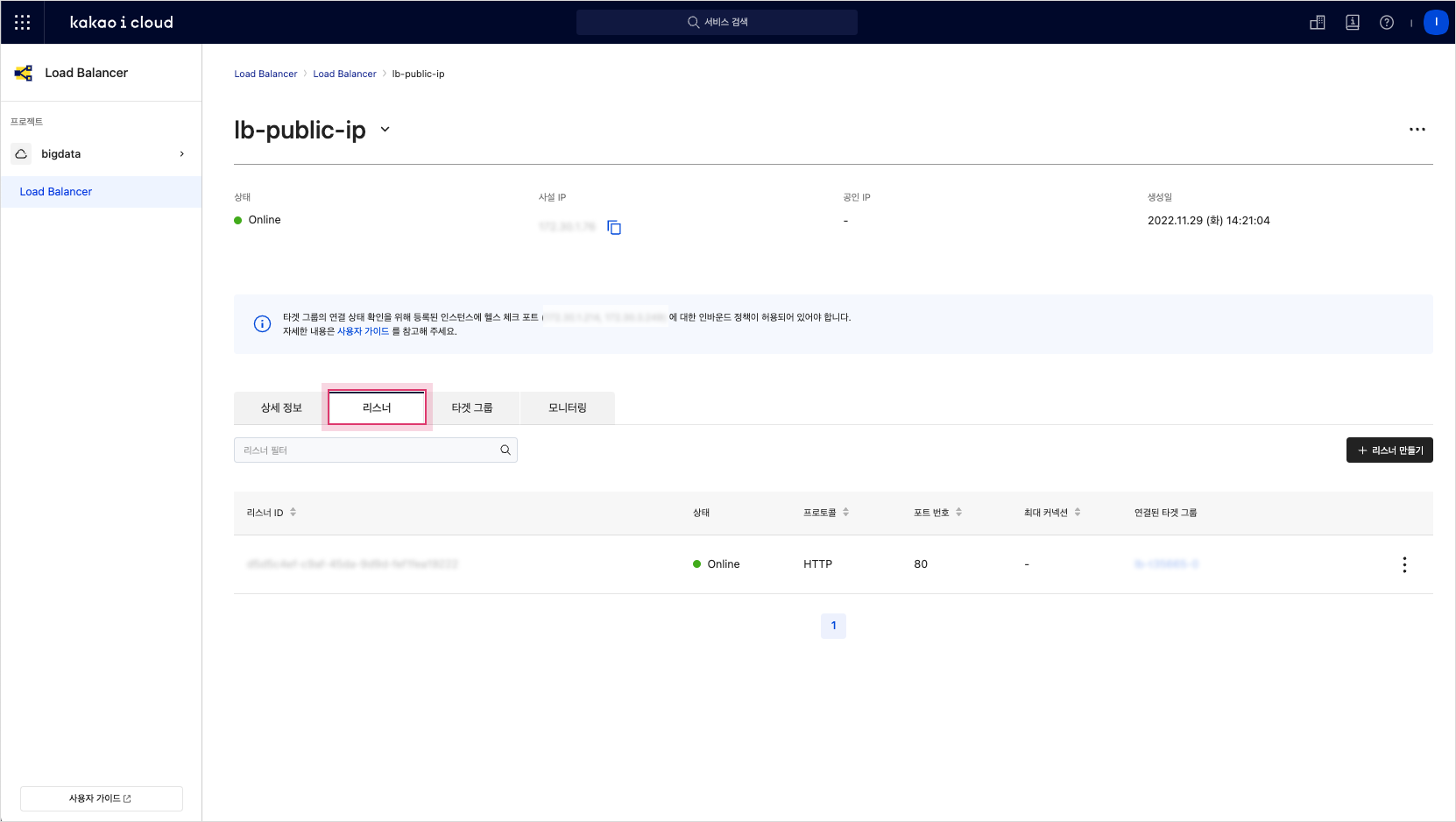 Listener tab of the load balancer
Listener tab of the load balancer -
In the Target group menu, check the connected resources.
-
After connecting the public IP, check the screen below to connect to the cluster components.
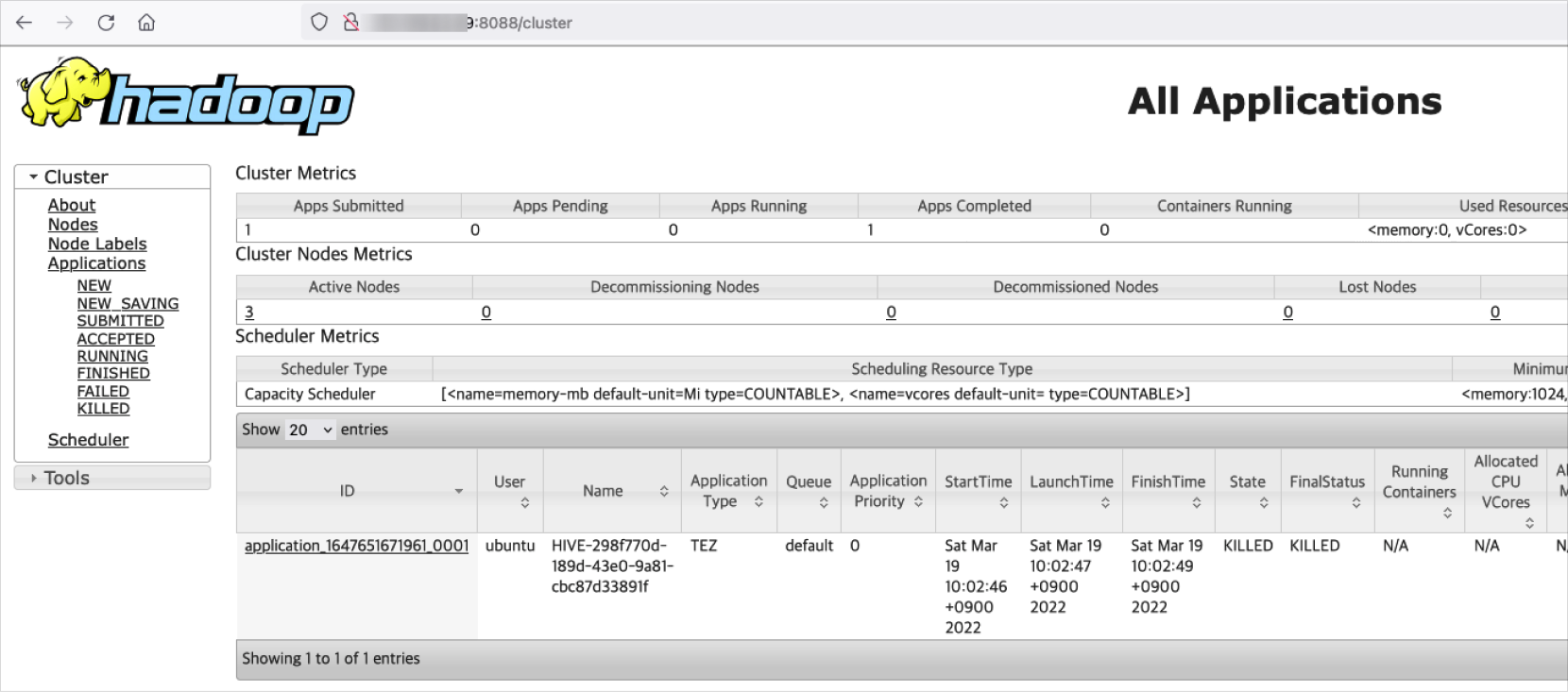 Hadoop Eco cluster component connection screen
Hadoop Eco cluster component connection screen