Create and manage key pair
Create key pair
To enhance security, generate a new key pair for instance authentication.
-
Go to KakaoCloud console > Beyond Compute Service > Bare Metal Server.
-
In the Key Pair menu, select on the [Create key pair] button.
-
Select Create key pair, enter required information, and select the [Create] button.
-
Once the key pair is created, the private key file(
{Key pair name}.pem) will be automatically downloaded.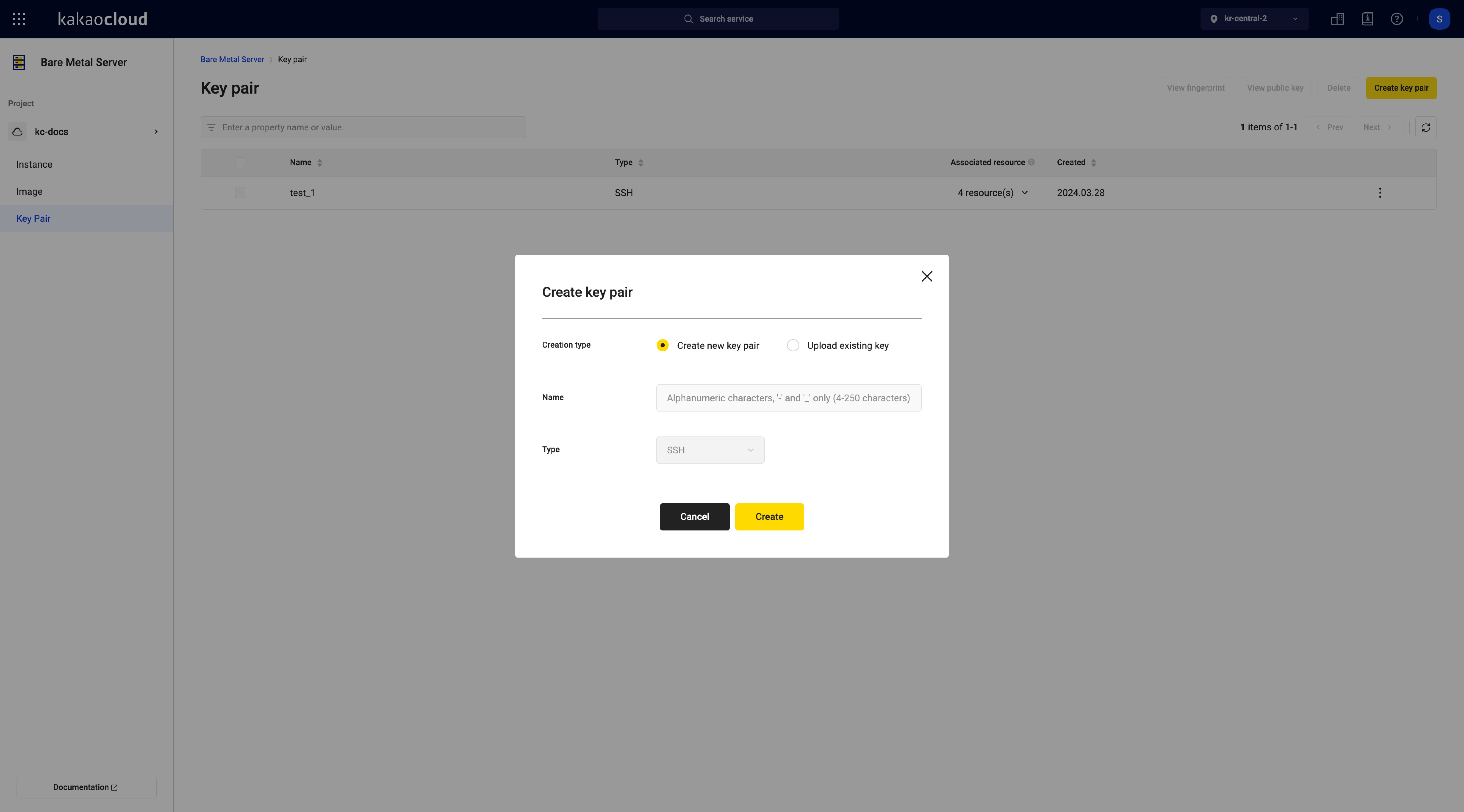 Create key pair
Create key pairCategory Description Name Define a unique name for the key pair
- e.g. keypair-01_01Type Both types consist of a pair of public and private keys
-SSH: Authentication keys used in systems that utilize the SSH protocol
Upload existing key
Upload an existing key pair.
- Go to KakaoCloud console > Beyond Compute Service > Bare Metal Server.
- In the Key Pair menu, select the [Create key pair] button.
- Select Upload existing key as the creation method.
- Enter the key information directly in the registration information or upload the key file through the [Upload file] button.
Manage key pair
A key pair, consisting of a public and private key, serves as the authentication credential for instance access.
| Key | Description |
|---|---|
| Public key | Secured within the instance for access control - Check the public key at KakaoCloud console > Beyond Compute Service > Bare Metal Server > Key Pair menu > [More] icon > View public key |
| Private key | Kept by the user to connect to the instance, essential for SSH access - The private key can be downloaded only once when it's created - Since anyone with the private key can access the instance, keeping the private key secure is very important |
View key pair list
The Key Pair tab offers a snapshot of active key pairs within your project.
-
Go to KakaoCloud console > Beyond Compute Service > Bare Metal Server.
-
Select on the Key Pair menu, then check the currently created key pairs.
Category Description Name Key pair name Type Key pair type Associated resources Instances connected to the key pair Created Key pair creation date [More] Execute item-specific features
- View fingerprint: View and copy the fingerprint
- View public key: View and copy the public key
- Delete: Delete the selected key pair (only the key pair registered by the user can be deleted.)
View fingerprint
The fingerprint, serving as the public key's unique identifier, can be viewed for verification purposes.
- Go to KakaoCloud console > Beyond Compute Service > Bare Metal Server.
- In the Key Pair menu, select [View fingerprint] from the [More] icon.
- A pop-up window will display the fingerprint of the key pair.
- If you wish to copy, select the [Copy] button to save it to the clipboard.
View public key
You can view the public key of the generated key pair.
- Go to KakaoCloud console > Beyond Compute Service > Bare Metal Server.
- In the Key Pair menu, select [View public key] from the [More] icon.
- When prompted, check the public key.
- If you wish to copy, select the [Copy] button to save it to the clipboard.
Delete key pair
Key pairs no longer in use can be safely removed.
Deleted key pairs cannot be recovered once removed.
- Go to KakaoCloud console > Beyond Compute Service > Bare Metal Server.
- In the Key Pair menu, select the key pair to delete and choose Delete key pair from the [More] icon.
- In the popup window, enter the name of the key pair and select the [Delete] button.