Key Concepts
GPU (Graphics Processing Unit) is a service that offers accelerated instances for large-scale parallel processing. It is widely used in fields such as data analysis, scientific computing, deep learning, and game graphics.
Instance
An instance is a virtualized hardware resource, and usage is billed based on consumption. Instances have various status values indicating operational and task states, which users can monitor and use to perform management operations.
Instance type
An instance type refers to a virtualized hardware configuration consisting of virtual CPUs (vCPUs) and system memory. KakaoCloud offers dedicated hardware (e.g., GPU, NPU) for accelerated computing to support high-performance workloads.
Each instance provides pre-configured compute and memory resources, and CPU hyper-threading is enabled by default.
Instance lifecycle
The lifecycle of an instance—from creation to termination—can be monitored through status values.
Instances can be managed based on these states, such as running, terminating, or deleting.
The lifecycle of a GPU instance is illustrated below:
Note: Instances in the Shelve (terminated) state are not billed, but attached volumes continue to incur charges.
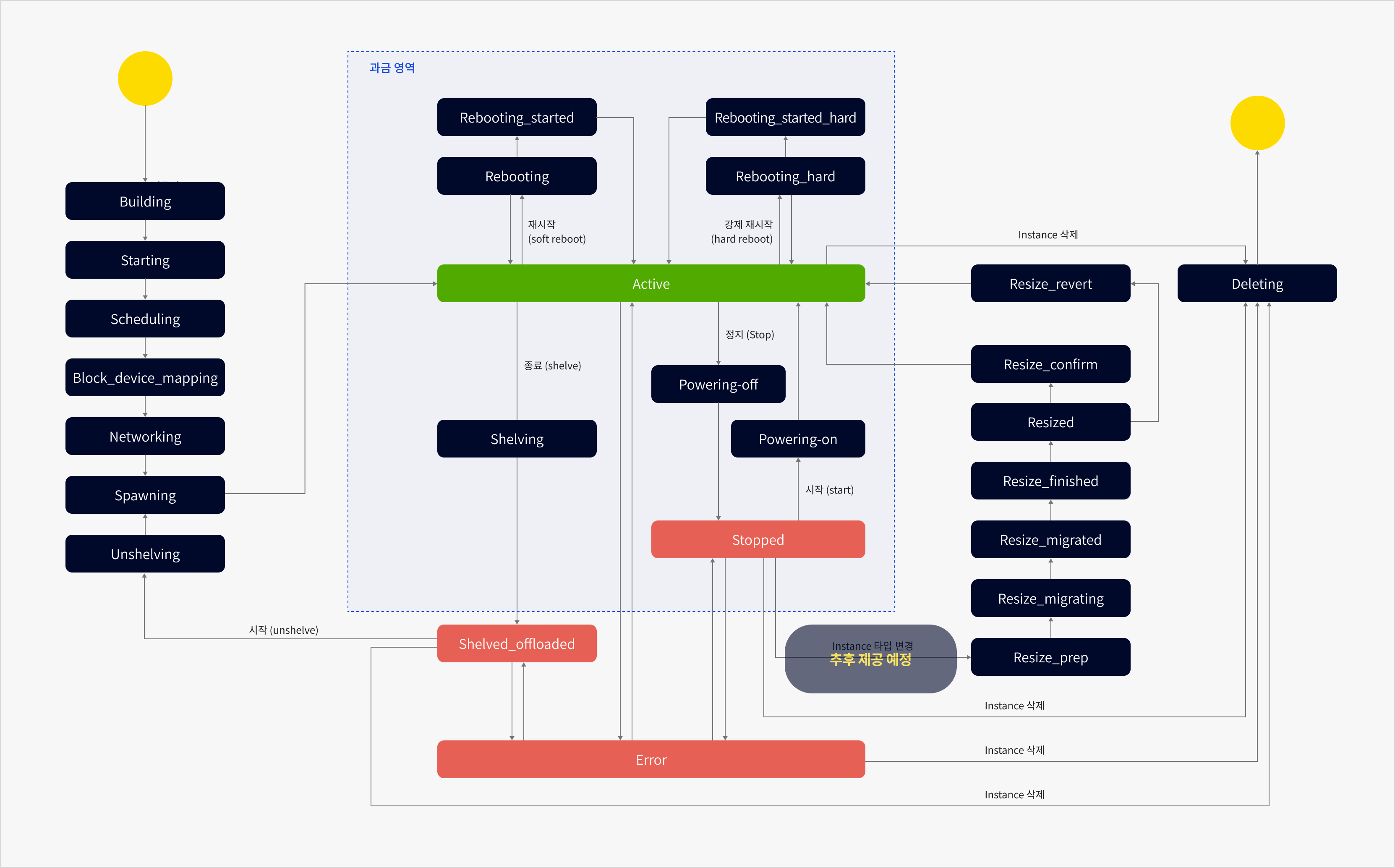
Instance lifecycle (kr-central-2)
Commands/features
| Name | Description | Instance status after execution |
|---|---|---|
| Start | Starts the instance | Active |
| Stop | Stops the instance | Stopped |
| Restart | Soft reboot of the instance | Active |
| Force restart | Hard reboot of the instance | Active |
| Shelve | Terminates the instance | Shelved_offloaded |
| Change instance type | Opens popup for changing instance type | - |
| Delete instance | Permanently deletes the instance | - |
Billing by instance state
| State | Description | Billing |
|---|---|---|
Active | Instance is running | Billed |
Shelved_offloaded | Terminated and hypervisor resources released | Not billed |
Stopped | Stopped but resources remain allocated | Billed |
Error | Error occurred, instance not usable | Not billed |
Building | Allocating resources for creation | Not billed |
Starting | Starting setup tasks | Not billed |
Scheduling | Scheduling the instance | Not billed |
Block_device_mapping | Configuring instance volumes | Not billed |
Networking | Configuring networking | Not billed |
Spawning | Instance is being created | Not billed |
Rebooting | Reboot in progress | Billed |
Reboot_started | Reboot started | Billed |
Rebooting_hard | Forced reboot in progress | Billed |
Rebooting_started_hard | Hard reboot started | Billed |
Shelving | Terminating the instance | Billed |
Unshelving | Restarting a shelved instance | Not billed |
Powering-off | Powering off the instance | Billed |
Powering-on | Powering on the instance | Billed |
Resize_prep | Preparing for instance type change | Not billed |
Resize_migrating | Pre-migration tasks in progress | Not billed |
Resize_migrated | Pre-migration tasks completed | Not billed |
Resize_finished | Ready for confirmation of change | Not billed |
Resized | Awaiting confirmation or revert | Not billed |
Resize_confirm | Confirming type change | Not billed |
Resize_revert | Reverting to previous instance type | Not billed |
Deleting | Deleting the instance | Not billed |
Image
Depending on the purpose, you can start an instance using an image that includes the desired operating system and applications. The available image types are listed below.
For more details, see Manage my image.
Image tab features
| Type | Description |
|---|---|
| Default | Images provided by KakaoCloud, including Linux and Windows. - All users can access and create instances using these images. - Allows quick and secure instance setup. |
| My image | Custom images available only to the user's account. Can be used to create new instances. |
Volumes
A volume is the physical space where data is stored. KakaoCloud’s Block Storage offers volumes as block storage devices.
Currently, only the SSD type is supported. You can create and attach volumes to instances to install operating systems, configure file systems, or run databases.
For more information, refer to Create and manage volumes.
Volume states
Volume states provided by Block Storage are:
| State | Description |
|---|---|
Creating | Volume is being created |
Available | Volume is configured and available |
In-use | Volume is attached to an instance (Active or Stopped) |
Reserved | Volume is attached to a Shelved_offloaded instance |
Attaching / Detaching | Volume is being attached/detached |
Extending | Volume is being resized |
Backing-Up | Snapshot is being created |
Uploading | Instance is being saved to volume as image |
Deleting | Volume is being deleted |
Error | Volume error, not usable |
Volume size limit
Volume size limits may vary depending on the OS image used.
| Item | Size (GB) |
|---|---|
| Minimum size | 1 |
| Maximum size | 16,384 |
Key pair
A key pair is used to authenticate access to an instance. It consists of a public key and a private key.
To ensure secure access, users can register and manage their public keys.
Network and security
All instances operate within a VPC (Virtual Private Cloud) environment.
KakaoCloud’s VPC provides networking and security features, allowing users to build isolated service environments.
You can select a VPC and subnet during instance creation and assign a public IP.
For more information, refer to VPC > Public IP.
IAM-based role management
Role management follows IAM-based Role-Based Access Control (RBAC).
All resources are created and managed under a project. Users with project permissions (Project Admin/Project Member) can manage resources.
Note: Only the creator of a key pair can delete it.
| Permission | Project Admin | Project Member | Project Reader |
|---|---|---|---|
| Manage project members | ✓ | ||
| Configure public IP | ✓ | ||
| Manage instances | ✓ | ✓ | △ (view only) |
| Volumes | ✓ | ✓ | △ (view only) |
| Images | ✓ | ✓ | △ (view only) |
| Key pair | ✓ | ✓ | △ (view only) |