Create and manage key pair
This guide contains information about GPU and NPU instances.
Video transcoding instances are provided in Virtual Machine, for more details refer to Virtual Machine > Manage key pair.
Key pair is a key used to prove credentials when connecting to an instance, consisting of a public key and a private key. Key pairs can be registered and managed to protect instance access information.
The public key is stored in the instance, while the private key is stored and managed by the user. Anyone with the private key can connect to the instance, so it is important to keep the private key in a secure location.
The method of managing key pairs in GPU services is as follows:
Public and Private Keys
| Category | Description |
|---|---|
| Public key | A publicly managed key registered and managed in the instance for access security - Check on GPU > Key Pair menu > [More] icon > View public key |
| Private key | A key stored and managed by the user to connect to the instance - Required for instance connection (SSH access) - Downloadable only once at creation - Anyone owning the private key can connect to the instance, so be cautious with its security and management |
Create key pair
Create key pair
Create a new key pair.
-
Go to KakaoCloud console > Beyond Compute Service > GPU.
-
Select the [Create key pair] button in the Key Pair menu.
-
Select Create key pair and enter the required information, then select [Create].
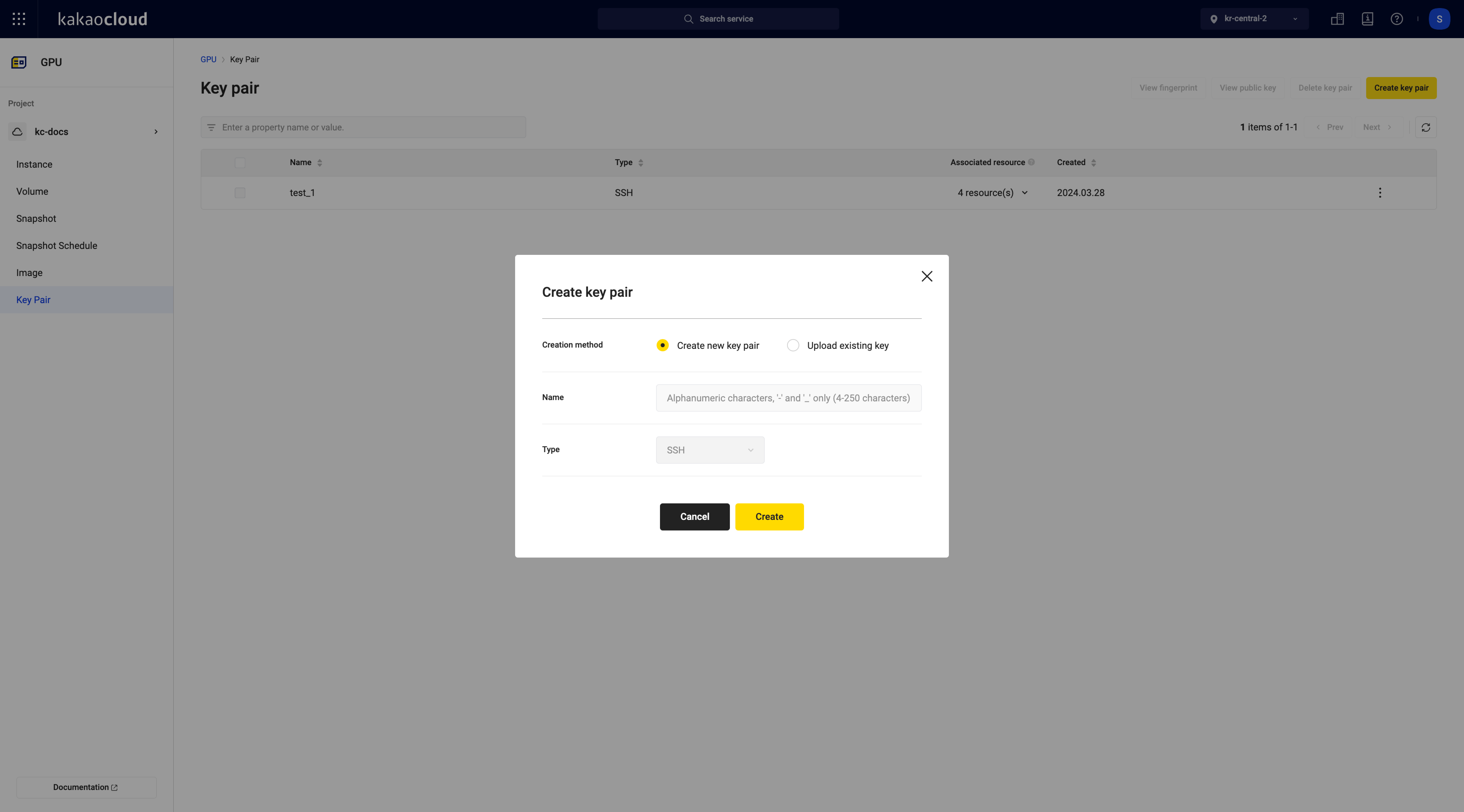 Create key pair
Create key pair -
Once the key pair is created, the
{key pair name}.pemprivate key file will be automatically downloaded.Category Description Name Enter key pair name
- e.g. instance-01_01
- Duplicate Key Pair names within the same project are not allowed.Type Both types consist of a pair of public and private keys
-SSH: Authentication key used in systems employing the SSH protocol
-X509: Digital certificates used in SSL/TLS protocols, a public key encryption technology (support planned)
Upload existing key
Create a key pair using existing key information.
-
Go to KakaoCloud console > Beyond Compute Service > GPU.
-
Select the [Create key pair] button in the Key Pair menu.
-
Select Upload existing key for the creation method.
-
Enter the Key information directly in the registration information or upload the Key file by clicking the [Upload file] button.
Category Description Name Key pair name
- e.g. instance-01_01
- Duplicate key pair names within the same project are not allowedType Both types consist of a pair of public and private keys
-SSH: Authentication key used in systems employing the SSH protocol
-X509: Digital certificates used in SSL/TLS protocols, a public key encryption technology (coming soon)Registration Upload file: Register the downloaded key file
- Supported extensions:pub
- Enter the content of the key file directly in the Enter directly box.infoIf you only have a
.pemkey file, you can generate a.pubfile using the following command on macOS or Linux.
You can then upload the generated.pubfile or copy and paste its contents.Generate .pub filessh-keygen -y -f {YOUR_KEY}.pem > {YOUR_KEY}.pub
Manage key pair
View key pair list
View the list and basic information of key pairs in use.
-
Go to KakaoCloud console > Beyond Compute Service > GPU.
-
Check the currently used key pairs in the Key Pair menu.
Category Description Key Pair Name Name of the key pair Type Key pair type
-SSH: Authentication key used in systems employing the SSH protocol
-X509: Digital certificates used in SSL/TLS protocols, a public key encryption technology (support planned)Associated Resource VM instances connected to the key pair within the current project Created Date the key pair was created More Execute item-specific functions
- View fingerprint: View the fingerprint of the key pair
- View public key: View the public key of the key pair
- Delete key pair: Only the user who registered the key pair can delete it