Register and manage certificates
Register certificate
Follow the steps below to register a certificate for use with the CDN service:
-
Go to the KakaoCloud Console > Beyond Networking Service > CDN menu.
-
In the Certificates menu, click the [Create certificate] button.
-
In Step 1: Certificate, enter the required information and click [Next].
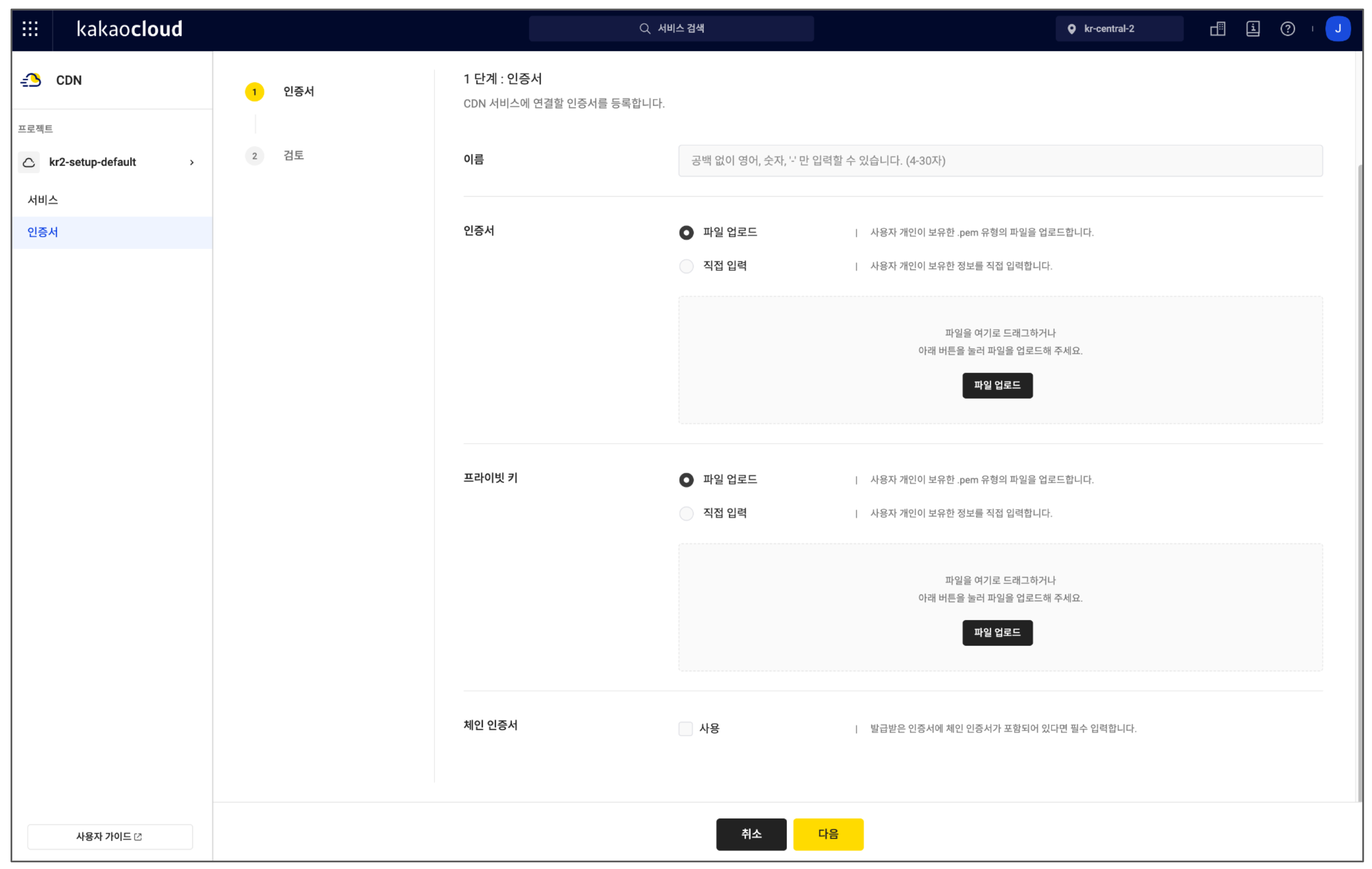
Field Description Name Enter the name for the certificate to be linked with the CDN service
- Certificate names must be unique within the same projectCertificate Input the certificate to be registered
- File upload: Upload a.pemfile
- Manual input: Paste the certificate as textPrivate key Input the private key for the certificate
- File upload: Upload a.pemfile
- Manual input: Paste the key as textChain certificate If Enabled, input the chain certificate
- Required if provided by the issuing authority
- File upload: Upload a.pemfile
- Manual input: Paste the certificate as text -
In Step 2: Review, check the entered details and click [Register].
Manage certificate
Below are the ways to manage certificates in the CDN service.
Overwrite certificate
You cannot register multiple certificates for the same domain. To update a certificate for an existing domain, use the overwrite function.
During registration, the system will detect existing certificates for the same domain and prompt you to confirm overwriting.
- If you allow overwrite, the existing certificate for that domain will be replaced with the new one.
- Any CDN services linked to the original certificate will remain linked after the overwrite.
- Go to the KakaoCloud Console > Beyond Networking Service > CDN menu.
- In the Certificates menu, click the [Create certificate] button.
- Enter the new certificate information in Step 1, then click [Next].
- If a certificate for the same domain already exists, a label will appear in Step 2: Review.
- Click [Register] to trigger the overwrite confirmation popup.
- In the Overwrite certificate popup, confirm the overwrite and click [Overwrite].
View certificate list
You can view the list of all certificates linked to your services.
-
Go to the KakaoCloud Console > Beyond Networking Service > CDN menu.
-
Go to the Certificates menu to view the list.
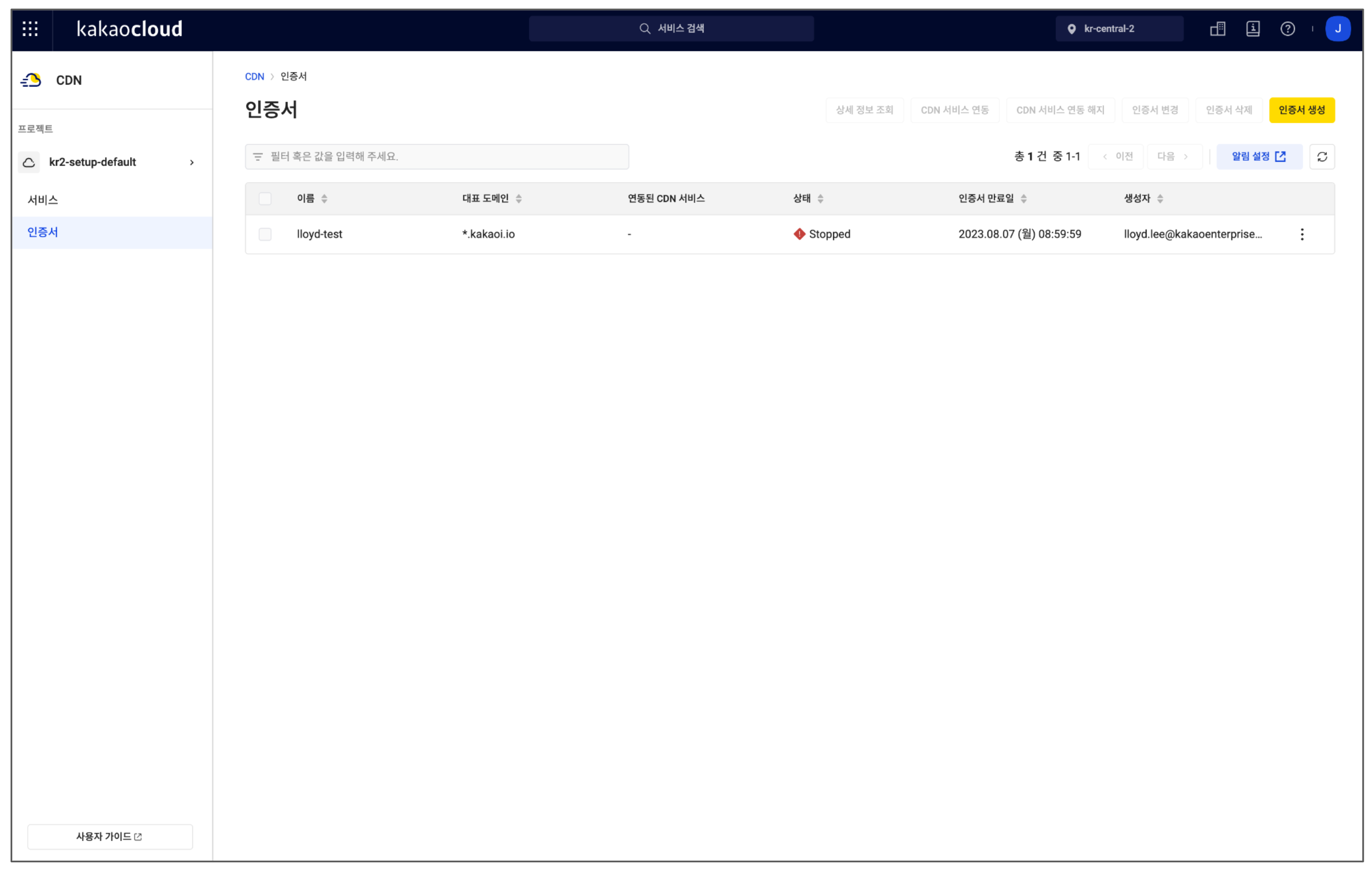
Field Description Certificate filter Search certificates by condition Name Certificate name Primary domain Main domain linked with the certificate Linked CDN services CDN services using this certificate Status Certificate status
-Running: Valid
-Stopped: ExpiredExpiration date Certificate expiration date Created by User who registered the certificate
- May be empty if the user is deleted from IAM
View certificate details
You can view detailed information about a certificate, including subdomain data.
-
Go to the KakaoCloud Console > Beyond Networking Service > CDN menu.
-
In the Certificates menu, click the [More options] icon for a certificate and select View details.
-
The View details popup displays the certificate information.
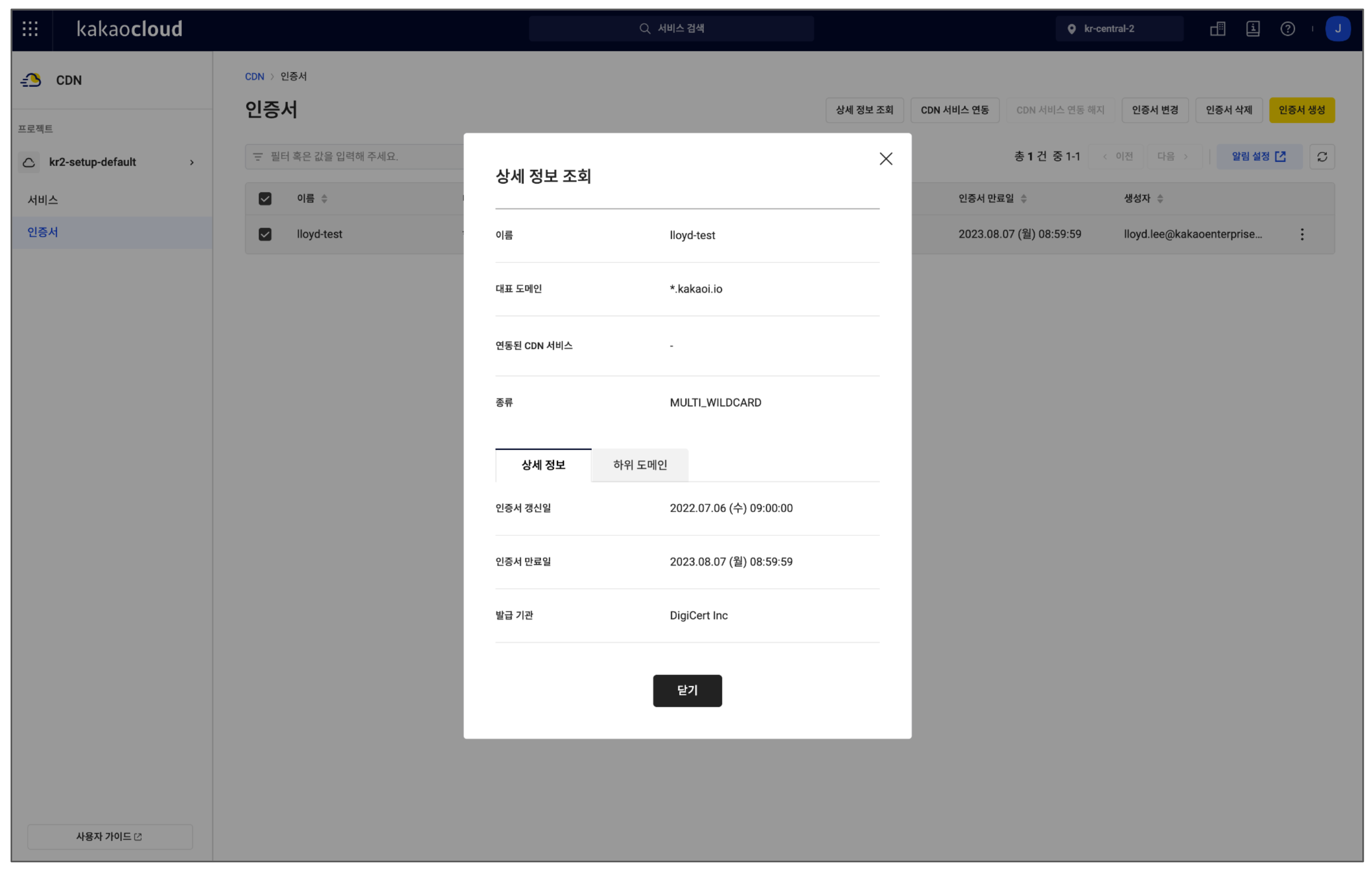
Link to CDN service
You can link a certificate to a CDN service.
-
Go to the KakaoCloud Console > Beyond Networking Service > CDN menu.
-
In the Certificates menu, click the [More options] icon next to a certificate and select Link to CDN service.
-
In the Link to CDN service popup, select the service and click [Link].
Field Description Name Certificate name Primary domain Main domain linked to the certificate Type Certificate type
- Single: For a single domain
- Multi: Supports multiple pre-approved domains
- Wildcard: Valid for any number of subdomains (e.g.,*.example.com)Filter Search services by name Service name List of services eligible for linking
Unlink from CDN service
You can unlink a certificate from a CDN service.
- Go to the KakaoCloud Console > Beyond Networking Service > CDN menu.
- In the Certificates menu, click the [More options] icon next to a certificate and select Unlink from CDN service.
- In the Unlink from CDN service popup, select the service to unlink and click [Unlink].
Change certificate
If you need to update a certificate for a specific domain, you can replace the existing certificate with a new one.
Changed certificates cannot be reverted to the previous version.
- Go to the KakaoCloud Console > Beyond Networking Service > CDN menu.
- In the Certificates menu, click the [More options] icon next to a certificate and select Change certificate.
- Enter the new certificate details in the popup.
- Click [Save] to apply the changes.
Delete certificate
You can delete a certificate that is no longer in use.
Deleted certificates cannot be recovered.
- Go to the KakaoCloud Console > Beyond Networking Service > CDN menu.
- In the Certificates menu, click the [More options] icon next to a certificate and select Delete certificate.
- In the Delete certificate popup, enter the certificate name and click [Delete].
Set up alerts
You can set expiration alerts for registered certificates based on specified conditions.
Alerts for CDN certificates are supported through the Alert Center.