Add and manage listener
This guide describes how to add a listener to a Direct Server Return Network Load Balancer (DSRNLB) and manage it by viewing the list, modifying settings, and more.
Add listener
-
Go to the KakaoCloud console > Beyond Networking Service > Load Balancing > Load balancer menu.
-
From the Load balancer list, select the load balancer to which you want to add a listener.
-
In the detail screen, select the Listener tab, then select the Add listener button.
-
In the Add listener popup, select either the
TCPorUDPprotocol and modify the port if needed. -
Select a Default forwarding target, then select Add to configure the target group.
- After adding the listener, you can link a target group in Listener settings. If the default forwarding target is set to 'Not configured', a connection error may occur when accessing the service. For stable operation, make sure to connect a target group.
- The listener’s port must match the port configured on the targets in the connected target group. Additionally, the protocol pair between listener and target group differs from NLB. Refer to the Listener documentation for more details.
- When using a UDP listener, additional configuration is required and only certain operating systems are supported. Refer to Additional configuration for target instance when using UDP listener for further details.
View listener
From the load balancer detail screen, you can view, modify, or delete existing listeners, or add new ones.
View listener list
-
Go to the KakaoCloud console > Beyond Networking Service > Load Balancing > Load balancer menu.
-
Select the load balancer whose listener list you want to view.
-
Select the Listener tab on the detail screen to view the list of connected listeners.
Item Description Protocol:Port Protocol and port of the listener ID ID assigned at creation Provisioning status Indicates whether the listener is active, being modified, or being deleted Operational status Indicates whether the listener is currently available Minimum TLS version Security policy used for TLS communication between the client and load balancer
- Not applicable for DSRNLB as it does not support TLS listenersDefault SSL certificate Certificate used for TLS communication
- Not applicable for DSRNLBDefault action The default action for traffic received by the listener; fixed as Forward
- Displays the name of the target group if linked[More] icon Provides options to configure or delete the listener
View listener details
-
Go to the KakaoCloud console > Beyond Networking Service > Load Balancing > Load balancer menu.
-
Select the load balancer whose listener details you want to view.
-
In the detail screen, select the Listener tab and select the listener to inspect.
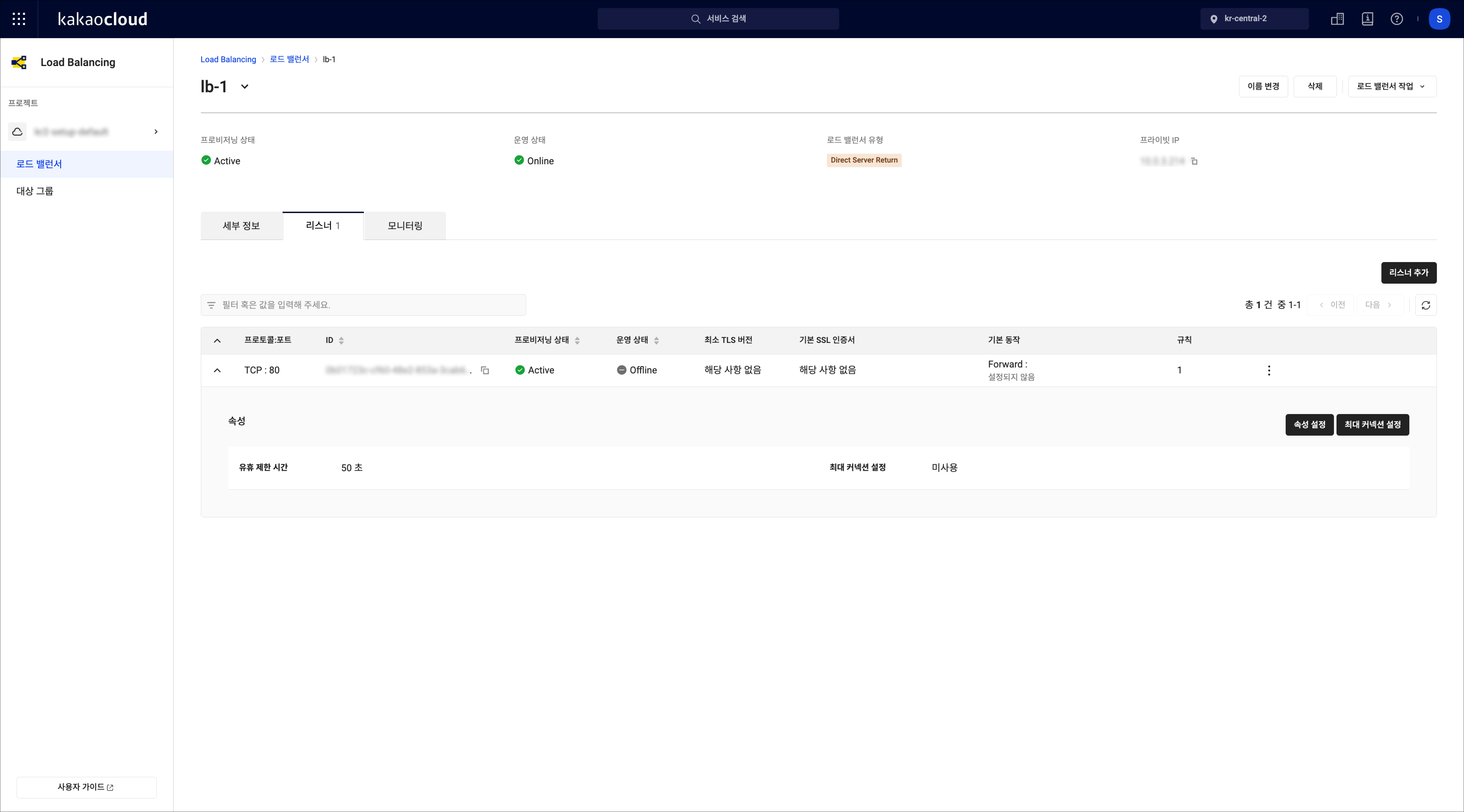 Listener details
Listener detailsSection Field Description Properties Idle timeout Timeout for idle connections Maximum connections Displays the set maximum if enabled
Manage listener
Modify target group
-
Go to the KakaoCloud console > Beyond Networking Service > Load Balancing > Load balancer menu.
-
Select the load balancer that contains the listener you want to modify.
-
Select the Listener tab, then select the [More] icon of the listener you want to update.
-
From the [More] menu, select Listener settings.
-
In the Listener settings popup, choose a new target group from the Default forwarding target list and select Save.
The listener port must match the port set on the targets in the new target group. If the target group includes targets with mismatched ports, the listener cannot be linked.
Configure maximum connections
-
Go to the KakaoCloud console > Beyond Networking Service > Load Balancing > Load balancer menu.
-
Select the load balancer that contains the listener to modify.
-
In the detail screen, select the Listener tab and select the listener.
-
At the top of the properties section, select Configure maximum connections.
-
In the Configure maximum connections popup, modify the settings as needed.
- To enforce a limit: enable the setting and enter a value (range: 1–2,147,483,647)
- To remove the limit: disable the setting
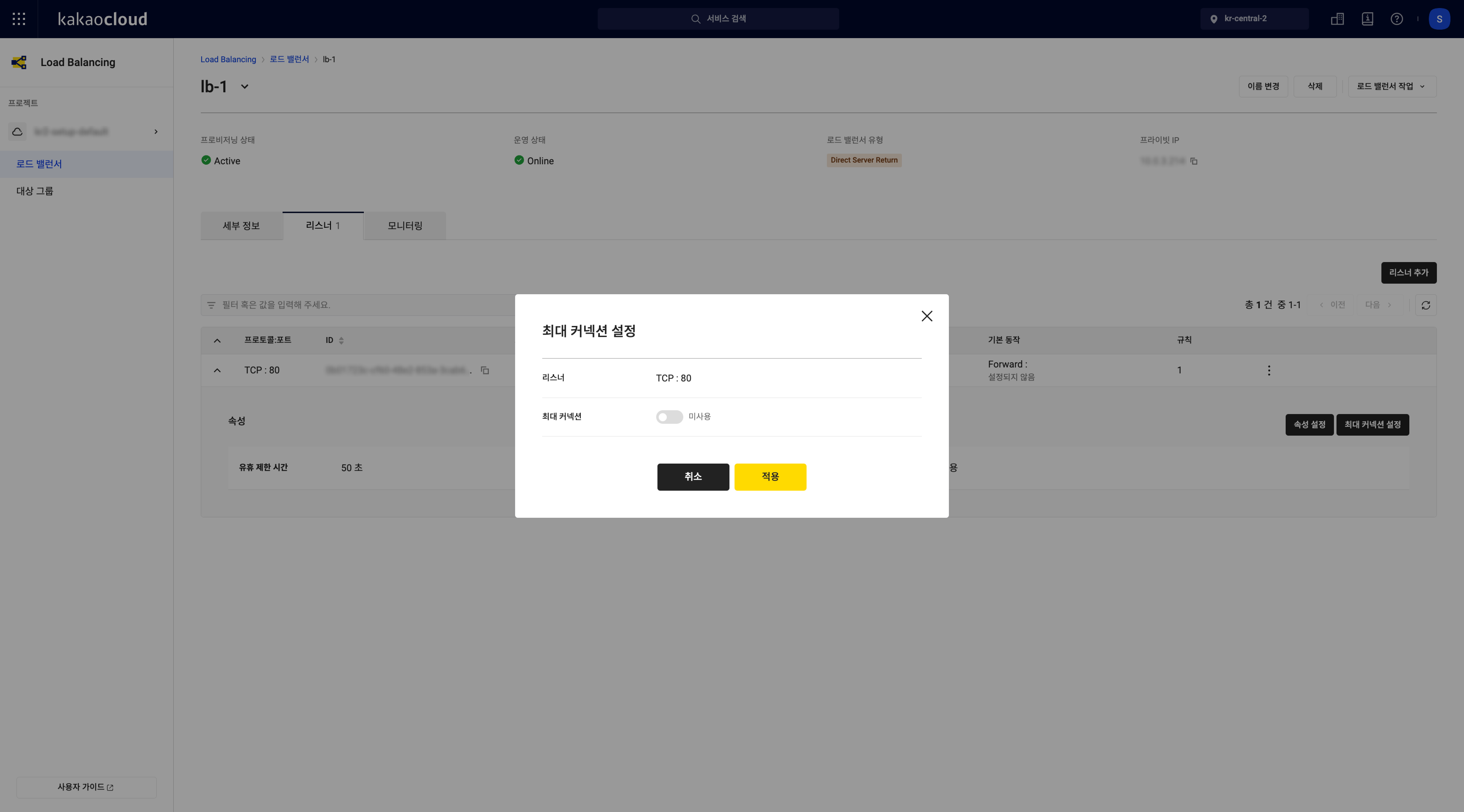 Configure listener maximum connections
Configure listener maximum connections -
Select the Apply button.
Configure idle timeout
-
Go to the KakaoCloud console > Beyond Networking Service > Load Balancing > Load balancer menu.
-
Select the load balancer that contains the listener to modify.
-
In the detail screen, select the Listener tab and select the listener.
-
At the top of the properties section, select Configure properties.
-
In the Configure listener properties popup, modify the idle timeout setting.
- Idle timeout: Enter a value between 1 and 4000 seconds (default: 50 seconds)
-
Select the Save button.
Delete listener
-
Go to the KakaoCloud console > Beyond Networking Service > Load Balancing > Load balancer menu.
-
Select the load balancer that contains the listener you want to delete.
-
In the detail screen, select the Listener tab.
-
Select the [More] icon of the listener you want to delete.
-
From the [More] menu, select Delete listener.
-
In the Delete listener popup, enter the confirmation phrase and select Delete.