Create and manage NLB
Network Load Balancer (NLB) operates at the transport layer (OSI Layer 4) and handles traffic. The NLB listener can be configured to use TLS, TCP, and UDP protocols, and it connects to a default target group. All traffic incoming to the listener is routed to the default target group.
The following guide explains how to create, list, monitor, and manage NLBs, including changing their settings.
Create load balancer
To create an NLB, follow these steps:
-
Go to the KakaoCloud console > Beyond Networking Service > Load Balancing > Load Balancer menu.
-
Select the [Create Load Balancer] button at the top right.
-
In the Create Load Balancer screen, select Network Load Balancer from the Type dropdown.
-
Enter the required settings and select the [Create] button. If additional listeners are needed, select the [Add New Listener] button to create new listeners.
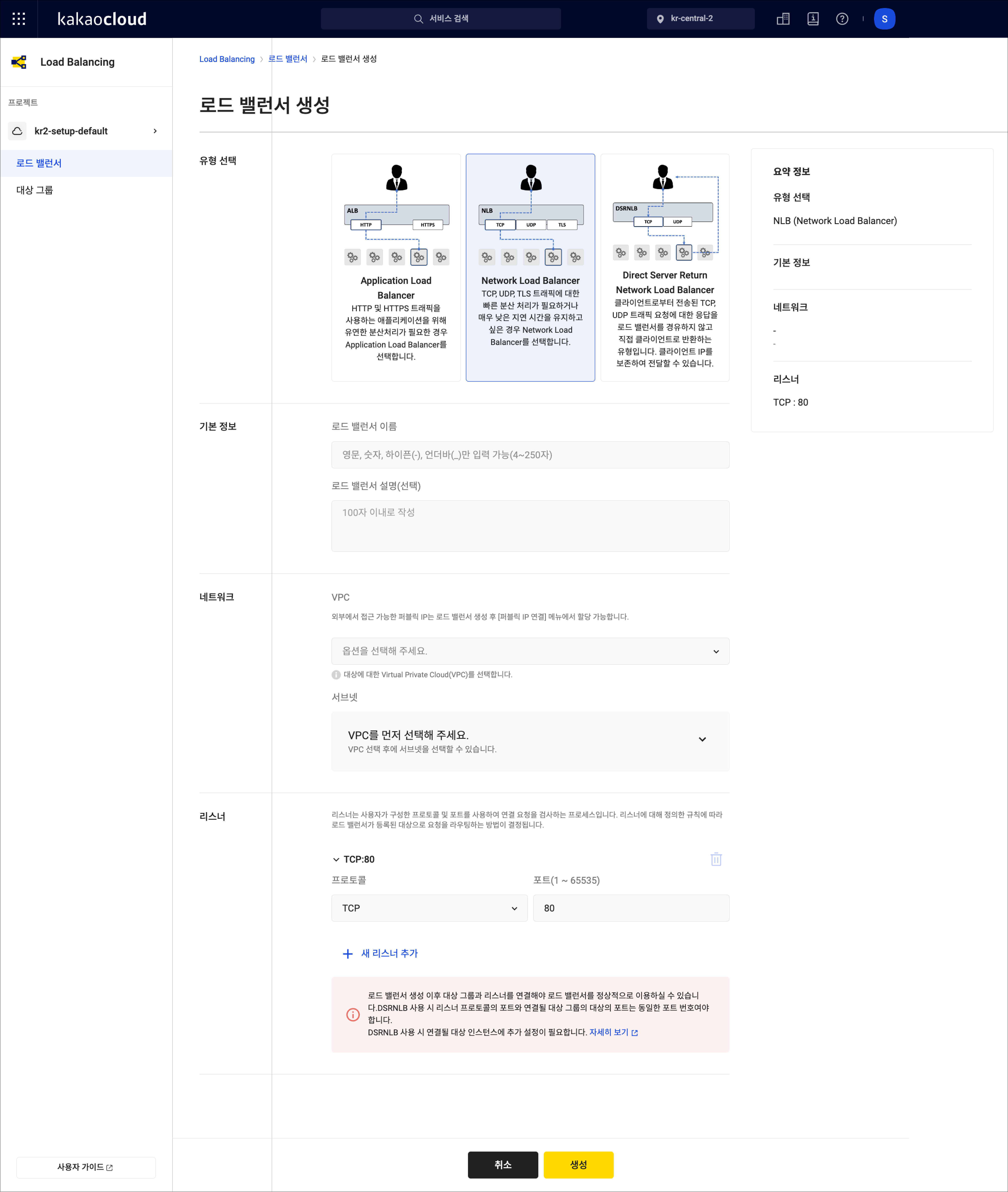 Create Load Balancer
Create Load BalancerField Item Description Basic Information Load balancer name Name of the load balancer Load balancer description (optional) 0~100 characters Network VPC Choose a VPC available in the project Subnet List of subnets in the selected VPC Listener Protocol TCP,UDP,TLSPort Enter a port in the range of 1 to 65535
View load balancer list
-
Go to the KakaoCloud console > Beyond Networking Service > Load Balancing > Load Balancer menu.
-
View the list of load balancers. Use filters if needed to easily search for the desired load balancer.
Field Description Load balancer name Name and ID assigned when created Provisioning status Information on whether the load balancer has been successfully created or is being modified/deleted Operational status Information on whether the load balancer is in an available state Type Application, Network, Direct Server Return Private IP Automatically assigned private IP address for the load balancer Public IP Public IP address assigned by the user VPC VPC containing the load balancer Availability zone Availability zone selected during creation Created Date the load balancer was created [More] icon Provides options for renaming, connecting/disconnecting public IP, setting access logs, and deleting
View load balancer details
-
Go to the KakaoCloud console > Beyond Networking Service > Load Balancing > Load Balancer menu.
-
Select the load balancer whose details you want to view.
-
In the detailed view, you can check the following tabs for information on the load balancer, listeners, and monitoring:
Field Description Details View the detailed information of the load balancer Listener View the list of added listeners and detailed information for each Monitoring View monitoring data for up to 7 days
- Inbound traffic (bytes/sec): Network traffic coming into the listener
- Outbound traffic (bytes/sec): Network traffic sent from the listener
- CPS (Connections Per Second): The number of connections processed by the listener per second
- Concurrent Session: The number of sessions maintained by the listener simultaneously
Rename load balancer
-
Go to the KakaoCloud console > Beyond Networking Service > Load Balancing > Load Balancer menu.
-
In the Load Balancer list, select the [More] icon for the load balancer whose name you want to change.
-
From the [More] menu, select Rename load balancer.
-
In the Rename load balancer popup, change the name or description and select [Apply].
Associate public IP
-
Go to the KakaoCloud console > Beyond Networking Service > Load Balancing > Load Balancer menu.
-
In the Load Balancer list, select the [More] icon for the load balancer to which you want to associate a public IP.
-
From the [More] menu, select Associate public IP.
-
In the Associate public IP popup, set the allocation options and select [Apply].
- Create a new public IP and automatically assign: Assign and connect a new public IP
- Select from existing public IPs: Connect an existing public IP
Disassociate public IP
-
Go to the KakaoCloud console > Beyond Networking Service > Load Balancing > Load Balancer menu.
-
In the Load Balancer list, select the [More] icon for the load balancer from which you want to disassociate the public IP.
-
From the [More] menu, select Disassociate public IP.
-
In the Disassociate public IP popup, select whether to delete the public IP, then select [Disassociate].
Configure access log
Access logs are an optional feature and are disabled by default. The following explains how to enable or disable access logs.
Enable access log
To enable access logs, follow these steps:
-
Go to the KakaoCloud console > Beyond Networking Service > Load Balancing > Load Balancer menu.
-
In the Load Balancer list, select the [More] icon for the load balancer for which you want to enable access logs.
-
From the [More] menu, select Access log settings.
-
In the Access log settings popup, select Disable.
-
In the Access log settings popup, select the bucket where the access logs will be stored. You can choose to enable encryption for security. It is recommended to select Enable and create the bucket for security. For detailed instructions on creating an Object Storage bucket, refer to the Object Storage > Create and Manage Buckets guide.
-
In the Access log settings popup, select the access key ID. The expiration date of the access key ID should be set to Not set. For more information on creating access keys, refer to the Credentials guide.
info- When creating an access key, securely store the secret access key.
- Enabling access logs will incur charges for bucket usage. You can set a retention period for access logs using the bucket's lifecycle settings. For more details, refer to Object Storage > Configure Lifecycle Settings.
-
In the Access log settings popup, enter the secret access key associated with the access key ID and select [Apply].
Disable access log
To disable access logs, follow these steps:
-
Go to the KakaoCloud console > Beyond Networking Service > Load Balancing > Load Balancer menu.
-
In the Load Balancer list, select the [More] icon for the load balancer for which you want to disable access logs.
-
From the [More] menu, select Access log settings.
-
In the Access log settings popup, select Enable.
Delete load balancer
-
Go to the KakaoCloud console > Beyond Networking Service > Load Balancing > Load Balancer menu.
-
In the Load Balancer list, select the [More] icon for the load balancer you want to delete.
-
From the [More] menu, select Delete load balancer.
-
In the Delete load balancer popup, enter the confirmation phrase and select [Delete].