Transit gateway creation and management
- Creating and managing (viewing, configuring, deleting) Transit Gateways requires Project Manager permissions.
- Some features are restricted for Transit Gateways that are shared. For more details, refer to Shared functionality.
Create Transit gateway
A Transit gateway is a high-availability service that allows you to easily and freely connect multiple Virtual Private Clouds (VPCs) and on-premises networks. Here's how to create a Transit gateway:
-
Go to KakaoCloud console > Beyond Networking Service > Transit Gateway menu.
-
Select the [Create Transit Gateway] button.
-
Enter the basic information for the Transit gateway and select the [Create] button to create the Transit gateway.
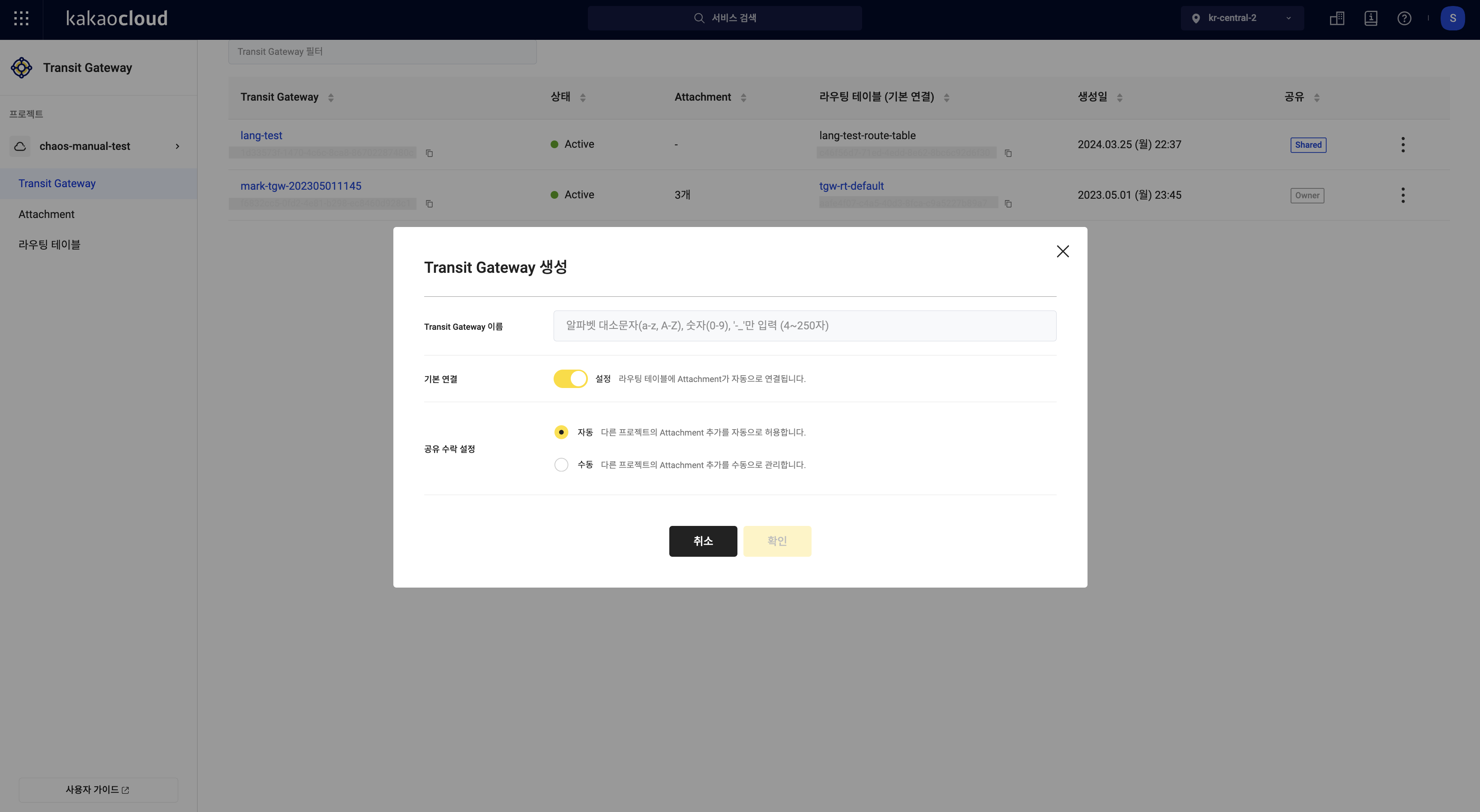 Configure Transit Gateway basic information
Configure Transit Gateway basic informationField Description Transit gateway name The name of the Transit gateway Default connection Choose whether to enable the default connection Shared acceptance setting Choose whether to automatically accept Attachments created by other projects
Manage Transit gateway
Here's how to manage Transit Gateways, including viewing the list, updating, and other actions.
View Transit gateway list
You can check the list of created Transit gateways in the KakaoCloud console > Transit Gateway menu.
-
Go to KakaoCloud console > Beyond Networking Service > Transit Gateway menu.
-
Check the list of currently created Transit gateways from the left Transit Gateway menu.
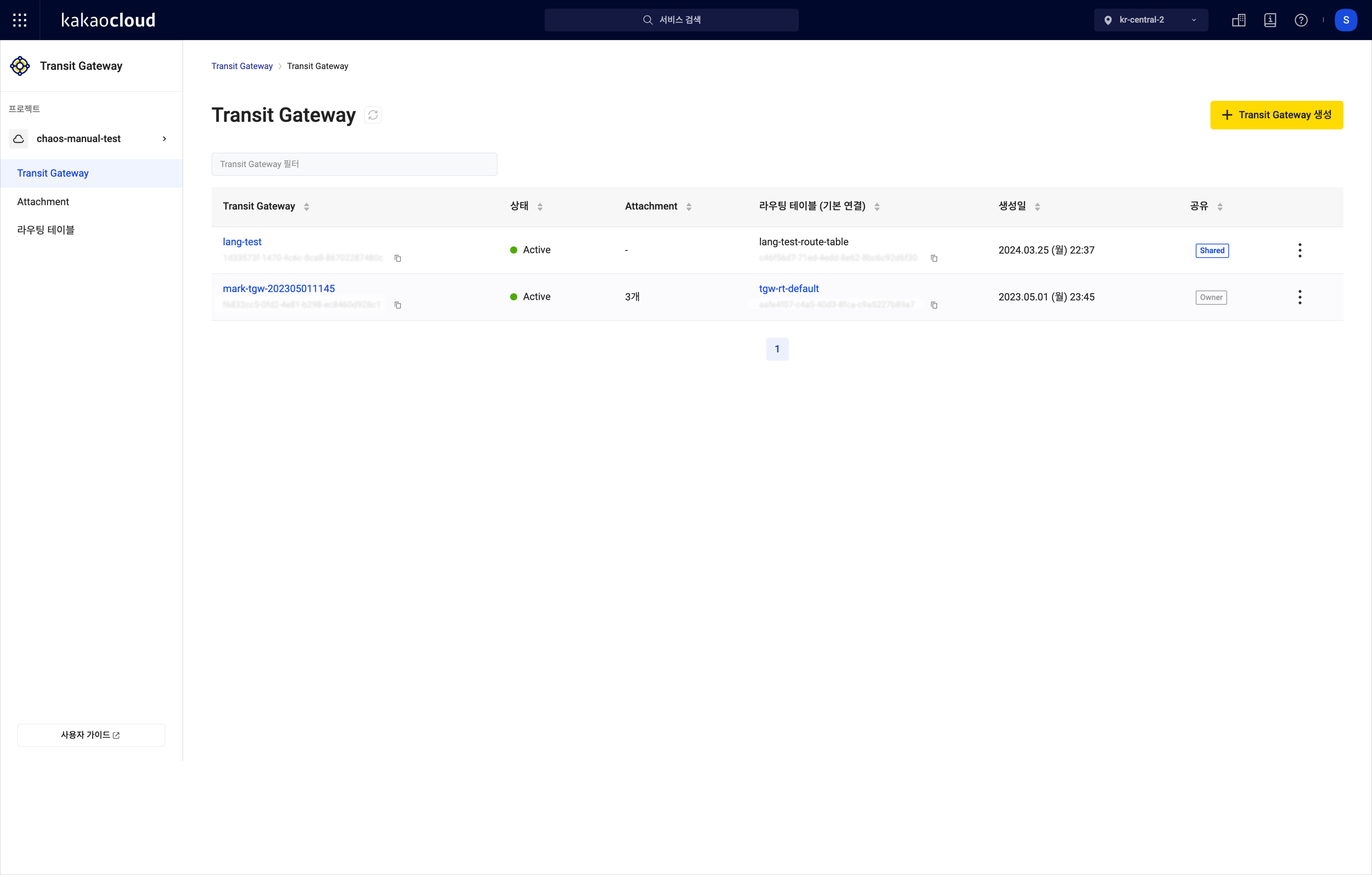 View Transit Gateway list
View Transit Gateway listField Description Name The name of the Transit gateway ID The UUID of the Transit gateway Status The status of the Transit gateway
-Creating: Transit gateway is being created
-Updating: Transit gateway is being updated
-Deleting: Transit gateway is being deleted
-Active: Transit gateway provisioning successfulAttachment Information about Attachments connected to the Transit gateway Transit gateway owner project ID Displays the project ID of the owner of the Transit gateway and whether it is shared
-Owner: The Transit gateway created directly
-Shared: The Transit gateway received from sharingCreated The creation date of the Transit gateway More options The following functions are available:
- Modify
- Share
- Unshare
- Delete
View Transit gateway basic information
You can view the basic information of the Transit gateway.
-
Go to KakaoCloud console > Beyond Networking Service > Transit Gateway menu.
-
Select the Transit gateway from the left Transit Gateway menu to view its details.
-
Check the information on the Transit gateway's details page.
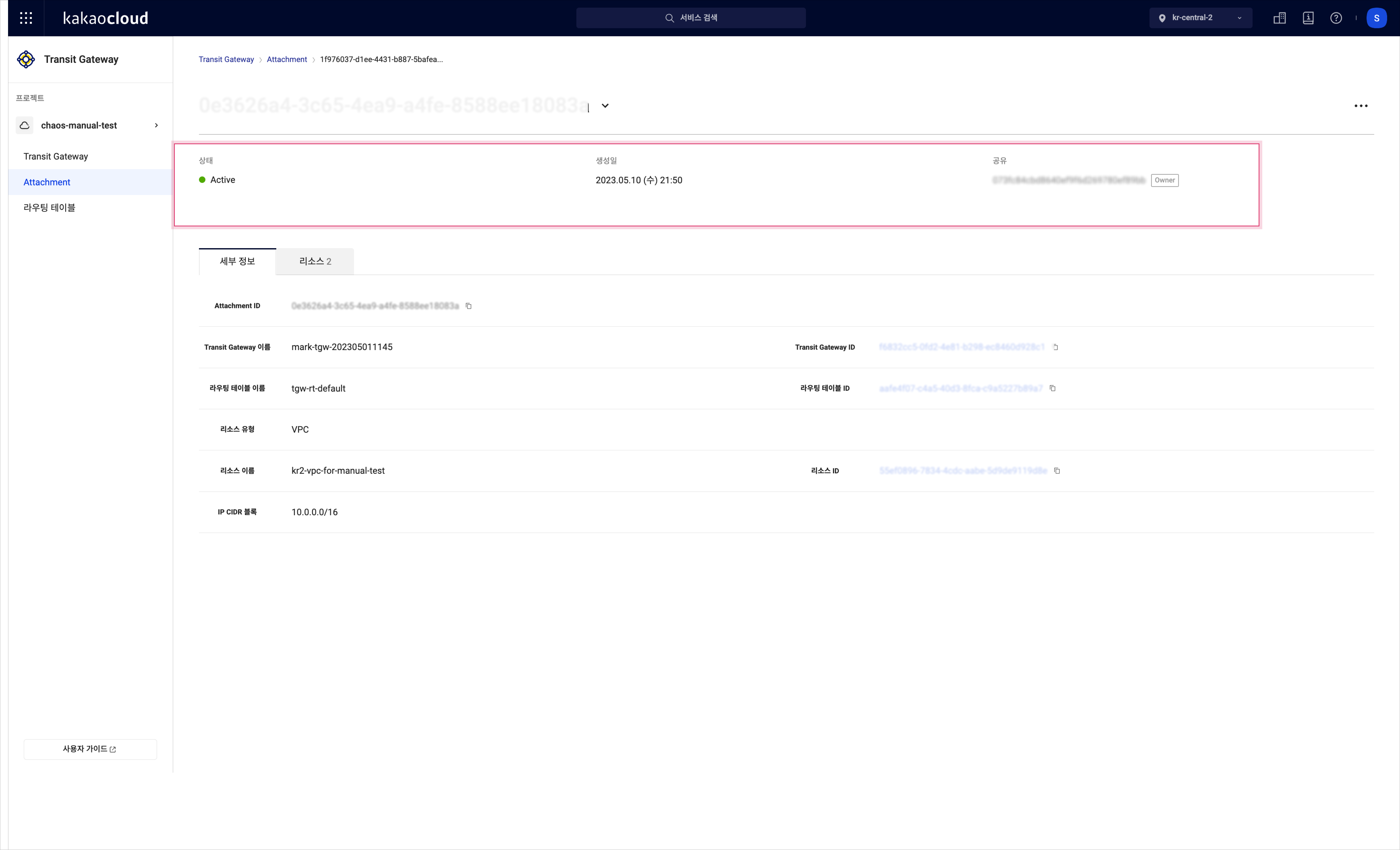 Transit Gateway details
Transit Gateway detailsField Description Status The status of the Transit gateway
-Creating: Transit gateway is being created
-Updating: Transit gateway is being updated
-Deleting: Transit gateway is being deleted
-Active: Transit gateway provisioning successfulCreated The creation date of the Transit gateway Transit gateway owner project ID Displays the project UUID of the Transit gateway creator and whether it is shared
View Transit gateway detailed information
You can view detailed information of the Transit gateway.
-
Go to KakaoCloud console > Beyond Networking Service > Transit Gateway menu.
-
Select the Transit gateway from the left Transit Gateway menu to view its details.
-
Check the information in the Details tab.
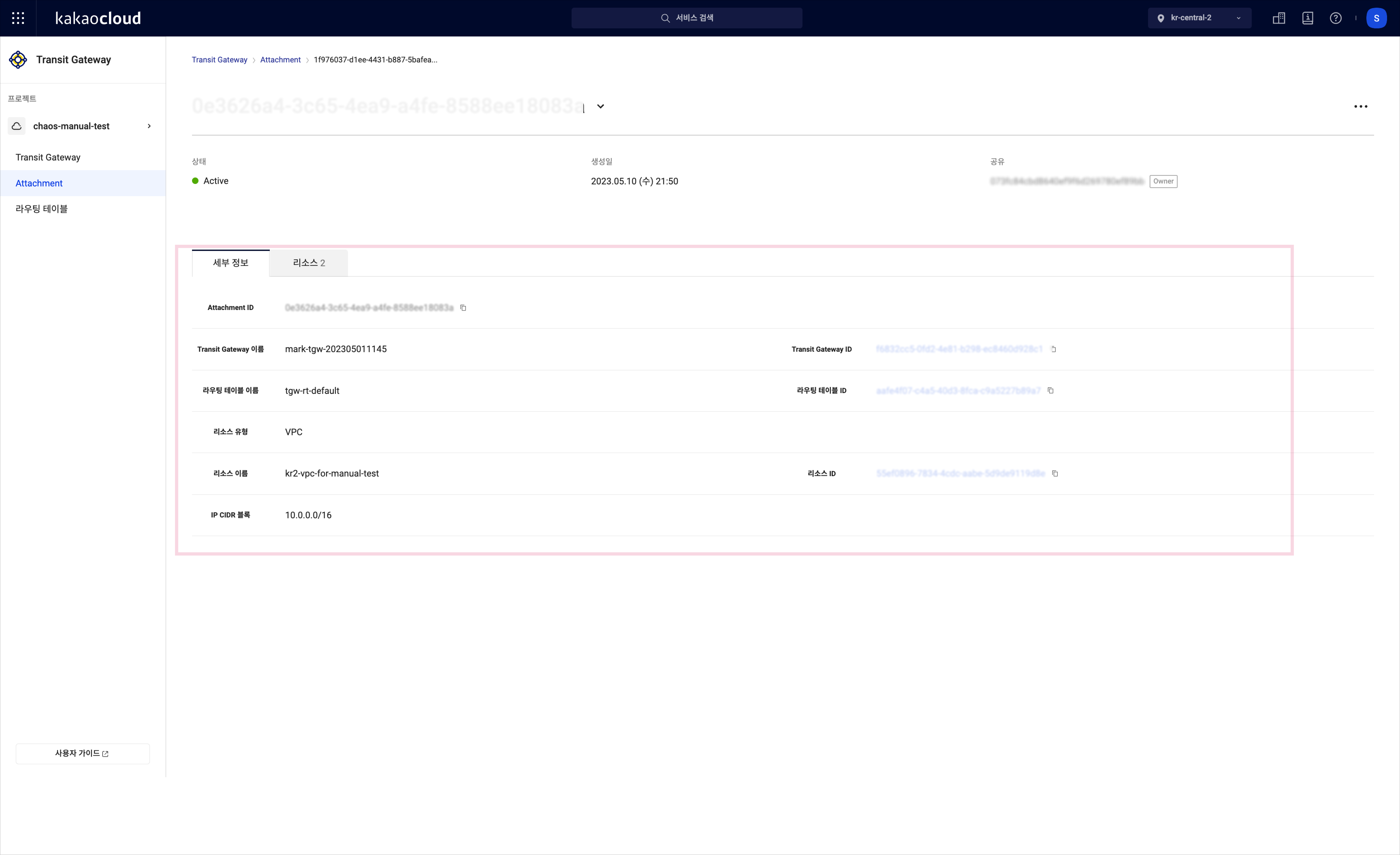
Field Description Transit gateway name The name of the Transit gateway Transit gateway ID The unique ID of the Transit gateway Default connection Whether the default connection is enabled Default connection routing table The name of the routing table associated with the default connection when enabled Shared acceptance setting Whether the automatic acceptance for Attachments created by other projects is enabled
View Attachment information
You can view the Attachment information of the Transit gateway.
-
Go to KakaoCloud console > Beyond Networking Service > Transit Gateway menu.
-
Select the Transit gateway from the left Transit Gateway menu to view its details.
-
View the information in the Attachment menu. For more details, refer to Manage Attachment.
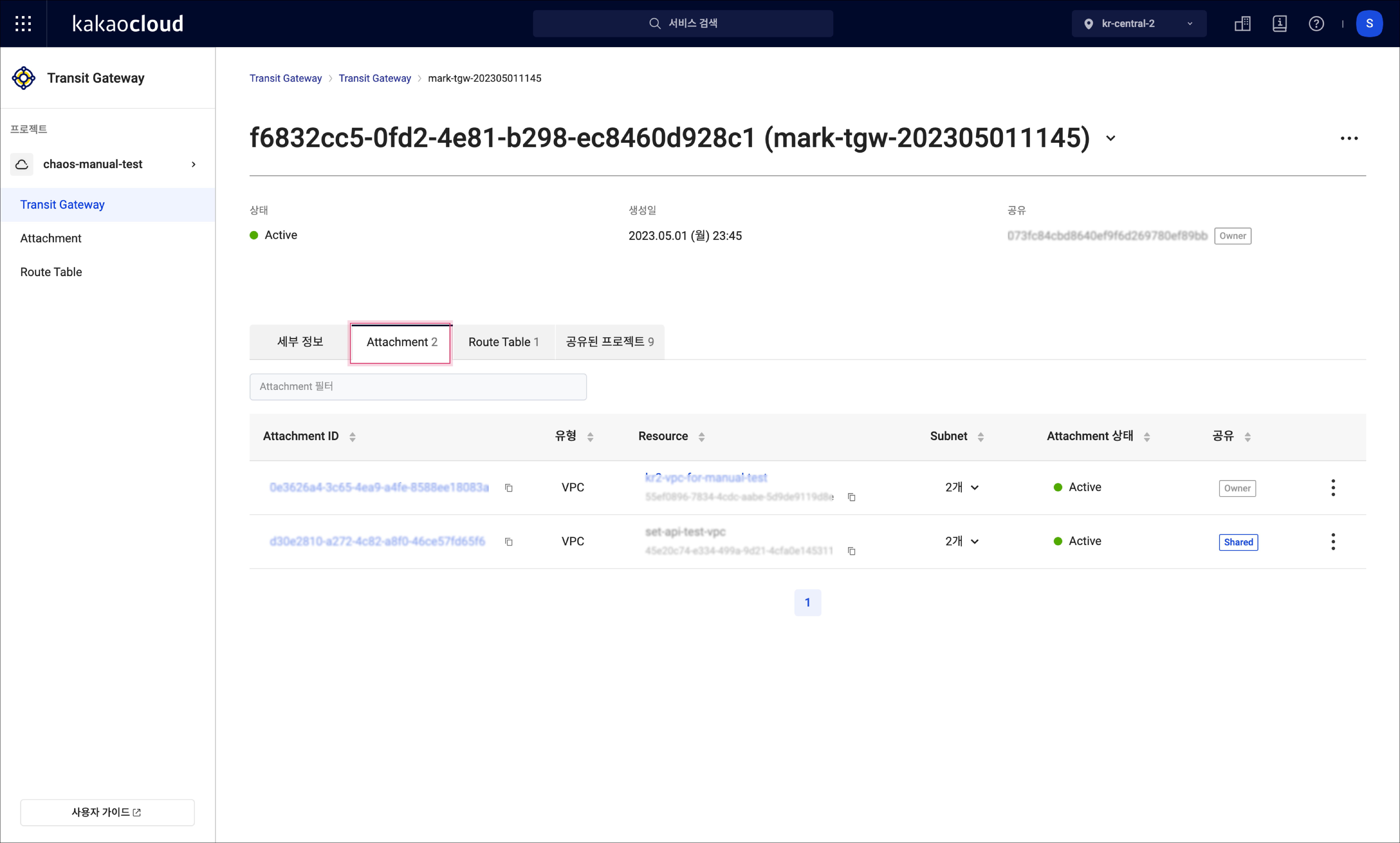
Field Description Attachment ID Unique ID of the Attachment Type The type of the resource Resource The name and unique ID of the resource associated with the type Subnet Subnet information for each AZ Attachment status The status of the Attachment
-Attaching: Attachment is being attached
-Updating: Attachment is being updated
-Deleting: Attachment is being deleted
-Active: Attachment provisioning successfulAttachment owner project ID The project UUID of the Attachment creator and whether it is shared
View route table information
You can view the route table information of the Transit gateway.
-
Go to KakaoCloud console > Beyond Networking Service > Transit Gateway menu.
-
Select the Transit gateway from the left Transit Gateway menu to view its details.
-
View the information in the Route Tables (Default Connection) tab.
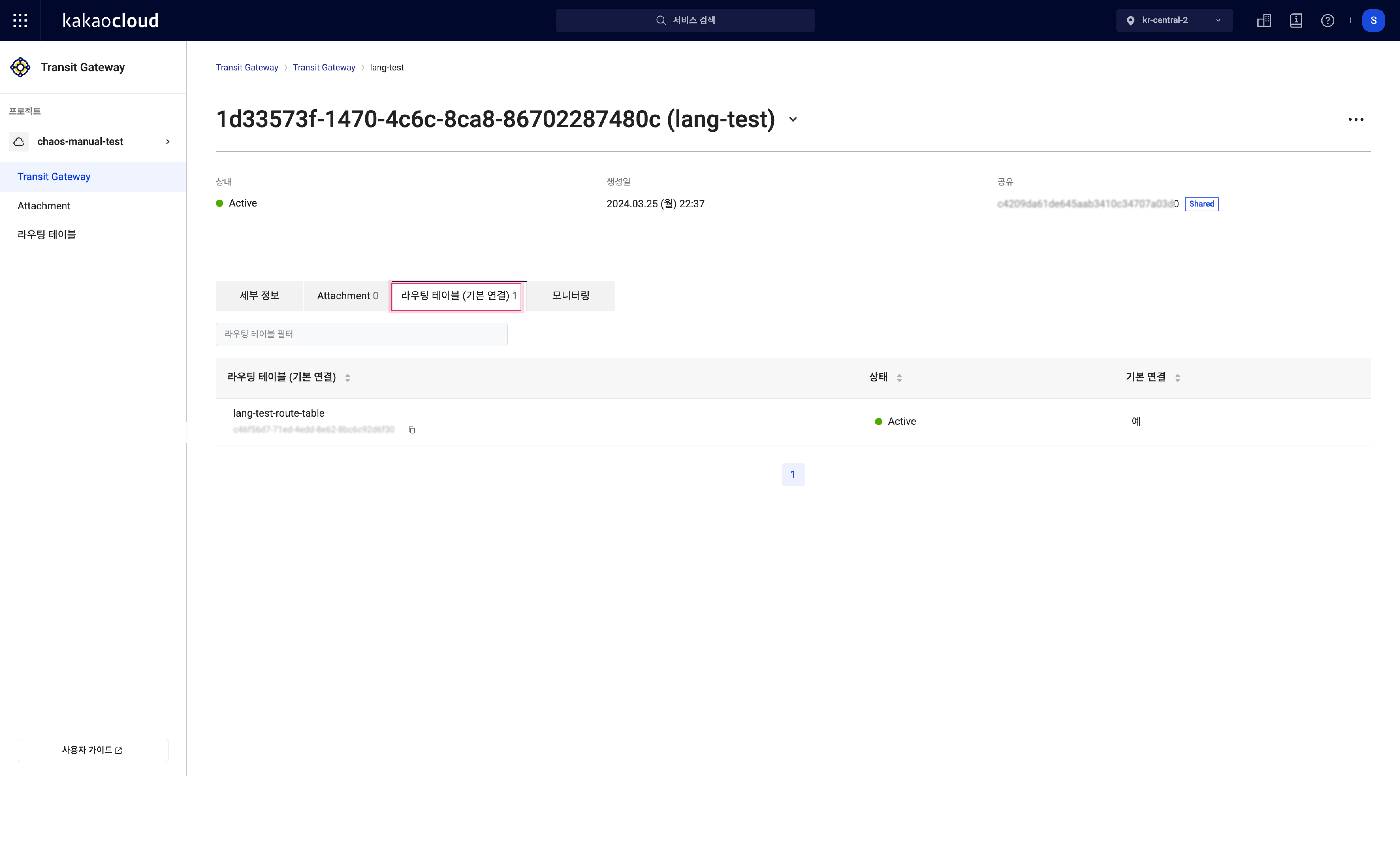 Transit Gateway details
Transit Gateway detailsField Description Route table name The name of the route table connected to the Transit gateway Route table ID The ID of the route table connected to the Transit gateway Status The status of the route table connected to the Transit gateway
-Creating: Route table is being created
-Updating: Route table is being updated
-Deleting: Route table is being deleted
-Active: Route table provisioning successful
-Error: Route table errorDefault connection Whether the default connection is enabled
View shared project information
You can view the shared project information for the Transit gateway.
-
Go to KakaoCloud console > Beyond Networking Service > Transit Gateway menu.
-
Select the Transit gateway from the left Transit Gateway menu to view its details.
-
View the information in the Shared Projects tab.
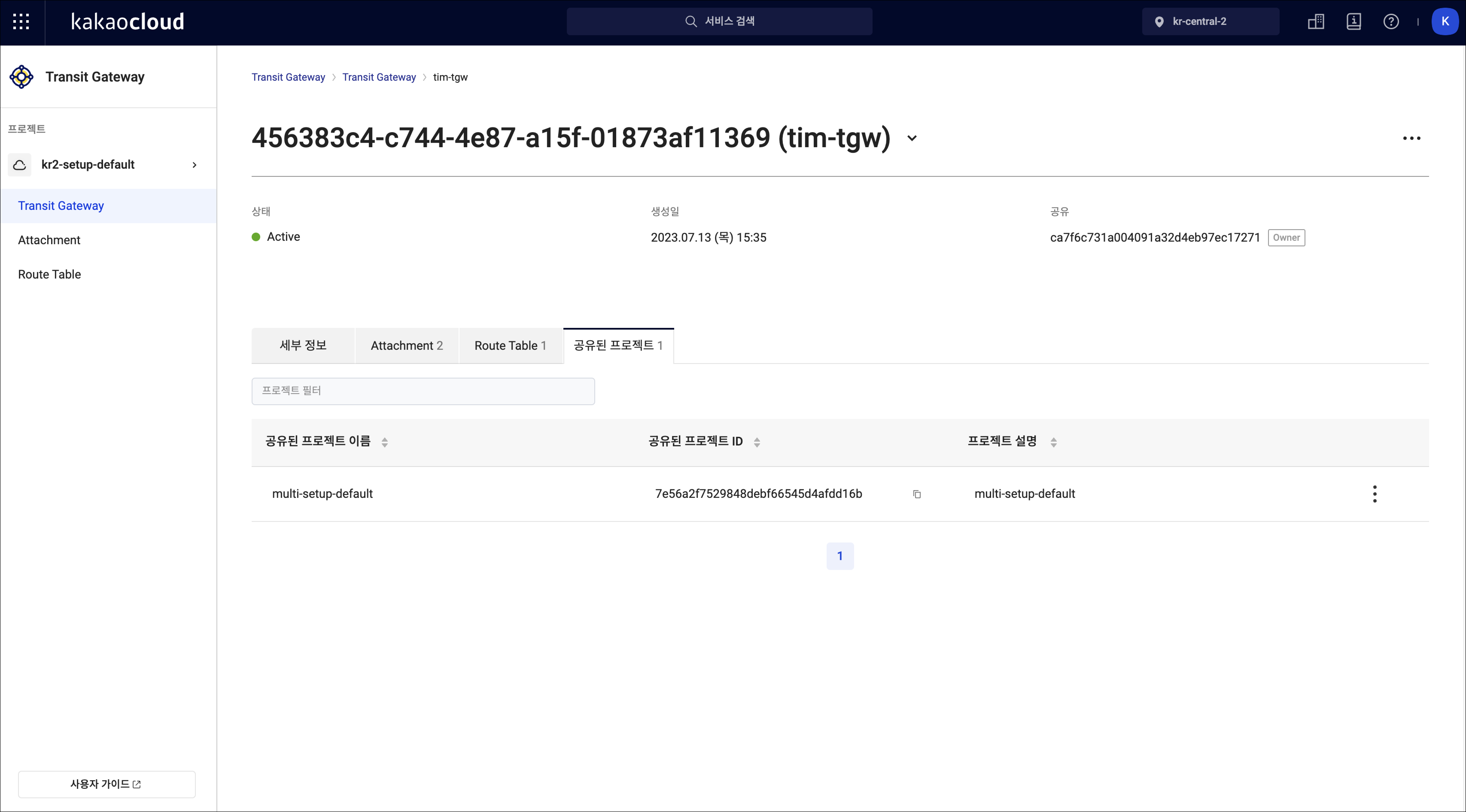 Transit Gateway details
Transit Gateway detailsField Description Shared project name The name of the project where the Transit gateway is shared Shared project ID The ID of the project where the Transit gateway is shared
- The project ID can be found at the KakaoCloud console Main Screen in the Active Project sectionProject description The description of the project
Rename Transit gateway
Here's how to rename a Transit gateway:
-
Go to KakaoCloud console > Beyond Networking Service > Transit Gateway menu.
-
In the Transit Gateway list, select the [More options] icon of the Transit gateway you want to modify > select Rename Transit Gateway.
-
In the Rename Transit Gateway popup, change the name of the Transit gateway and select the [Apply] button.
Modify Transit gateway
Here's how to modify the settings of a Transit gateway:
-
Go to KakaoCloud console > Beyond Networking Service > Transit Gateway menu.
-
In the Transit Gateway list, select the [More options] icon of the Transit gateway you want to configure > select Modify Transit Gateway Settings.
-
In the Modify Transit Gateway Settings popup, enable or disable the Default Connection (Association) and select the route table, and configure the Shared Acceptance setting. Select [Apply].
Share Transit gateway
Here's how to share a Transit gateway:
-
Go to KakaoCloud console > Beyond Networking Service > Transit Gateway menu.
-
In the Transit Gateway list, select the [More options] icon of the Transit gateway you want to share > select Share Transit Gateway.
-
In the Share Transit Gateway popup, enter the project ID of the project you want to share with and select [Apply].
Obtaining Project IDThe project ID can be found at the top of the KakaoCloud console Main Screen in the Active Project section.
Unshare Transit gateway
Here's how to unshare a Transit gateway:
- Before unsharing, please ensure that all Attachments created in the project you wish to unshare have been deleted.
-
Go to KakaoCloud console > Beyond Networking Service > Transit Gateway menu.
-
In the Transit Gateway list, select the [More options] icon of the Transit gateway you want to unshare > select Unshare Transit Gateway.
-
In the Unshare Transit Gateway popup, enter the project ID of the selected project and select [OK].
- The project ID can be found at the top of the KakaoCloud console Main Screen in the Active Project section.
Delete Transit gateway
Here's how to delete a Transit gateway:
Before deleting a Transit gateway, please ensure that all Attachments have been deleted.
-
Go to KakaoCloud console > Beyond Networking Service > Transit Gateway menu.
-
In the Transit Gateway list, select the [More options] icon of the Transit gateway you want to delete > select Delete Transit Gateway.
-
In the Delete Transit Gateway popup, enter the name of the Transit gateway and select [Delete].
Manage Attachment
Modify Attachment
Here's how to configure an Attachment:
-
Go to KakaoCloud console > Beyond Networking Service > Transit Gateway menu.
-
In the Transit Gateway list, select the Transit gateway for which you want to configure the Attachment.
-
Go to the Attachment menu.
-
Select the [More options] icon of the Attachment you want to modify > select Modify Attachment.
-
In the Modify Attachment popup, configure the subnet by availability zone and select [Apply].
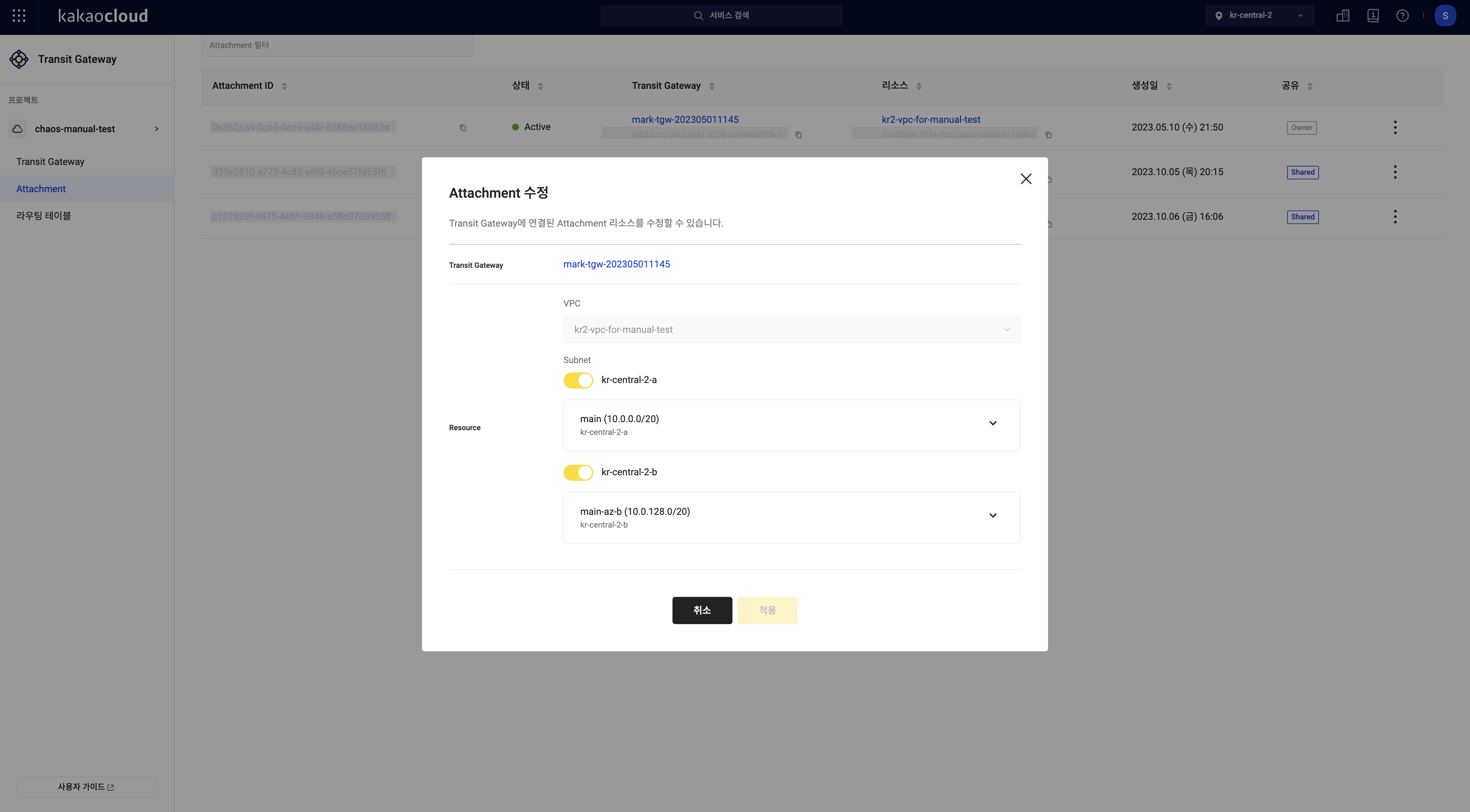 Modify Attachment
Modify Attachment
Delete Attachment
Here's how to delete an Attachment:
-
Go to KakaoCloud console > Beyond Networking Service > Transit Gateway menu.
-
In the left Transit Gateway menu, select the Transit gateway for which you want to delete the Attachment.
-
Select the Attachment menu, and in the list, select the [More options] icon of the Attachment you want to delete > select Delete Attachment.
-
In the Delete Attachment popup, enter
permanent deleteand select [Delete].
Manage shared projects
Unshare project
Here's how to unshare a project:
Before unsharing, please ensure that all Attachments created in the project you wish to unshare have been deleted.
-
Go to KakaoCloud console > Beyond Networking Service > Transit Gateway menu.
-
In the Transit Gateway tab, select the [More options] icon of the project you want to unshare > select Unshare Transit Gateway.
-
In the Unshare Transit Gateway popup, enter the project ID of the selected project and select [OK].
- The project ID can be found at the top of the KakaoCloud console Main Screen in the Active Project section.