Create and manage attachment
An attachment represents the source/destination of packets in the transit gateway and can be used to set up multi-AZ high availability by selecting subnets from different availability zones within a VPC.
By creating a transit gateway attachment and associating it with the routing table, traffic can be centrally controlled. Below are the steps for creating and managing attachments.
To create, view, configure, approve, or delete attachments, project administrator permissions are required.
Create attachment
To create a new attachment, follow these steps:
-
Go to KakaoCloud console > Beyond Networking Service > Transit Gateway menu.
-
In the Attachment menu, check the list of currently created attachments and select the [Create attachment] button.
-
Enter the basic information for the attachment and select the [Apply] button.
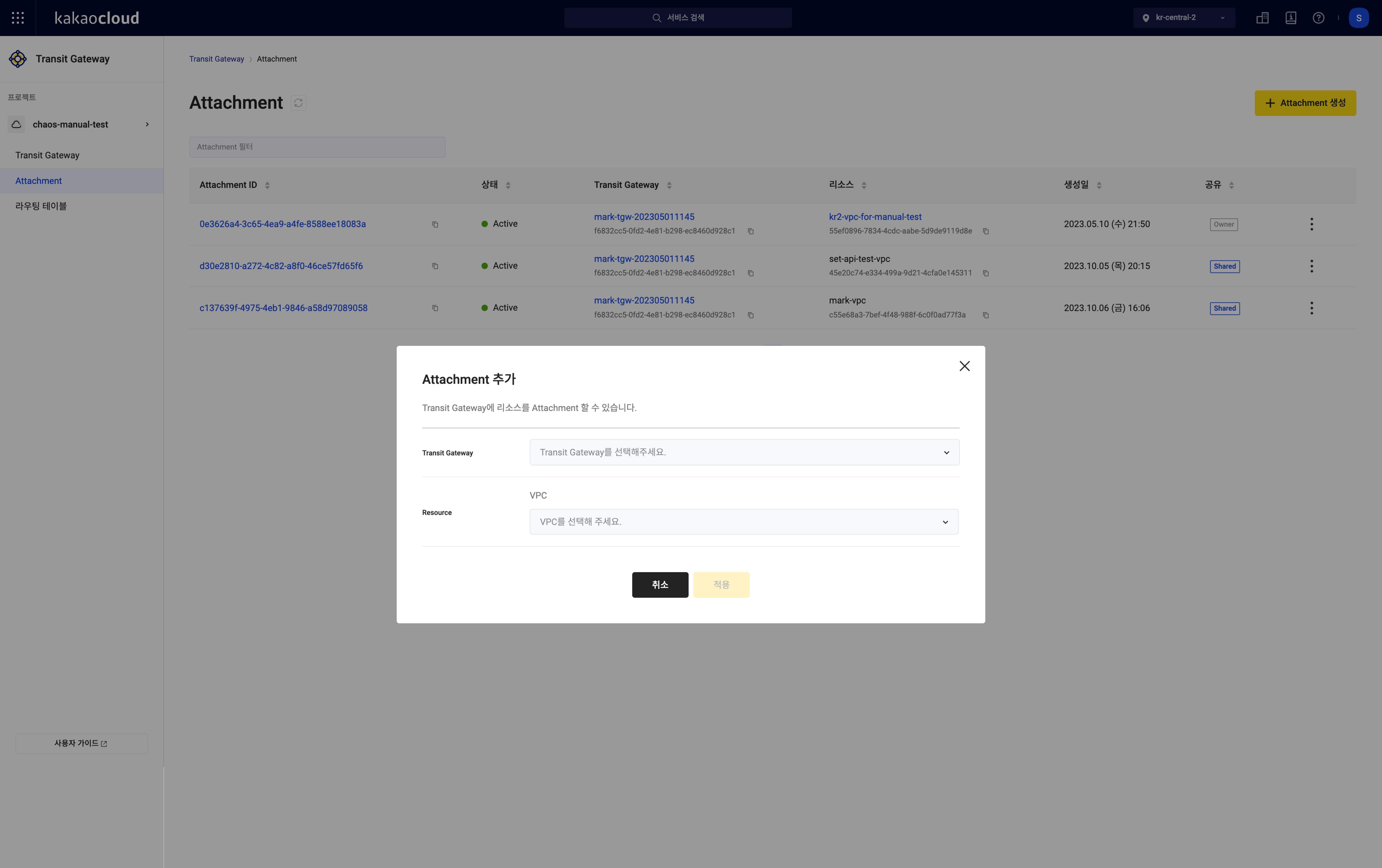
Field Description Transit gateway The transit gateway to which the resource will be attached
-Owner: The transit gateway created by you
-Shared: A shared gatewayResource The resource to attach to the transit gateway
- OnlyVPCis selectable
Manage attachment
To manage attachments, such as viewing the list or modifying details, follow these steps.
View attachment list
You can view the list of created attachments. Go to KakaoCloud console > Transit Gateway > Attachment to check the list of attachments.
-
Go to KakaoCloud console > Beyond Networking Service > Transit Gateway menu.
-
In the Attachment menu, check the list of currently created attachments.
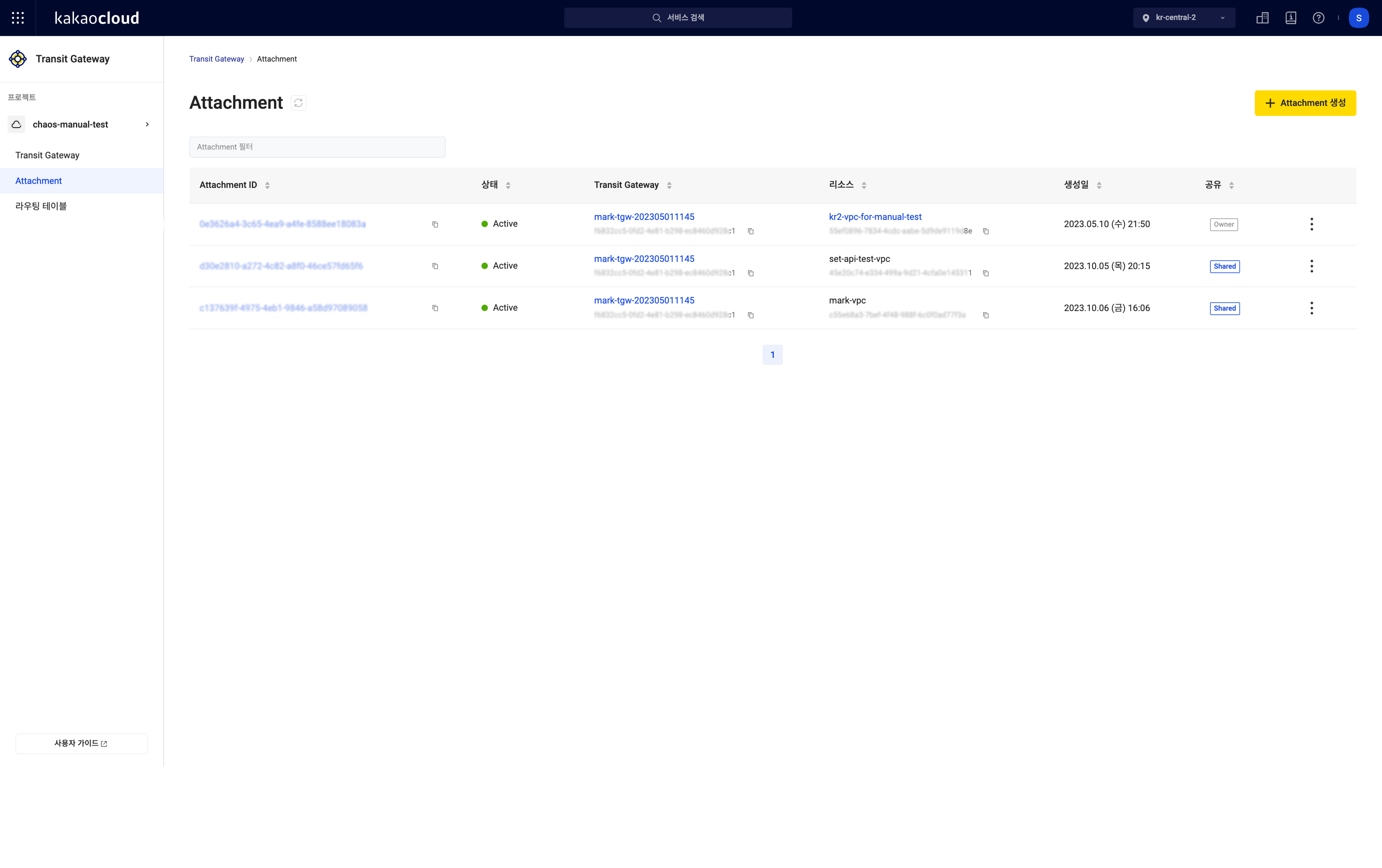 Viewing attachment list
Viewing attachment listField Description Attachment id Unique ID of the attachment Status The status of the attachment
-Creating: Attachment is being created
-Pending approve: Awaiting approval
-Updating: Attachment is being updated
-Deleting: Attachment is being deleted
-Active: Attachment provisioning successful
-Error: Attachment error occurredTransit gateway name Name of the transit gateway Transit gateway id Unique ID of the transit gateway Resource name Name of the resource attached to the attachment Resource id Unique ID of the resource attached to the attachment Created Date the attachment was created Attachment owner project id The project ID of the attachment owner, and whether it is shared
-Owner: Created by the owner
-Shared: Visible when the attachment is connected to a shared transit gateway from another projectMore actions Provides additional features
- Modify
- Approve
- Delete
View basic information of attachment
You can check the basic information of an attachment, such as its status and creation date.
-
Go to KakaoCloud console > Beyond Networking Service > Transit Gateway menu.
-
In the Attachment menu, select the attachment to view its details.
-
View the basic information of the attachment.
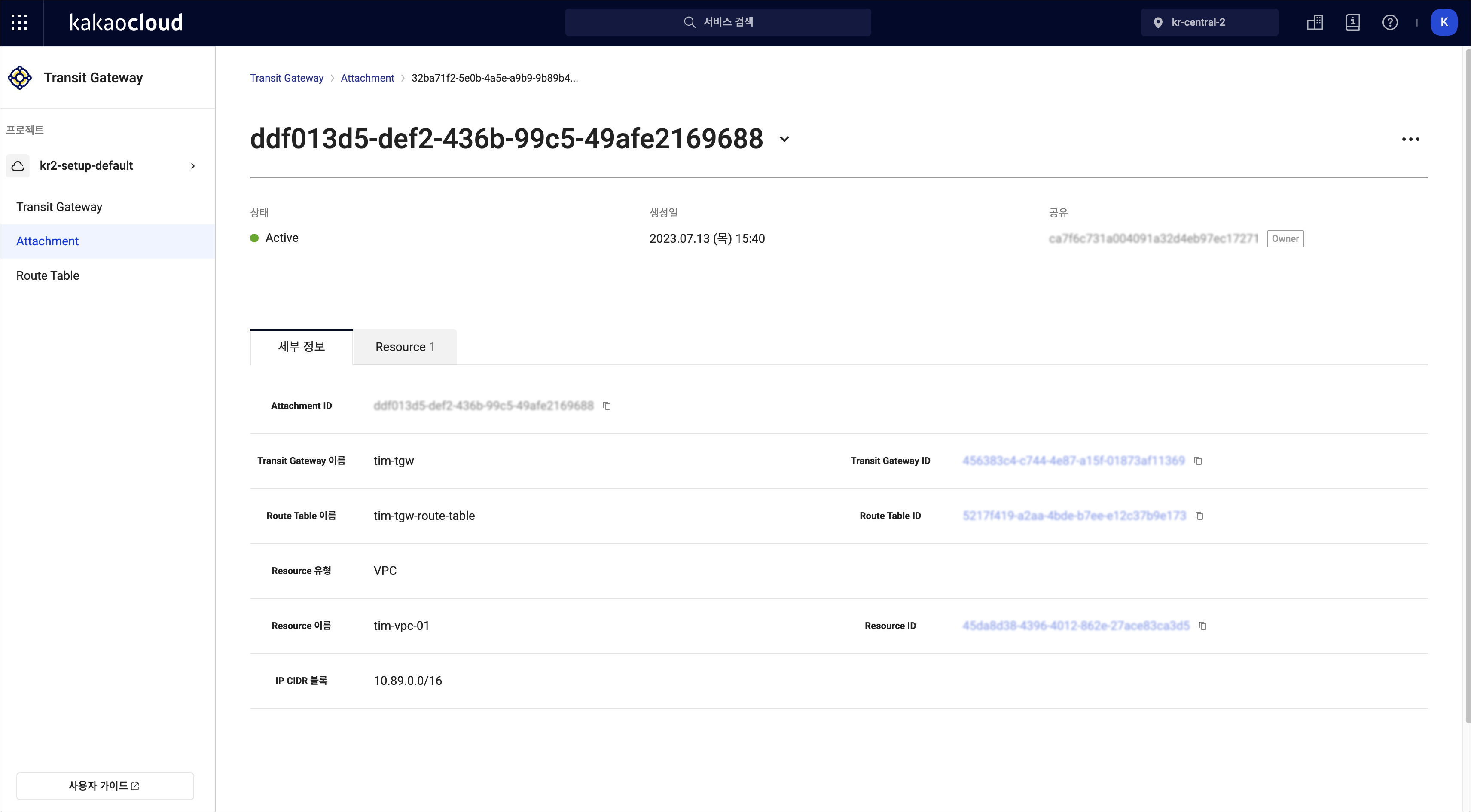 Attachment detail
Attachment detailField Description Status The status of the attachment
-Creating: Attachment is being created
-Pending approve: Awaiting approval
-Updating: Attachment is being updated
-Deleting: Attachment is being deleted
-Active: Attachment provisioning successful
-Error: Attachment error occurredCreated Date the attachment was created Attachment owner project id The project ID of the attachment owner, and whether it is shared
-Owner: Created by the owner
-Shared: Visible when the attachment is connected to a shared transit gateway from another project
View detailed information of attachment (by tab)
You can view detailed information of the attachment in each tab.
-
Go to KakaoCloud console > Beyond Networking Service > Transit Gateway menu.
-
In the Attachment menu, select the attachment to view its details.
-
View detailed information in each tab.
- Details tab
- Resource tab
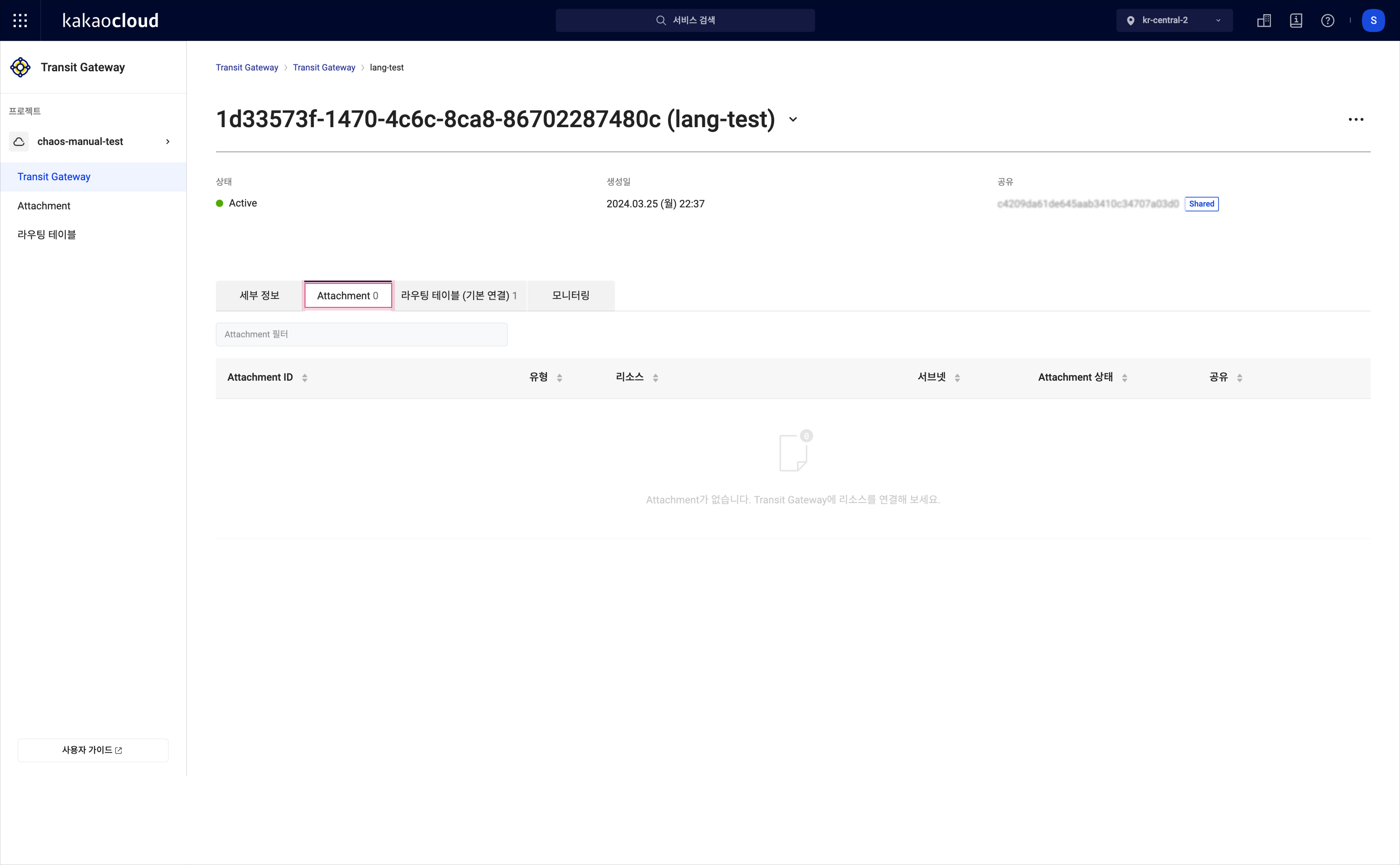 Details tab
Details tabField Description Attachment id Unique ID of the attachment Transit gateway name Name of the transit gateway Transit gateway id Unique ID of the transit gateway Transit gateway owner project id Project ID of the transit gateway's owner Routing table name Name of the routing table Routing table id Unique ID of the routing table Resource type Type of the resource in the attachment Resource name Name of the resource in the attachment Resource id Unique ID of the resource in the attachment IP CIDR block IP CIDR block of the resource in the attachment 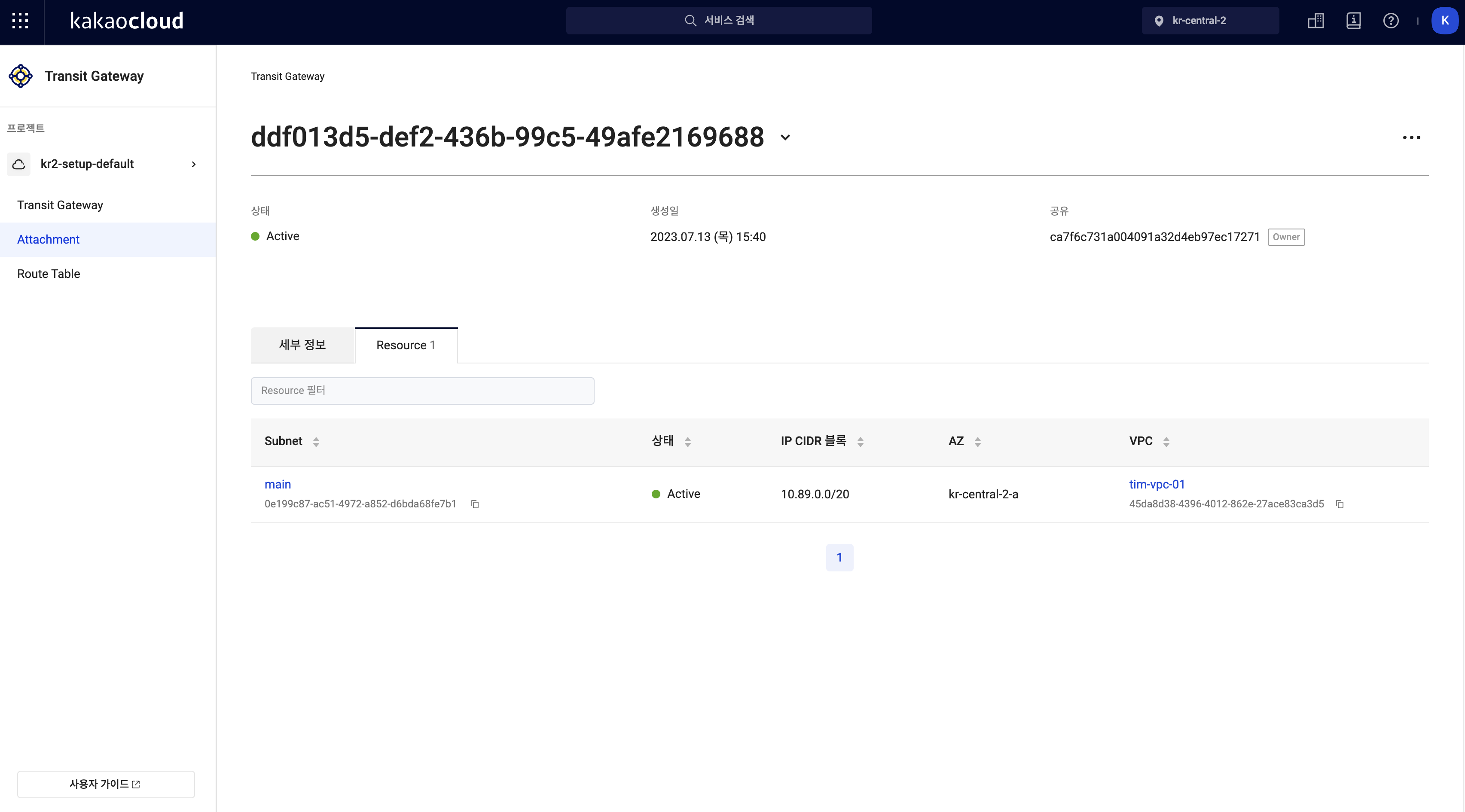 Resource tab
Resource tabField Description VPC name Name of the VPC VPC id Unique ID of the VPC Subnet name Name of the subnet Subnet id Unique ID of the subnet Status Status of the subnet IP CIDR block IP CIDR block of the subnet Availability zone Availability zone of the subnet info- The transit gateway owner cannot view the resource information of other participants' attachments.
Modify attachment
To modify an attachment, follow these steps:
- Go to KakaoCloud console > Beyond Networking Service > Transit Gateway menu.
- In the Attachment menu, select the [More actions] icon of the attachment you want to modify > Modify attachment.
- In the popup, set the subnet for each AZ and select the [Apply] button.
Approve attachment
To approve an attachment, follow these steps:
The [Approve] button is only displayed when the transit gateway's sharing acceptance setting is set to Manual, and the attachment from another project is in the Pending approve state.
- Go to KakaoCloud console > Beyond Networking Service > Transit Gateway menu.
- In the Attachment menu, select the [More actions] icon of the attachment you want to approve > Approve.
- In the Approve attachment popup, select the [Approve] button.
Delete attachment
To delete an attachment, follow these steps:
- Go to KakaoCloud console > Beyond Networking Service > Transit Gateway menu.
- In the Attachment menu, select the [More actions] icon of the attachment you want to delete > Delete attachment.
- In the popup, type
Permanently deleteand select the [Delete] button.