Create and manage route table
Creating and managing route tables (viewing, configuring, approving, deleting) requires Project Manager permissions.
Create route table
Here's how to create a route table in the Transit Gateway service:
-
Go to KakaoCloud console > Beyond Networking Service > Transit Gateway menu.
-
In the Route Table menu, check the list of existing route tables and select the [Create route table] button.
-
Enter the information for the route table you want to create, then select the [Create] button to create the route table.
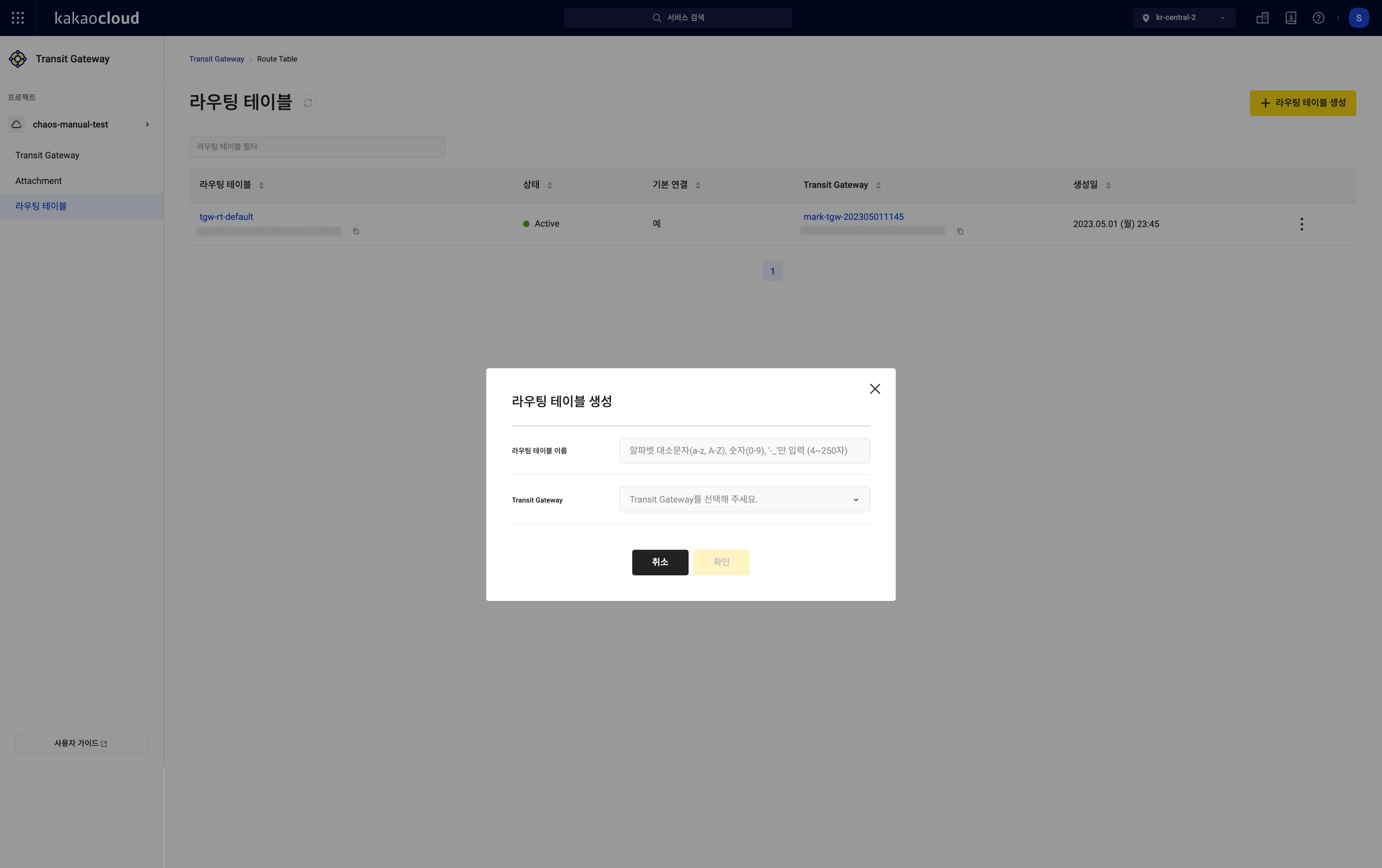 Route table basic information configuration
Route table basic information configurationField Description Route table name Enter the name of the route table Transit Gateway Select the Transit Gateway to connect to
-Owner: A Transit Gateway created directly
-Shared: A shared Transit Gateway
Manage route table
Here’s how to manage route tables in the Transit Gateway service:
View route table list
You can view the list of created route tables. In the KakaoCloud console > Transit Gateway menu, you can check the list of Transit Gateways.
-
Go to KakaoCloud console > Beyond Networking Service > Transit Gateway menu.
-
In the Route Table menu, check the list of currently created route tables.
Field Description Route table name The name of the route table Route table ID The unique ID of the route table Status The status of the route table
-Creating: Route table is being created
-Updating: Route table is being updated
-Deleting: Route table is being deleted
-Active: Route table provisioning successful
-Error: Route table errorDefault connection Whether the route table is associated with the default connection (Association) Transit Gateway name The name of the Transit Gateway Transit Gateway ID The unique ID of the Transit Gateway Created The date the route table was created More options The following options are available
- Rename: Change the route table name
- Delete: Delete the route table
View route table basic information
You can view the basic information of the route table.
-
Go to KakaoCloud console > Beyond Networking Service > Transit Gateway menu.
-
In the Route Table menu, select the route table to view the details.
-
View the information on the route table’s details page.
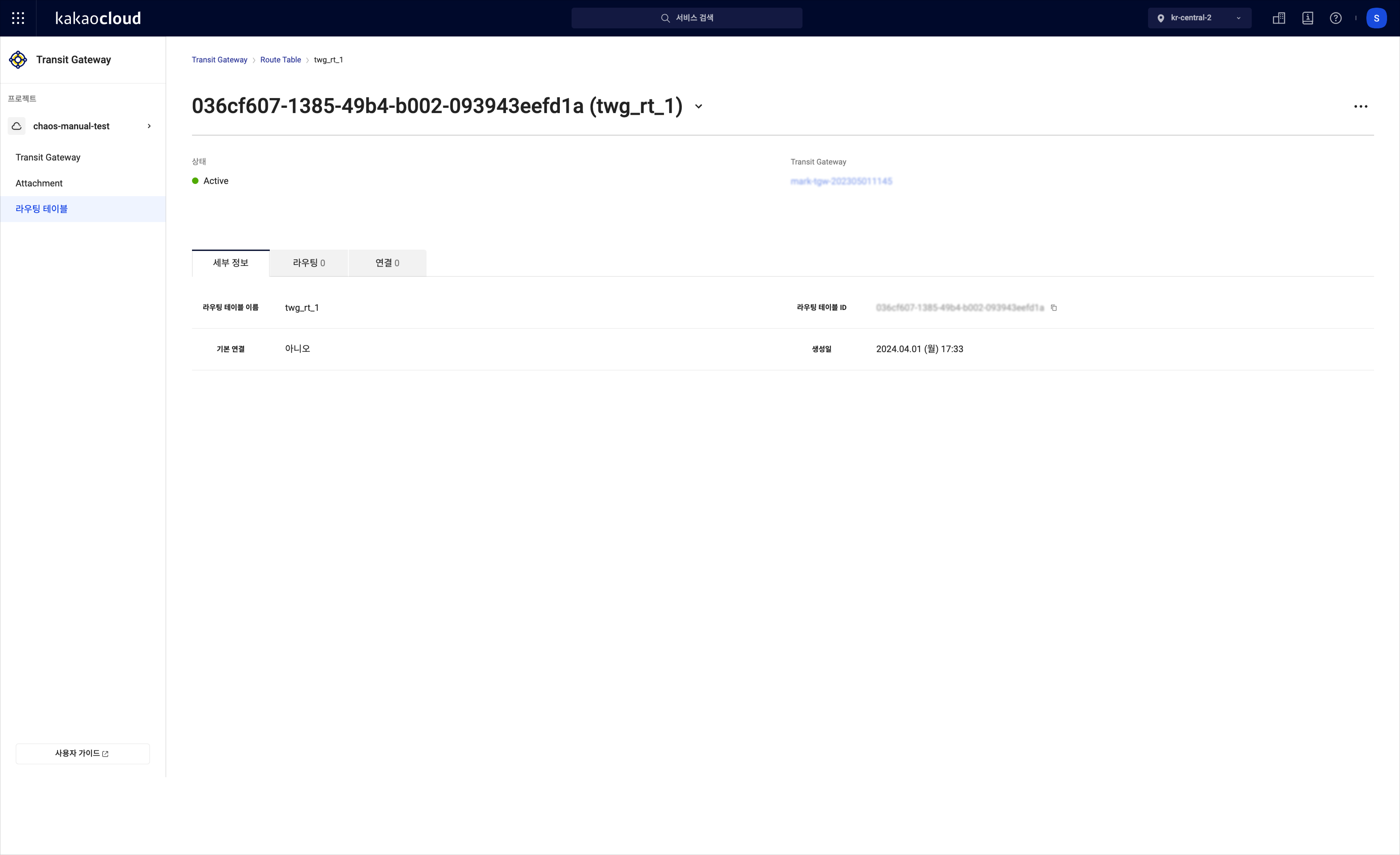 Route table details
Route table detailsField Description Status The status of the route table
-Creating: Route table is being created
-Updating: Route table is being updated
-Deleting: Route table is being deleted
-Active: Route table provisioning successful
-Error: Route table errorTransit Gateway The name of the connected Transit Gateway
- Select the link to go to the Transit Gateway tab
View route table detailed information
You can view detailed information about the route table.
-
Go to KakaoCloud console > Beyond Networking Service > Transit Gateway menu.
-
In the Route Table menu, select the route table to view the details.
-
View the information in the Details tab.
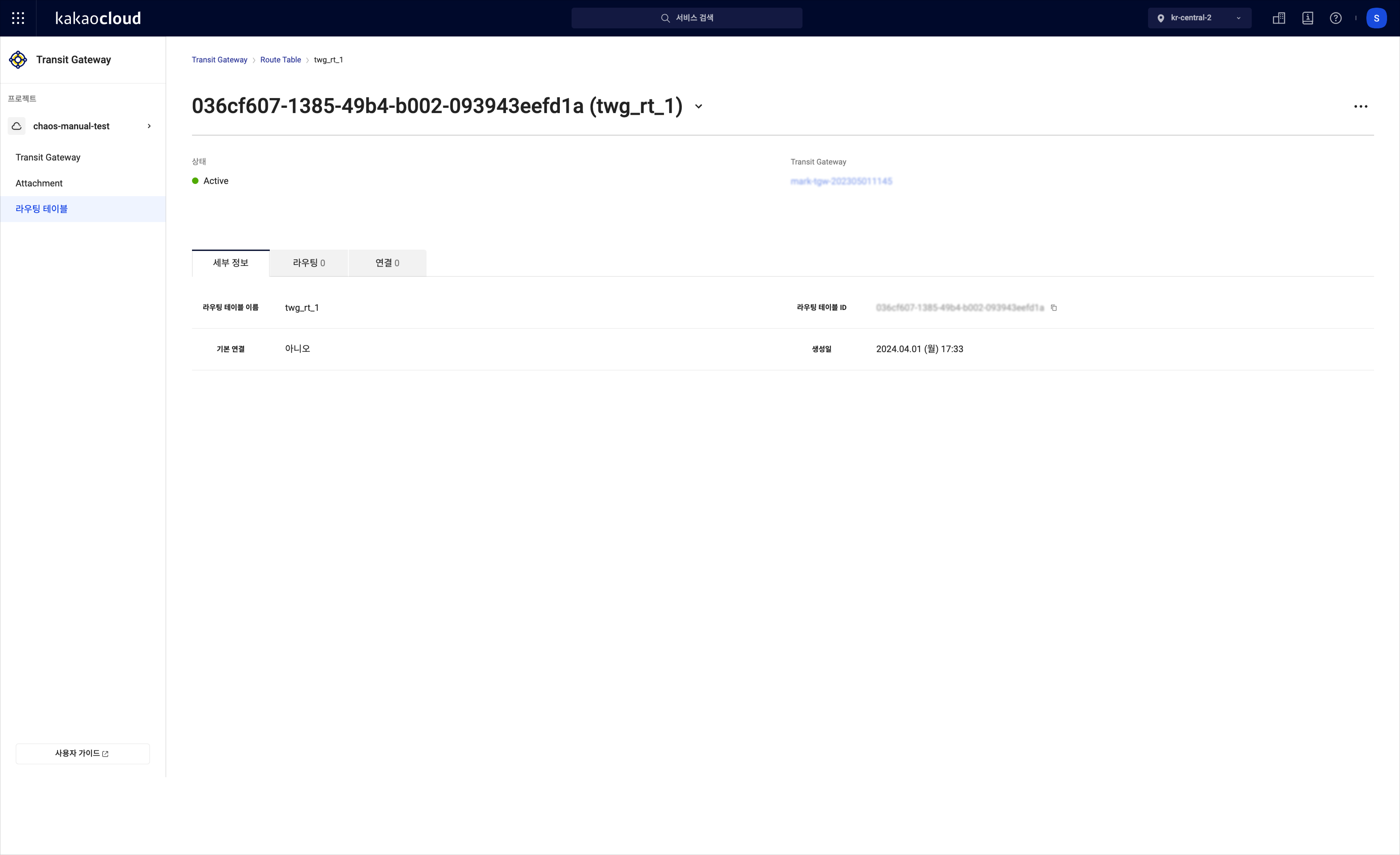 Route table details
Route table detailsField Description Route table name The name of the route table Route table ID The unique ID of the route table Default connection Whether the default connection is enabled Created The creation date of the route table
Delete route table
Here’s how to delete a route table:
Please delete all associations before deleting the route table.
- Go to KakaoCloud console > Beyond Networking Service > Transit Gateway menu.
- In the Route Table menu, select the [More options] icon of the route table you want to delete > select Delete route table.
- In the Delete route table popup, enter the name of the route table and select the [Delete] button.
View association details
You can view the association details.
-
Go to KakaoCloud console > Beyond Networking Service > Transit Gateway menu.
-
In the Route Table menu, select the route table to view the details.
-
View the information in the Association tab.
Field Description Attachment ID The unique ID of the Attachment Attachment owner project ID The unique project ID of the Attachment creator
-Owner: If the Attachment was created by the user
-Shared: If the Attachment is shown in the Transit Gateway owner’s screen and is associated with other participants' AttachmentsResource name The name of the resource Resource ID The unique ID of the resource Resource type The type of resource Resource status The status of the resource Connection status The connection status
-Associating: In the process of associating
-Disassociating: In the process of disassociating
-Associated: Successfully associatedMore options The following options are available
-Delete: Delete the route table
For security reasons, the Transit Gateway owner cannot view the Attachment details of other participants. Therefore, the following information will be shown as Participant Resource or Shared Project instead of actual data:
- Attachment owner project ID: Shared project
- Resource name: Participant resource
- Resource ID: Participant resource
- Resource status: Participant resource
Add association
Here’s how to modify the association of a route table:
- Go to KakaoCloud console > Beyond Networking Service > Transit Gateway menu.
- In the Route Table tab, select the route table to modify its association.
- In the Association tab, select the [Add association] button.
- In the Modify association popup, select the Attachment and select [Save].
Delete association
Here’s how to delete the association of a route table:
- Go to KakaoCloud console > Beyond Networking Service > Transit Gateway menu.
- In the Route Table tab, select the route table whose association you want to delete.
- In the Association tab, select the [More options] icon of the Attachment to delete > select Delete association.
- In the popup, select [Delete].
Rename route table
Here’s how to rename a route table:
- Go to KakaoCloud console > Beyond Networking Service > Transit Gateway menu.
- In the Route Table tab, select the [More options] icon of the route table to modify > select Rename route table.
- In the Rename route table popup, modify the name and select the [Save] button.
Add route
Here’s how to add a route:
- Go to KakaoCloud console > Beyond Networking Service > Transit Gateway menu.
- In the Route Table menu, select the route table to which you want to add a route.
- In the Route tab, select the [Add static route] button.
- In the Add static route popup, set the destination and target and select [Add].
Manage route
View route details
Here’s how to view route details:
-
Go to KakaoCloud console > Beyond Networking Service > Transit Gateway menu.
-
In the Route Table menu, select the route table to view the details.
-
In the Route tab, view the route information.
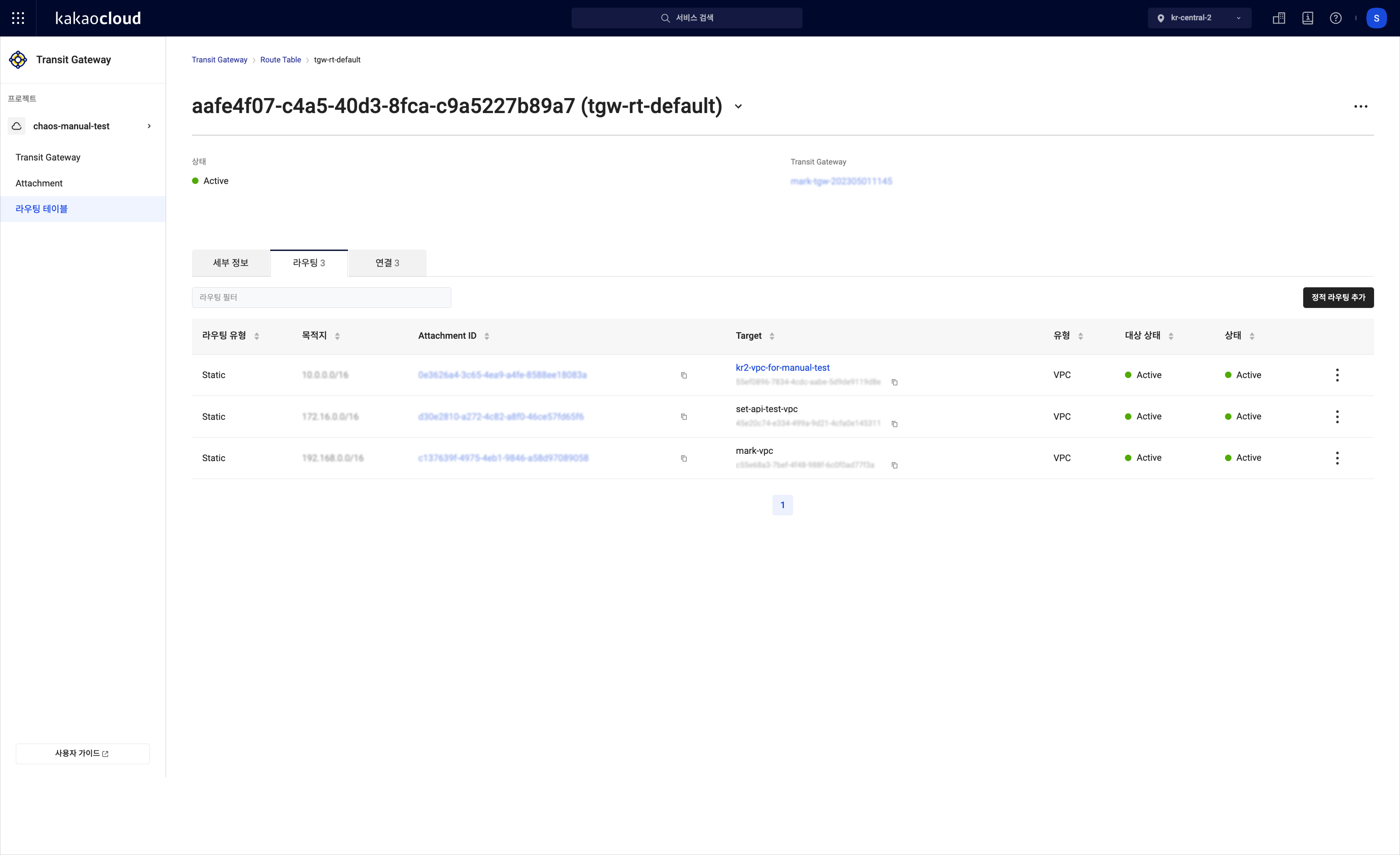 Route details
Route detailsField Description IP CIDR block The range of the IP CIDR block specified Attachment ID Unique ID of the Attachment Attachment owner project ID The unique project ID of the Attachment creator
-Owner: If the Attachment was created by the user
-Shared: If the Attachment is shown in the Transit Gateway owner’s screen and is associated with other participants' AttachmentsResource name The name of the resource Resource ID The unique ID of the resource Resource type The type of resource Routing type The type of route Resource status The status of the resource Route table status The status of the route table
-Creating: Route is being created
-Deleting: Route is being deleted
-Active: Route provisioning successfulMore options The following options are available
-Modify: Modify the target of the route
-Delete: Delete the route
For security reasons, the Transit Gateway owner cannot view the Attachment details of other participants. Therefore, the following information will be shown as Participant Resource or Shared Project instead of actual data:
- Attachment owner project ID: Shared project
- Resource name: Participant resource
- Resource ID: Participant resource
- Resource status: Participant resource
Modify route
Here’s how to modify a route:
-
Go to KakaoCloud console > Beyond Networking Service > Transit Gateway menu.
-
In the Route Table menu, select the route table to modify its route.
-
In the More options icon of the route you want to modify > select Modify route.
-
In the Modify route popup, change the target and select [Apply].
- If the target type is local, you cannot modify the route, and the message Local routing modification not possible will be displayed.
Delete route
Here’s how to delete a route:
- Go to KakaoCloud console > Beyond Networking Service > Transit Gateway menu.
- In the Route Table menu, select the route table to delete the route.
- In the More options icon of the route you want to delete > select Delete route.
- In the Delete route popup, select [Delete].
- If the target type is local, you cannot delete the route, and the message Local routing modification not possible will be displayed.