create and manage public IPs
Public IPs are fixed addresses that allow access to the internet. Resources connected to a public IP can communicate with the outside world through the internet gateway. Here is how to create and manage public IPs in the VPC service.
- VPC role management follows IAM role-based access control (RBAC), and only Project Admins can create and manage public IPs.
- For IAM permissions by role, please contact your Organization Admin.
Create public IP
You can create a new public IP. The created public IP can be connected to a resource for access via the internet.
- You cannot choose the public IP address. When you create a public IP, one of the IPs from KakaoCloud's pool of public IP ranges will be assigned to your project.
- Go to the KakaoCloud console > Beyond Networking Service > VPC menu.
- Select on the Public IP menu, then select the [Create Public IP] button.
- In the Create public IP popup, enter the required information and select [Create].
Modify public IP
You can modify the description of a created public IP.
- Go to KakaoCloud Console > Beyond Networking Service > VPC.
- Click Public IP menu, then click [Modify public IP].
- In Modify public IP pop-up window, edit the description information and click [Save].
Associate resource
You can associate the public IP you created with a resource to allow internet access.
-
Go to the KakaoCloud console > Beyond Networking Service > VPC menu.
-
Select on the Public IP menu, then select the public IP to associate with a resource.
-
In the public IP details page, select the [More Options] icon > Associate Resource.
-
In the Associate Resource popup, enter the required information and select [Save].
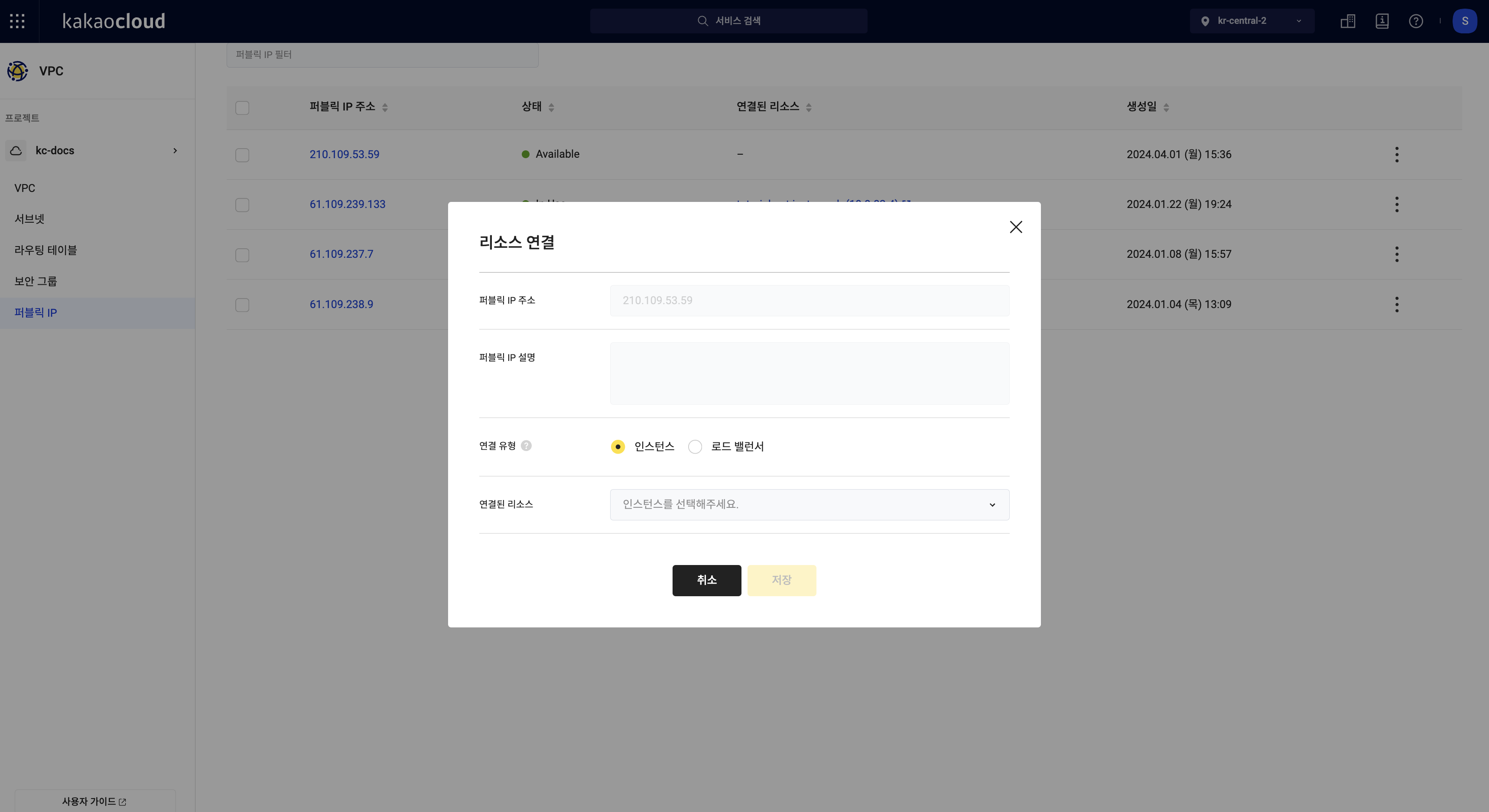 Resource Associate Popup
Resource Associate PopupItem Description Public IP Address The public IP address Public IP Description The description of the public IP Connection Type Network Interface: Choose if the resource is a network interface
Instance: Choose if the resource is an instance
Load Balancer: Choose if the resource is a load balancerAssociated Resource Select the resource to associate with the public IP
- Depending on the selected connection type, the list of available resources will vary
Disassociate resource
You can disassociate a resource from the public IP when it is no longer needed.
- Go to the KakaoCloud console > Beyond Networking Service > VPC menu.
- Select on the Public IP menu, then select the public IP from which to disassociate a resource.
- In the public IP details page, select the [More Options] icon > Disassociate Resource.
- In the Disassociate Resource popup, enter
nowand select the [Disassociate] button.
Delete public IP
You can delete a public IP that is no longer in use.
- Go to the KakaoCloud console > Beyond Networking Service > VPC menu.
- Select on the Public IP menu, then select the public IP to delete.
- In the public IP details page, select the [More Options] icon > Delete Public IP.
- In the Delete Public IP popup, enter the public IP address to delete and select [Delete].
Manage public IP
View public IP list
You can check the list of currently created public IPs and related basic information.
-
Go to KakaoCloud Console > Beyond Networking Service > VPC.
-
Click Public IP menu, then view the list of currently created public IPs.
Category Description Public IP address IP address assigned to each public IP Status Usage status of public IP
- Available: Not connected to a resource, available for connection
- In-Use: Already connected to a resource, cannot be connected to another resourceDescription Description of public IP Connected resource If public IP is in use, displays the ID of the connected resource Private IP address If public IP is connected to a specific resource, displays the private IP address of the network interface Created at Date and time when public IP was created [More] icon Modify public IP: Change description of public IP
Connect resource: Assign and connect public IP to a specific network interface
Disconnect resource: Disconnect from connected network interface
Delete public IP: Delete public IP that is not connected to any resource
View public IP details
You can check detailed information of selected public IP.
-
Go to KakaoCloud Console > Beyond Networking Service > VPC.
-
Click Public IP menu, then select the public IP for which you want to view details.
-
Check information on the detailed page of the selected public IP.
Category Description Connected resource ID If public IP is connected to a specific resource, displays the network interface ID Connection type Type of resource connected to the public IP Connected resource status Displays usage status of the resource Subnet If public IP is connected to a specific resource, displays the subnet name of the resource Subnet ID If public IP is connected to a specific resource, displays the subnet ID of the resource