Backup file storage
You have the option to perform both full and incremental backups of File Storage instances, allowing you to restore data in case of various incidents or data loss scenarios.
Create backup
To create a backup in File Storage, follow these steps:
-
Go to KakaoCloud console > Beyond Storage Service > File Storage.
-
Select the [Create backup] button on the Backup menu.
-
Enter the required information and select the [Create] button.
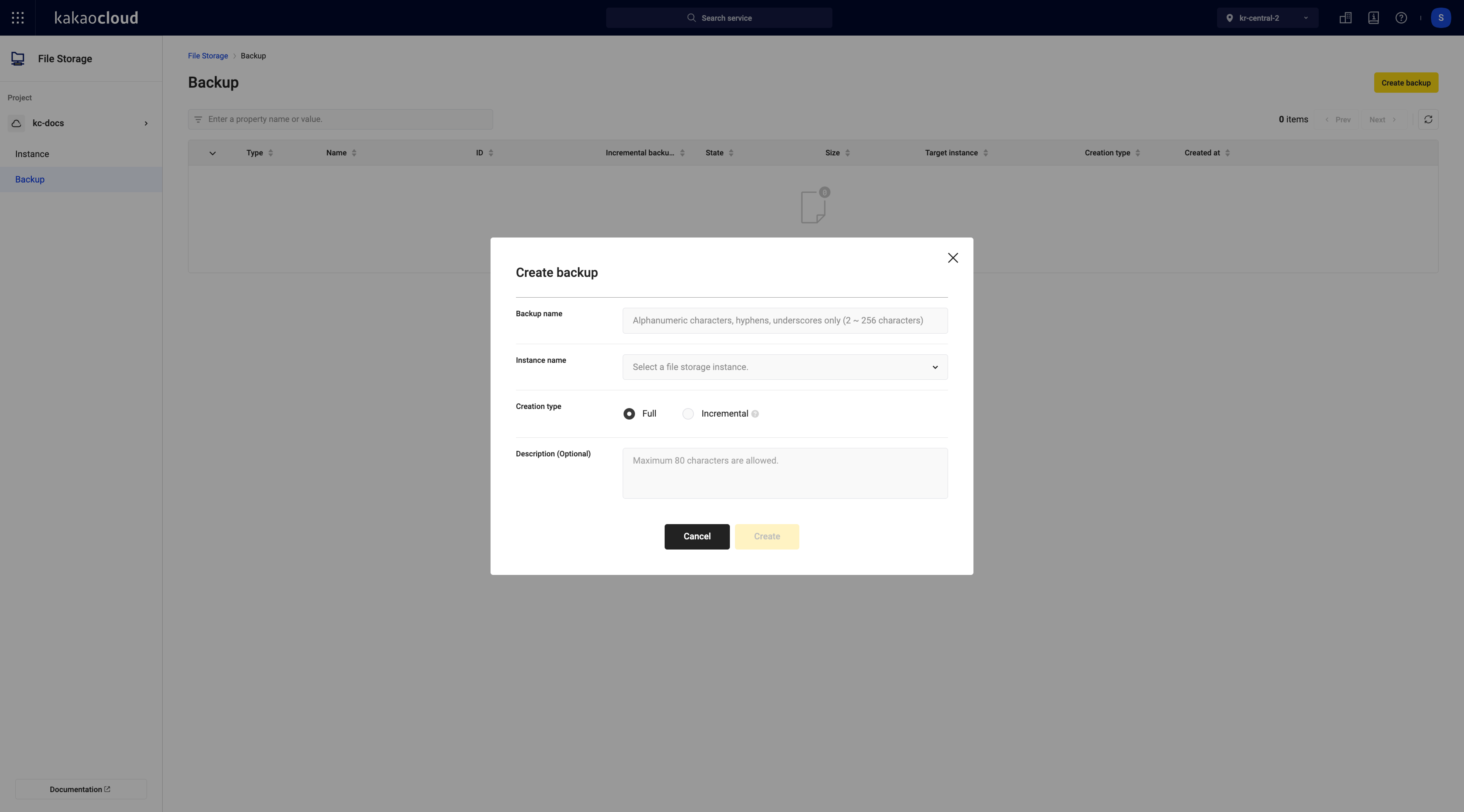 Create backup
Create backupField Description Backup name Name of the backup to create Instance name File Storage instance to perform the backup Creation type - Full: Full backup of the entire instance
-Incremental: Backup of changes up to the time of the backup relative to the Full backupDescription (Optional) Description of the backup file
- To perform an incremental backup, an initial full backup is required.
Incremental backups are performed based on the latest full backup or incremental backup. - If File Storage instance was created through restoration, incremental backup can be performed after the initial full backup.
Backup capacity may exceed the size of the data stored by the customer due to the backup method used by KakaoCloud (image backup).
Manage backup
View backup list
-
Go to KakaoCloud console > Beyond Storage Service > File Storage.
-
Select the Backup menu to check the backup list.
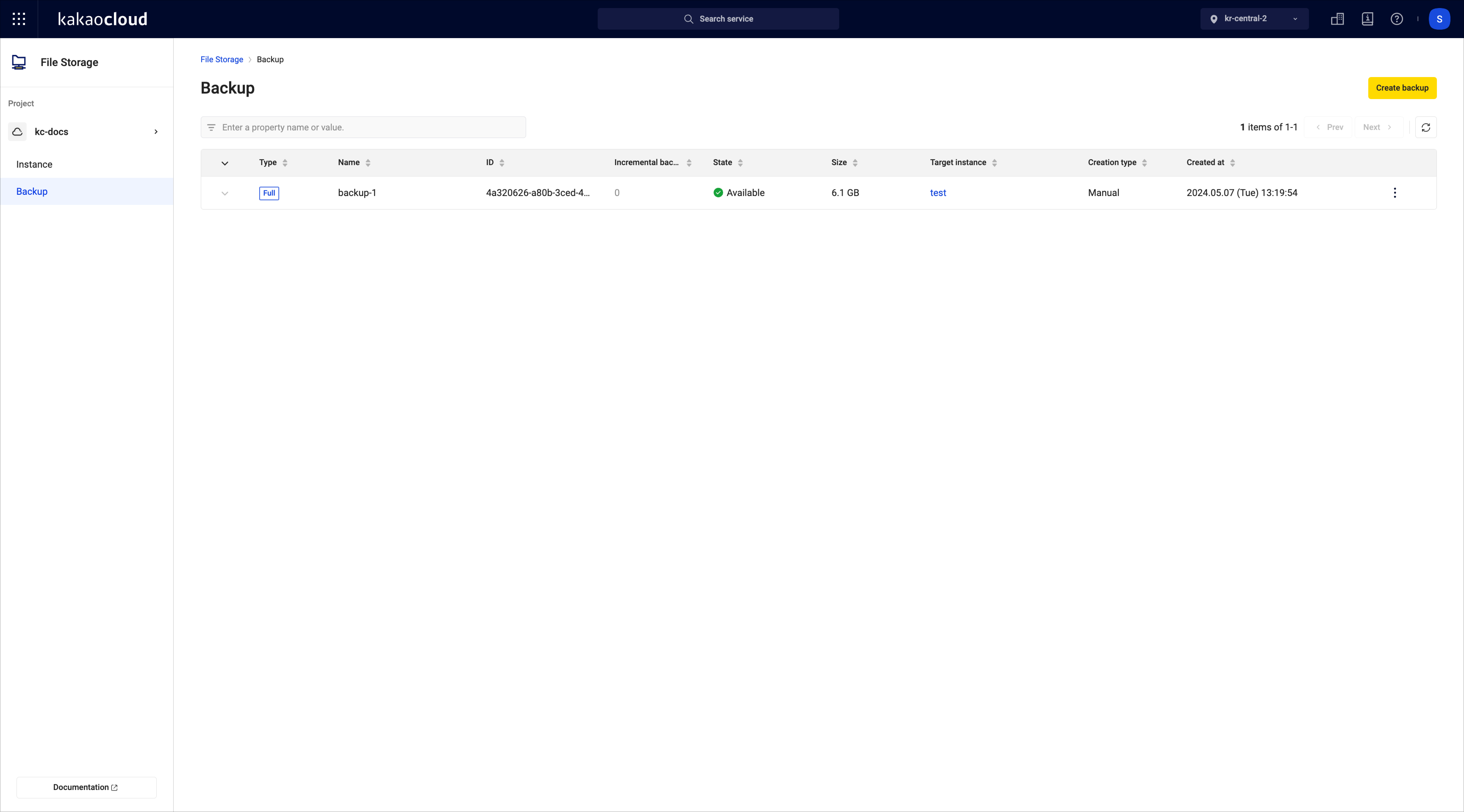 Backup list
Backup listField Description Type Backup type Name Backup name ID Backup ID Incremental backup(s) The number of incremental backups State State of the backup
-Create: Creating backup
-Available: Backup file is available
-Restoring: Restoring
-Deleting: Deleting
-Error: Backup file is not availableSize Size of the backup Target instance Original instance where the backup was performed Creation type - Manual: Backup performed manually
-Schedule: To be supported laterCreated at Date when the backup was created
Rename backup
- Go to KakaoCloud console > Beyond Storage Service > File Storage.
- Select the [More] icon and select Rename.
- Modify the backup name and description, then select the [Save] button.
Restore backup
-
Go to KakaoCloud console > Beyond Storage Service > File Storage.
-
On the Backup menu, select the [More] icon and select Restore.
-
Backup restoration is divided into two scenarios: restoring to a new File Storage instance and restoring to an existing File Storage instance.
infoRestoring to an existing File Storage instance will overwrite existing data.
- The instance will be disconnected during the restoration process.
Delete backup
-
Go to KakaoCloud console > Beyond Storage Service > File Storage.
-
On the Backup menu, select the [More] icon and select Delete.
-
In the popup, enter the confirmation message for the backup deletion, then select the [Delete] button.
info- You cannot delete the target backup if there is an Incremental backup underneath it.
- Only backups without incremental backups can be deleted.
- You cannot delete the target backup if there is an Incremental backup underneath it.