Create and manage projects
A project is the basic operational unit in KakaoCloud where actual resources are created and managed.
Most services — such as virtual machines (VMs), networks, storage, and data analytics resources — are created within projects.
Access control to these resources is governed by IAM project-level permissions.
Create project
To use KakaoCloud resources, you must first create a project within an organization.
Only users with the Organization Admin or IAM Organization Admin role can create projects.
Before creating a project, a payment method must be registered.
For more information, see Manage payment methods.
-
Go to the KakaoCloud Console > Management > IAM.
-
In the left navigation, select Projects and click Create project.
-
In the popup, enter the required information and click Create.
Field Description Organization name The organization name registered by the organization owner (auto-filled). Project ID A unique project identifier used in APIs.
– Cannot be changed after creation.Project nickname The display name of the project. Description (optional) A short description of the project.
View all projects
All projects can be viewed from the IAM menu.
Viewing all projects in an organization is available to users with organization-level roles — such as Organization Admin, Organization Leader, IAM Organization Admin, and IAM Organization Viewer.
Users with Project Admin or Project Member roles can view only the projects to which they belong.
- Go to the KakaoCloud Console > Management > IAM.
- In the Projects menu, view all projects belonging to the organization.
Modify project information
You can modify the project nickname and description from the IAM menu.
Only users with the Organization Admin or IAM Organization Admin role can perform this action.
-
Go to the KakaoCloud Console > Management > IAM.
-
In the left Projects menu, click the edit icon next to the project you want to modify.
- Project information can only be edited within the organization to which the project belongs, so make sure the correct organization is selected.
-
In the Edit project popup, update the Project nickname and Description, then click Save.
Field Description Project nickname The display name of the project. Description (optional) A brief description of the project.
Request project deletion
Currently, projects cannot be deleted directly from the console.
Users with the Organization Admin role can request deletion through the Help Desk.
When a project is deleted, all resources created within it are permanently deleted and cannot be recovered.
-
Go to the Helpdesk and click Ask a question in the upper-right corner.
-
Select Technical inquiry as the question type, fill out the required details, and click Submit.
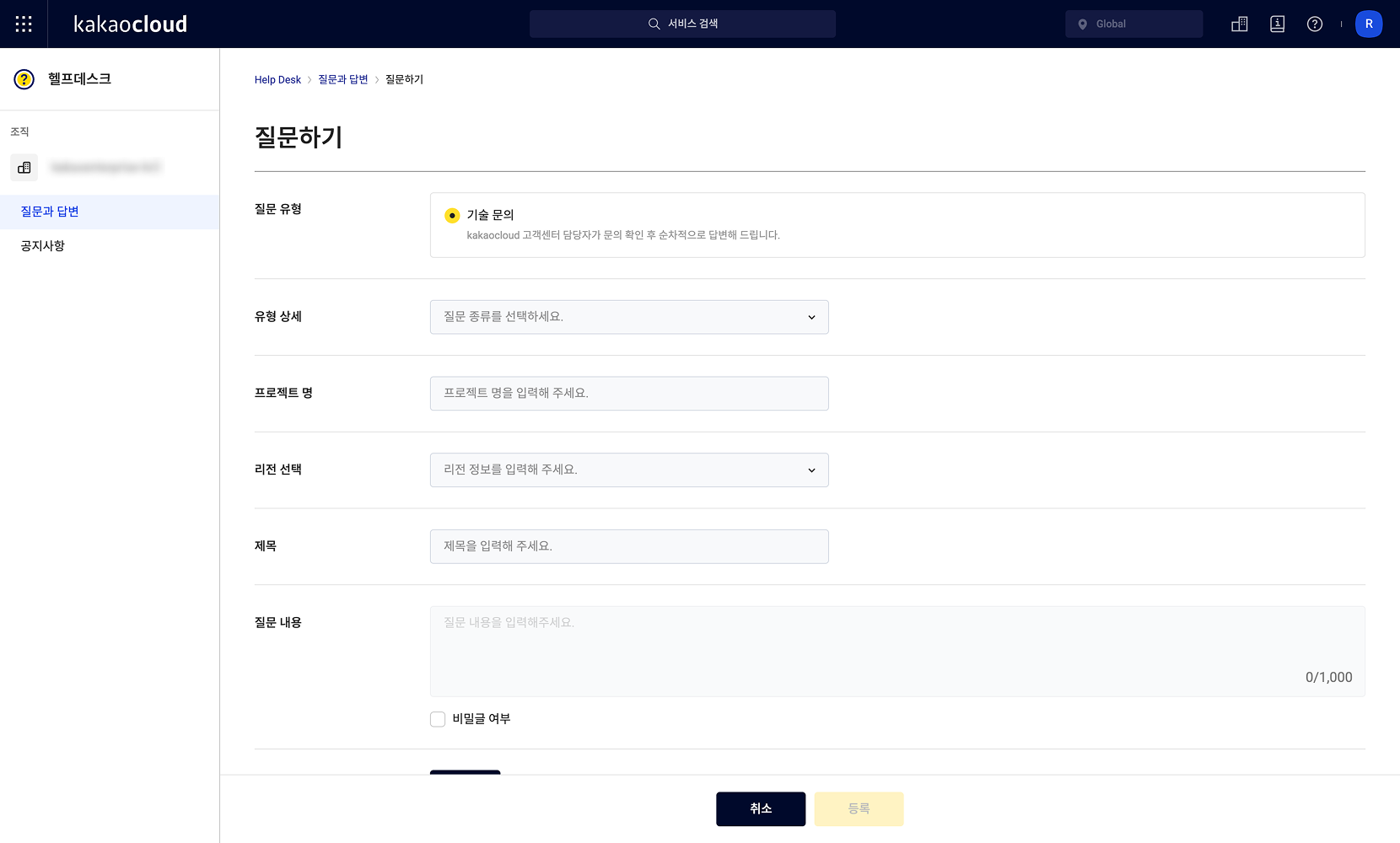 Project deletion request
Project deletion requestField Description Inquiry type Select Technical inquiry for project deletion. Detailed type Select Service > Project deletion. Project name The name of the project to delete. Title Subject of the inquiry. Content Detailed description of the request.
– Enable the “Private” option if needed.Attachment Attach a file if necessary.
Check project ID
When a project is created in KakaoCloud, a unique Project ID is automatically assigned.
You can check the Project ID from the Active project section at the top of the console main page,
or from the IAM > Projects list in the KakaoCloud Console.