Monitoring flow process
Monitoring Flow process
In the basic Monitoring Flow process, a flow connection is configured when access to internal KakaoCloud resources is required.
Before creating a flow connection in Monitoring Flow, you must add the IP address of the VPC you intend to use to the inbound rules of the security group.
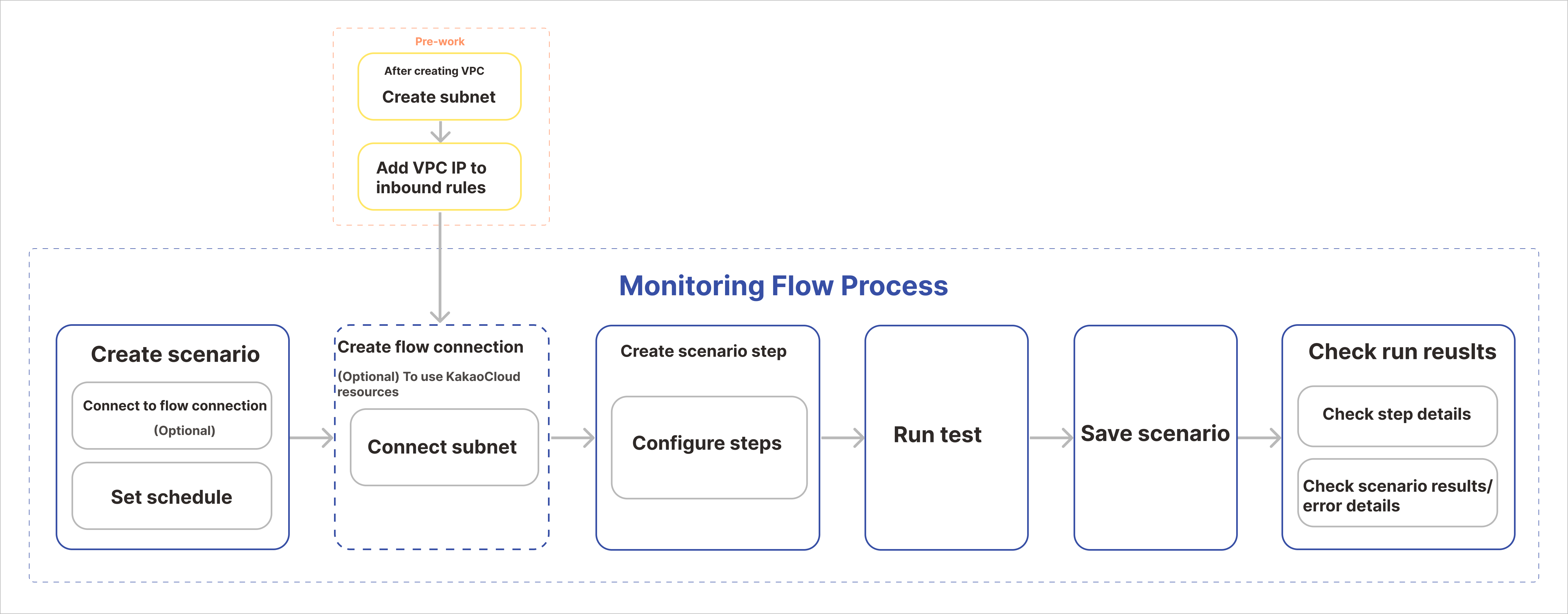 Full process of the Monitoring Flow service
Full process of the Monitoring Flow service
Set up scenario after connecting flow connection
To access internal resources, you need to connect a flow connection and create a scenario.
-
Go to KakaoCloud console > Beyond Networking Service > VPC.
-
In the VPC service, proceed with Create VPC and Create subnet.
-
From the created VPCs, register the IP of the VPC to use in the inbound policy of the security group.
- If the VPC is not registered in the security group, scenario steps may not function properly.
-
Go to Monitoring Flow > Flow connection and select the [Create flow connection] button at the top right.
-
Select an
ActiveVPC and a subnet associated with that VPC.- Only subnets in
Activestatus linked to the selected VPC can be chosen.
- Only subnets in
-
After the flow connection is created, you can link it to a scenario.
- Scenarios can be linked from the flow connection detail page or from the scenario menu.
-
Go to the Scenario menu and select the [Create scenario] button at the top right.
-
In the Flow connection (optional) field, select the flow connection.
-
Set the schedule to run the scenario.
-
From the scenario list, select the created scenario and then select the [Add scenario step] button to configure the steps.
-
Test the completed scenario steps to ensure they function properly. If needed, review the test results or error details to make corrections and save.
Set up scenario without flow connection
If internal resource access is not required, you can create a scenario without a flow connection.
If no flow connection is created, communication via public IP is possible, but access to private IPs within the KakaoCloud VPC subnet is not allowed.
- Go to KakaoCloud console > Management > Monitoring Flow.
- In the Scenario menu, select the [Create scenario] button at the top right.
- In the Flow connection (optional) field, uncheck Use KakaoCloud VPC.
- In this case, access to internal KakaoCloud resources is restricted.
- Set the schedule to run the scenario. The steps will be executed based on the schedule.
- From the scenario list, select the created scenario and select the [Add scenario step] button to build your scenario.
- Test the completed scenario steps to ensure they function correctly. If necessary, check the test results and error details to modify or save.
Explore use cases of Monitoring Flow in Tutorials: