Change/reset password
You can change or reset your password as follows.
Password policy
Please be cautious not to use easily guessable passwords or passwords that can be easily obtained through brute force to prevent customer information from being leaked or misused.
The KakaoCloud console login password policy is as follows:
- Passwords can be set to 9 to 30 characters, combining uppercase and lowercase English letters, special characters, and numbers.
- The last 3 passwords used cannot be reused.
- Consecutive keyboard strings or numbers cannot be used for more than 3 characters.
- The same character cannot be used more than 3 times.
- If the password entry fails more than 5 times, a password reset will be required.
Change in sign-in page
You can reset your password from the KakaoCloud console sign-in page.
- Go to the KakaoCloud console, enter your organization name, and select the [Next] button.
- In the console sign-in page, select Reset password.
- Enter your cloud account ID (email) and select the [Send password reset email] button.
- Open your email and select the [Reset password] button.
-
Enter your new password and select the [Reset password] button.
-
Sign in to the KakaoCloud console with your new password.
Change in console
-
In the top-right corner of the KakaoCloud console, select the profile icon and select Change password.
-
Re-enter your current password and select the [Verify password] button.
-
In the Change password tab, enter your current and new password, then select the [Change password] button.
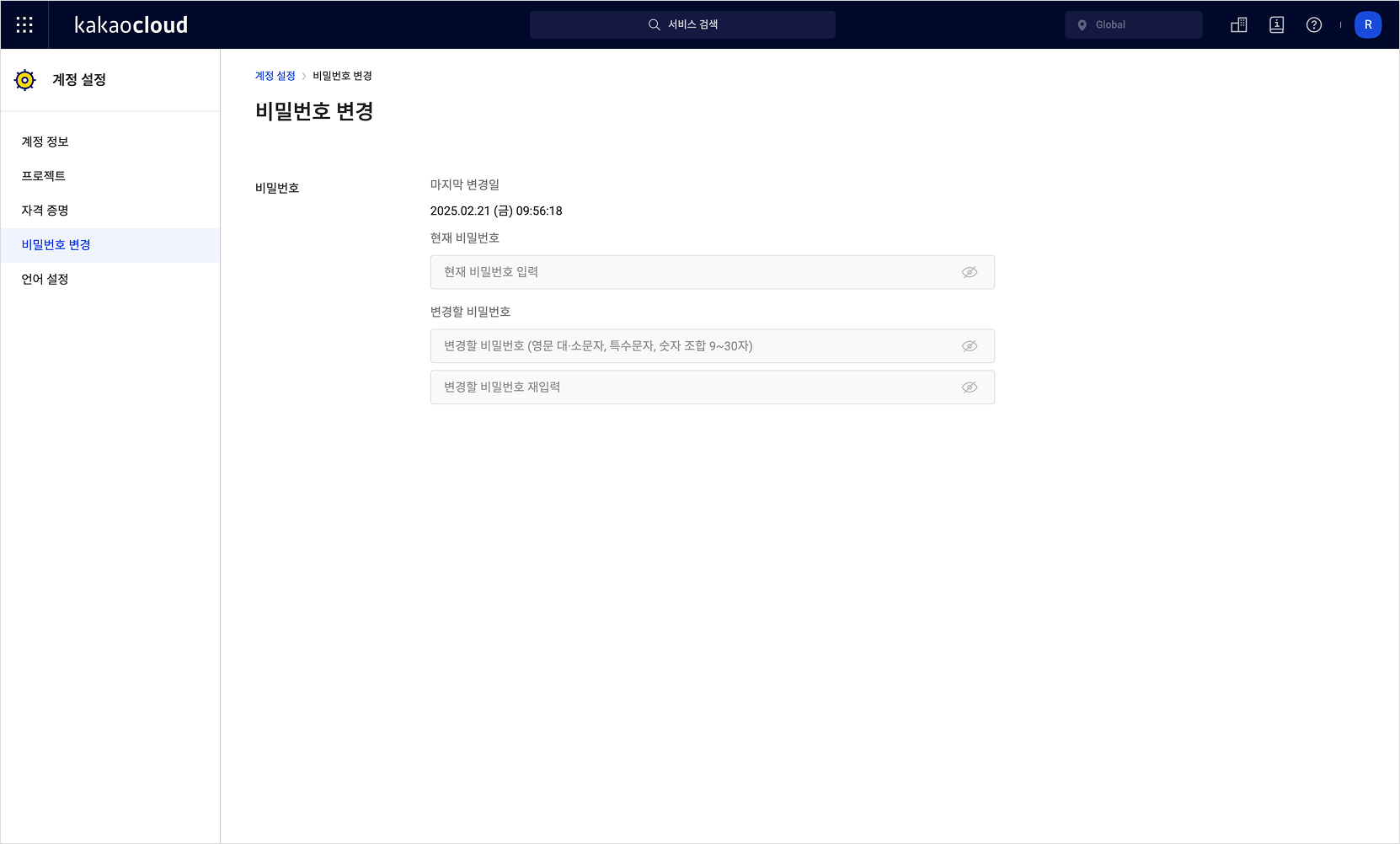
Change password -
In Password verification, log in again using the updated password.