Credentials
You can issue and manage IAM and S3 access keys for your user account.
Get IAM access key
An IAM access key, which consists of an access key ID and a secret access key, serves as the IAM user credential and is required for issuing API authentication tokens. The access key inherits the permissions of the IAM role granted in the selected project.
Follow the steps below to issue an IAM access key.
Be careful not to expose your IAM access key, as it may be misused if leaked.
-
In the upper right corner of the KakaoCloud console, select the Credentials menu from your profile.
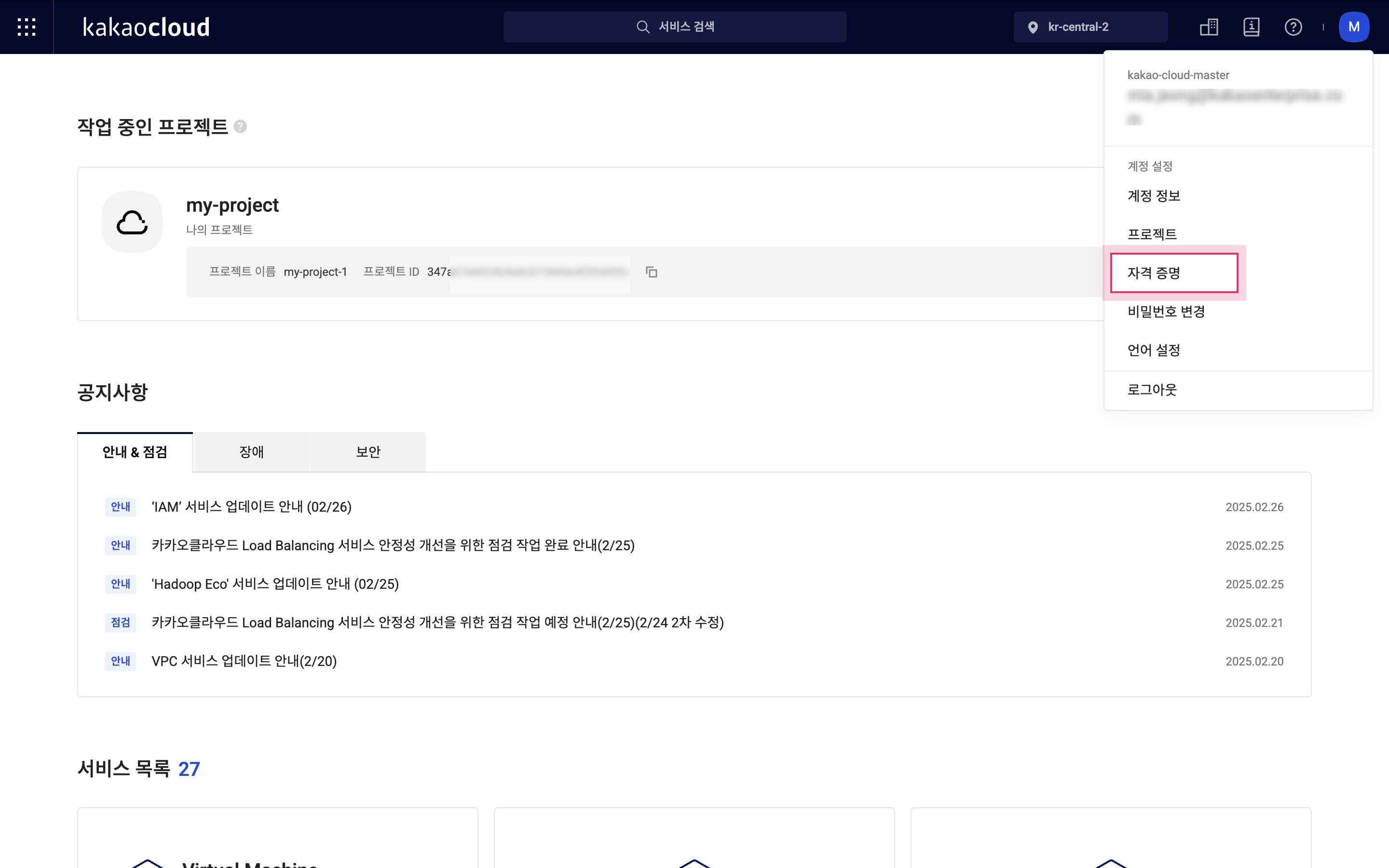
KakaoCloud console -
Re-enter your password and select the [Verify password] button.
-
In the IAM access key tab, select the [Create IAM access key] button.
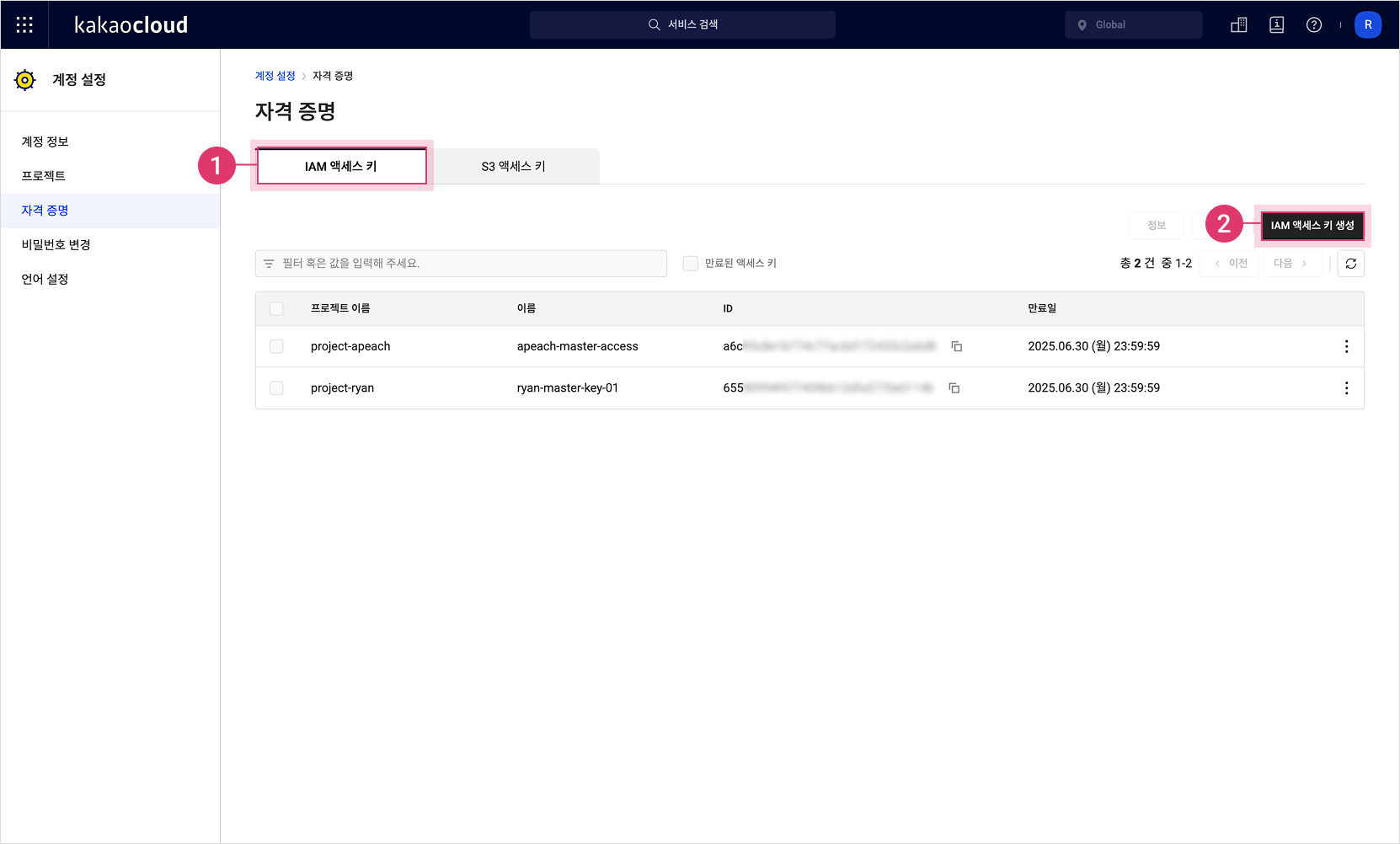
IAM access key -
In the Create IAM access key popup, enter the required information and select the [Create] button.
infoYou can create up to 2 IAM access keys per project.
-
Review the issued IAM access key (Access key ID & Secret access key) and select the [Copy] button to save the information to your clipboard or elsewhere.
- If the user is removed from the project, the access key is automatically invalidated.
- IAM access keys cannot be temporarily suspended.
After closing the Create IAM access key popup, you will not be able to retrieve the Access key ID and Secret access key again. Be sure to copy and securely store the information when it is issued.
For instructions on how to use the issued IAM access key to obtain an API authentication token, refer to the API preparation documentation.
Get S3 access key
An S3 access key is required to obtain authentication tokens for the Object Storage API.
API call permissions vary depending on your IAM role. For details, refer to Bucket permissions by object storage role.
Be careful not to expose your S3 access key, as it may be misused if leaked.
-
In the upper right corner of the KakaoCloud console, select the Credentials menu from your profile.
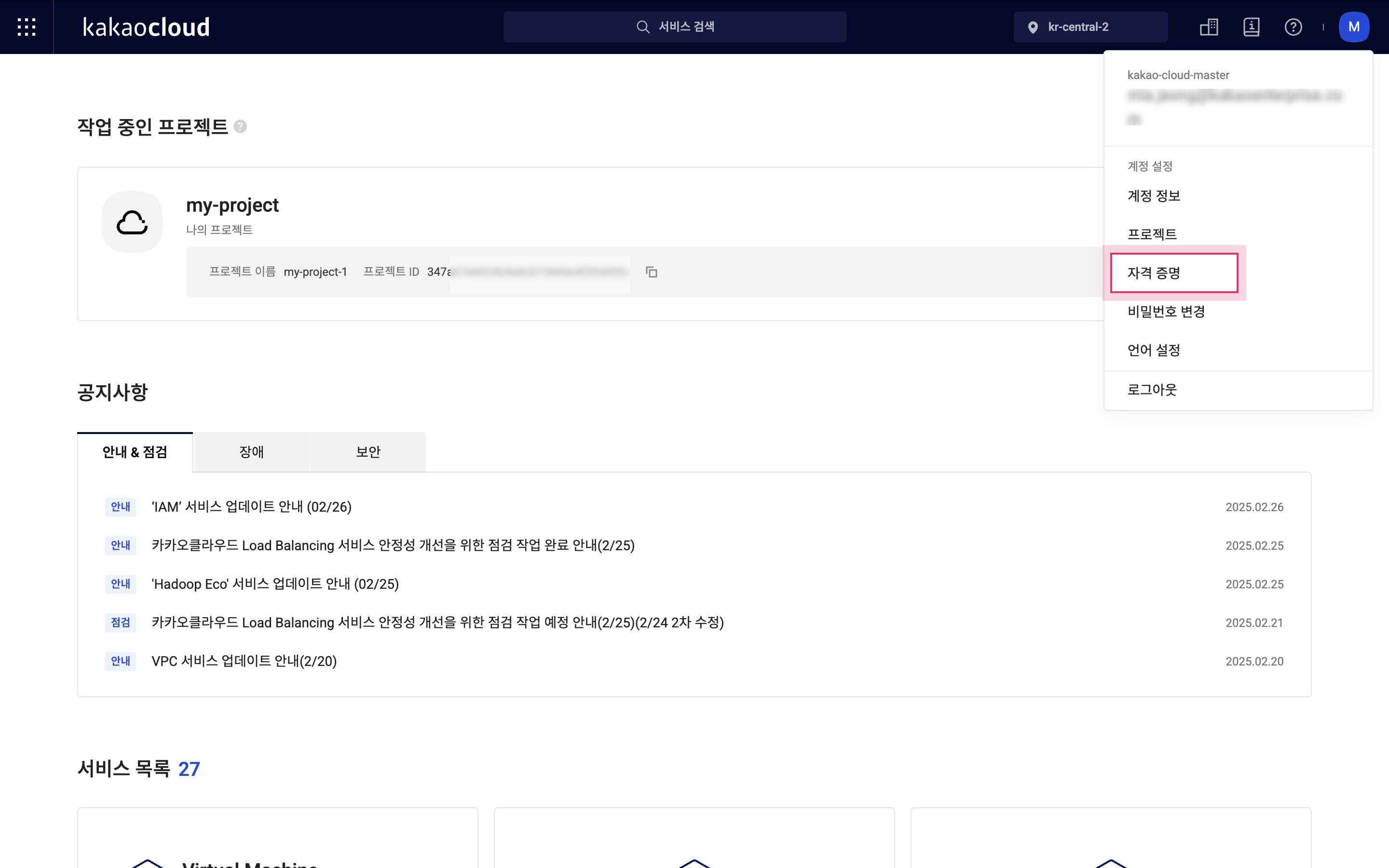
KakaoCloud console -
Re-enter your password and select the [Verify password] button.
-
In the S3 access key tab, select the [Create S3 access key] button.
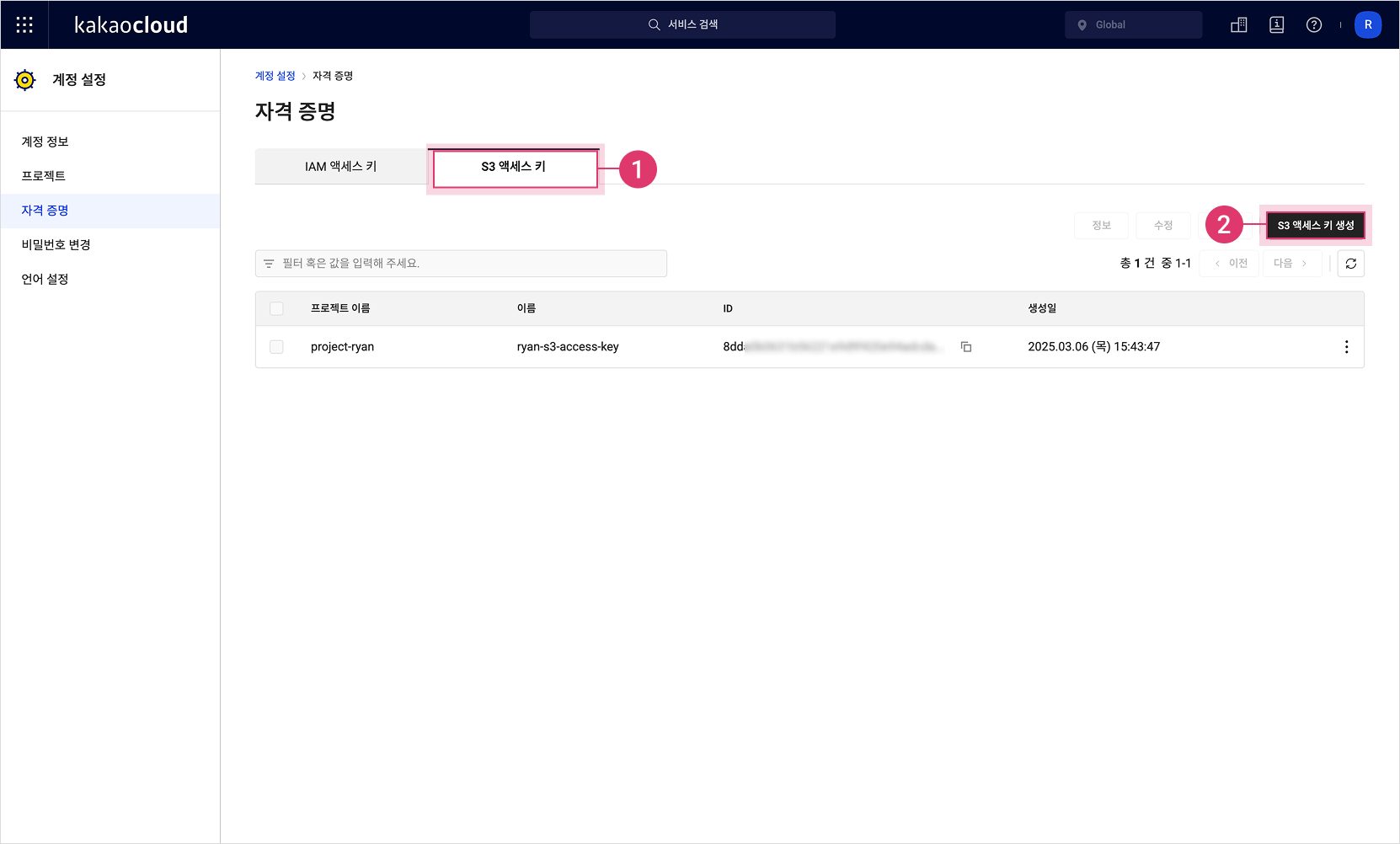
S3 access key -
In the Create S3 access key popup, enter the required information and select the [Create] button.
infoYou can create up to 2 S3 access keys per project.
-
Review the issued S3 access key (Authentication key & Secret access key) and select the [Copy] button to save the information to your clipboard or elsewhere.
- If the user is removed from the project, the issued S3 access key is automatically invalidated.