Sign in and sign out
Sign in
To sign in to KakaoCloud, an Org Admin must first register the user as an IAM user.
When a user is registered in the organization, an Organization invitation and password setup guide email is sent to the user's email address.
This document explains how to sign in to the KakaoCloud console for the first time after receiving the email.
-
If this is your first time accessing the KakaoCloud console, check the Organization invitation and password setup guide email sent by your Org Admin and complete your password setup.
- The password must be set within 7 days of receiving the email. If more than 7 days have passed, proceed with Reset password.
- If you have already completed the password setup, start from Step 2.
infoIf you did not receive the Organization invitation and password setup guide email, ask your Org Admin to Register user to organization.
-
Go to the KakaoCloud console, enter your organization name, and select the [Next] button.
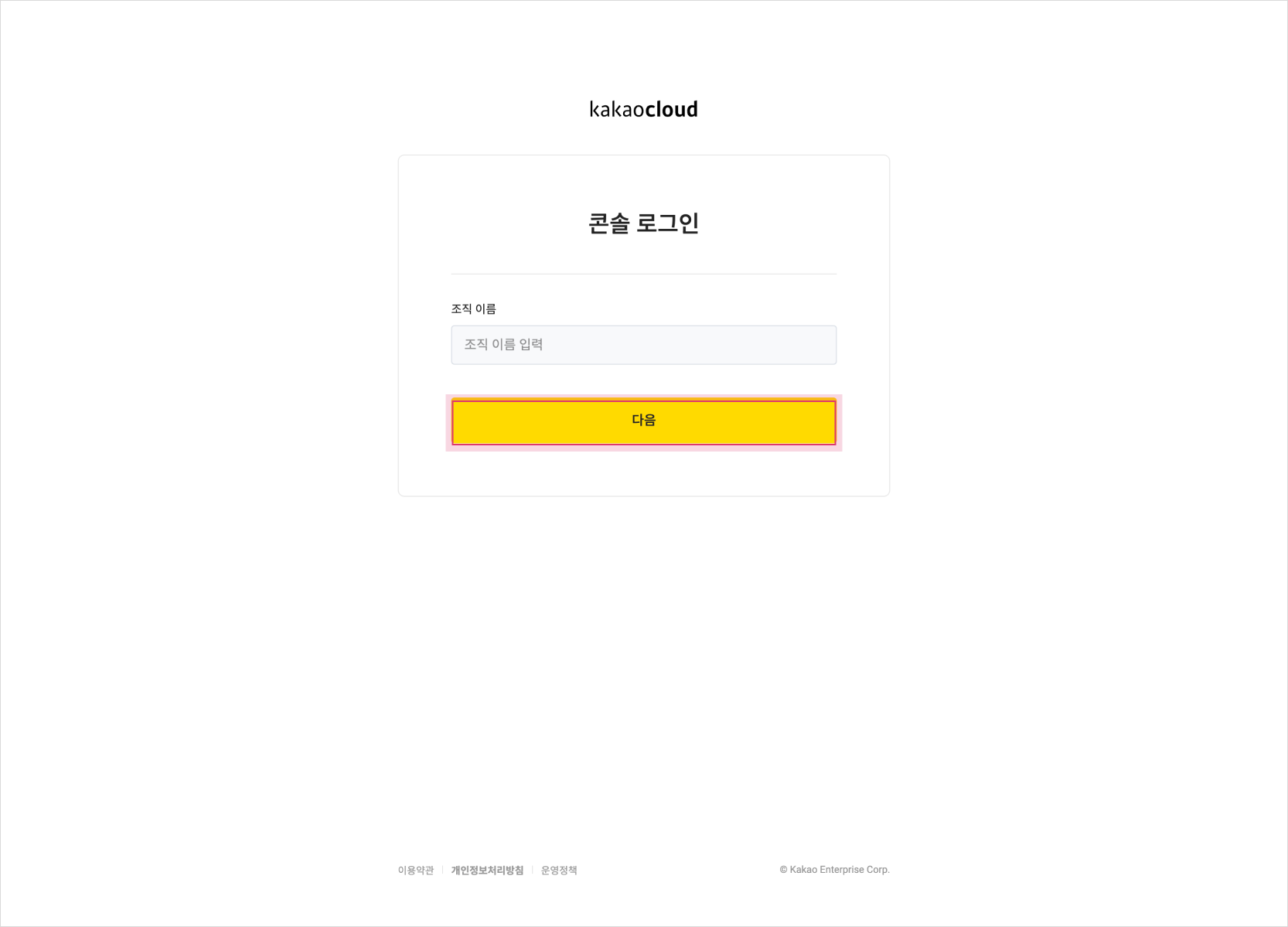
Enter organization nameItem Description Organization name The name registered by the Org Owner
- Enter the cloud organization name provided in the invitation email
- If you do not know the name, contact your Org Owner or administrator -
Enter your ID (email) and password, then select the [Sign in] button.
- If you enter an incorrect ID or password five times or more, your login will be temporarily restricted. You can log in again after resetting your password.
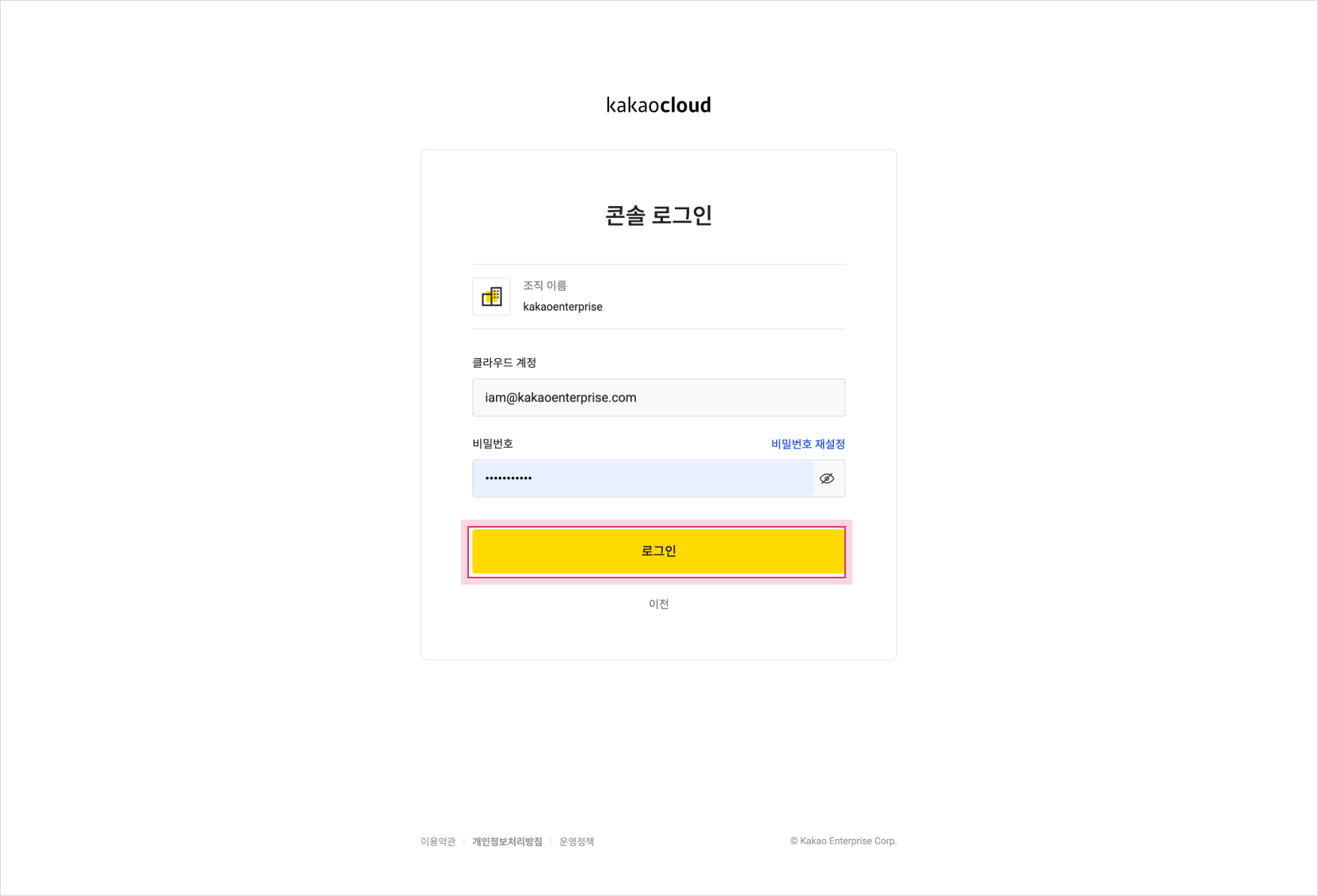
Enter ID and passwordItem Description Email address The ID used to sign in to the console
- The email address that received the invitation and password setup guide
The session timeout for the KakaoCloud console is 30 minutes. If there is no activity, the user will be automatically signed out after 30 minutes.
Sign out
You can sign out of the KakaoCloud console from any browser.
-
Select the profile icon in the top-right corner of the console.
-
Select Sign out.
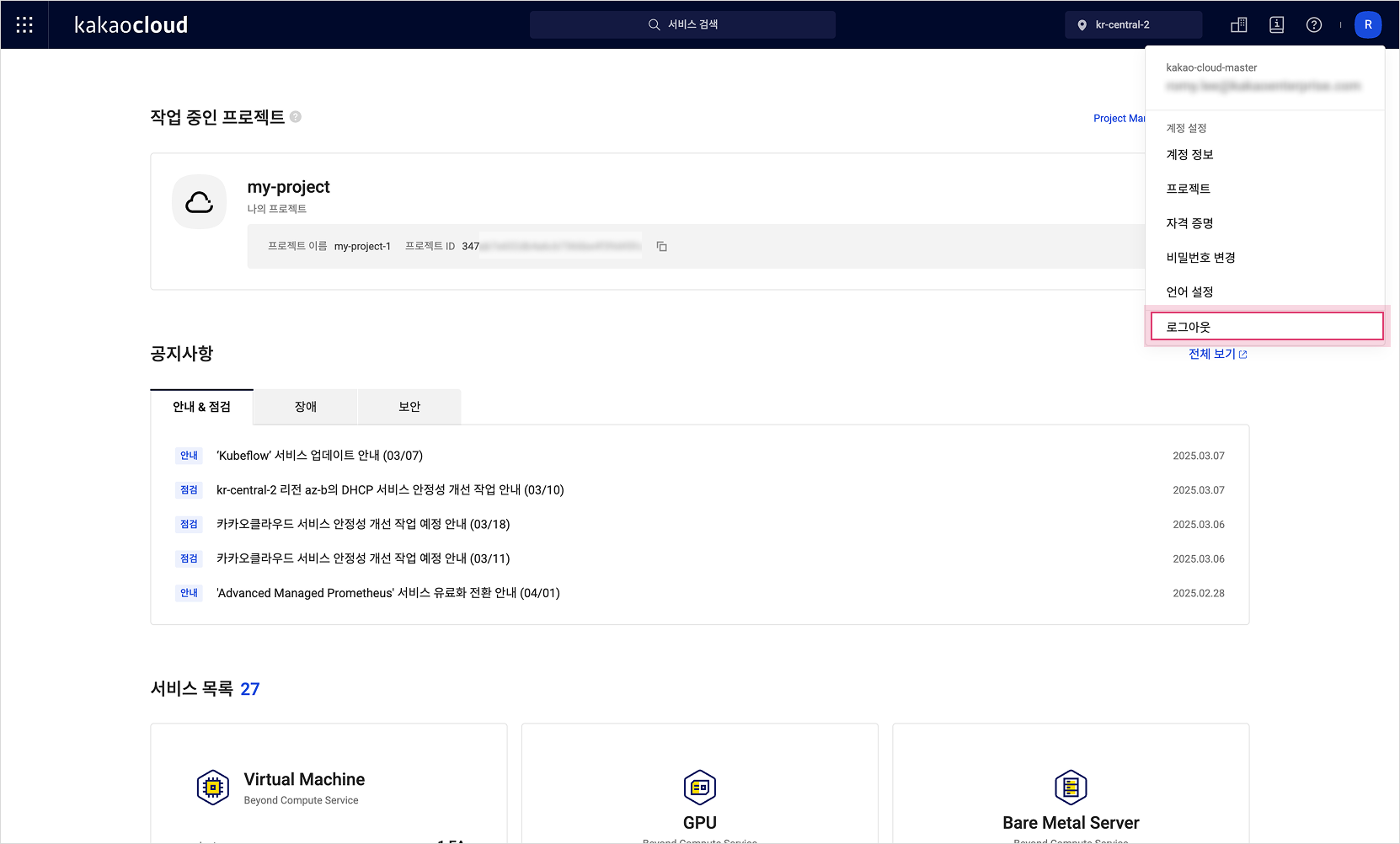
Sign out