Account information
View and update account information
You can view or modify user information for your KakaoCloud account.
-
Select Account info from the profile located at the top right of the KakaoCloud console.
-
Enter your password and select the [Confirm password] button.
-
In the Account info tab, you can view or modify your account information.
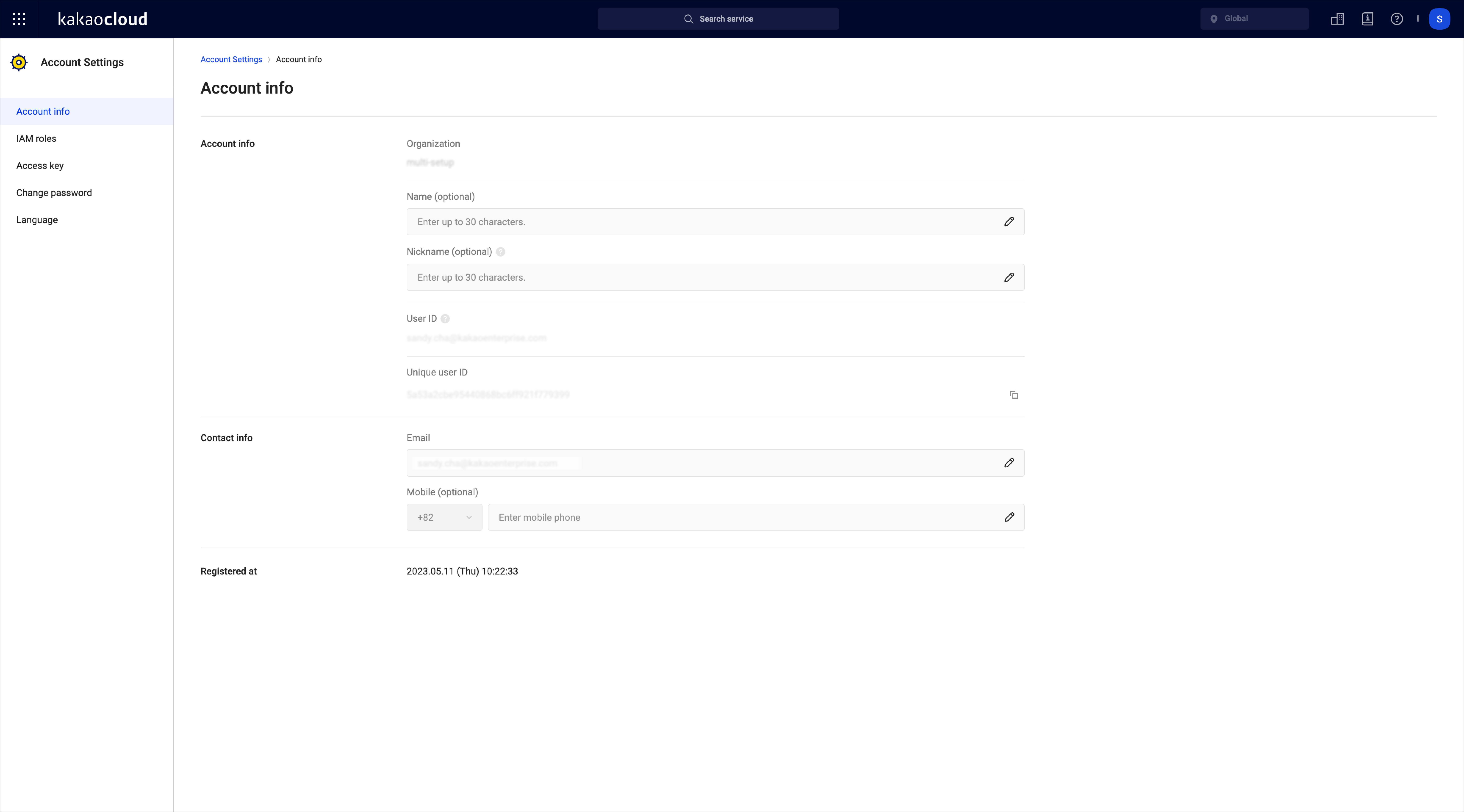 Account info
Account info
| Category | Item | Description |
|---|---|---|
| Basic information | User ID | ID required to log in to the console (cannot be changed) |
| User UUID | Unique identifier for the user | |
| Name (optional) | User’s name | |
| Nickname (optional) | If the organization uses nicknames, you can specify a nickname | |
| Registration date | Date and time when IAM permissions were registered | |
| Last login | Date and time of the last console login | |
| Contact and authentication information | Contact email address | Enter an email address to receive information and verify it
|
| Mobile phone number | Enter a mobile phone number and verify it
| |
| OTP | Indicates whether an OTP is registered for the user | |
| Organization information | Organization name | Name of the organization the user belongs to |
| Organization ID | Unique ID of the organization |
Register OTP
You can register OTP as a two-factor authentication method for login.
-
In the KakaoCloud Console, click Account information from your profile at the top right.
-
Enter your password and click the [Verify password] button.
-
Under Contact and two-factor authentication information > OTP, click the [Register OTP] button.
-
Follow the OTP registration procedure below:
-
Step 1: Install an OTP authenticator app
Install an app that supports the TOTP (Time-based OTP) method, such as Google Authenticator, Microsoft Authenticator, or Authy. -
Step 2: Add OTP to the authenticator app
In the OTP app, scan the QR code or enter the setup key to register your KakaoCloud account. -
Step 3: Enter OTP verification code
Enter the 6-digit code displayed in the OTP app and click the [Save] button. Once saved, you will be required to use OTP for two-factor authentication when logging in.
Delete OTP
You can delete a registered OTP.
-
In the KakaoCloud Console, click Account information from your profile at the top right.
-
Enter your password and click the [Verify password] button.
-
Under Contact and two-factor authentication information > OTP, click the [Delete OTP] button.