Perform MySQL backup and recovery for web services
This document explains how to manually back up and restore the MySQL database of a pre-configured web service. The resource names and configurations used in this tutorial are placeholders created for demonstration purposes.
- Estimated time required: 15 minutes
- Recommended operating systems: MacOS, Ubuntu
About scenario
This scenario guides you through the process of backing up and restoring a pre-configured MySQL database for a web service. By following these steps, you will learn how to perform MySQL database backup and restoration, and connect the restored database to an application server to recover a stable service environment.
Before you start
Before starting this tutorial, you need to have a VM-based web service prepared. For instructions on setting up a web service environment, refer to the VM-based web service configuration document.
Step-by-Step Guide
Step 1. Manual MySQL Backup
Manually back up your MySQL database. For more details on setting up automated backups, refer to the MySQL automated backup setup document.
-
Go to Data Store > MySQL in the KakaoCloud console.
-
Go to the details page of the tutorial-mysql database created in the VM-based web service configuration tutorial.
-
Select the Backup menu at the top of the MySQL details page.
-
In the Backup menu, select the [Create Backup] button and enter the required information.
Field Value Selected instance group name tutorial-mysql Backup name tutorial-mysql-backup-manual-1 -
Check the backup list and ensure that the backup status is
Succeeded.
Step 2. Restore MySQL from Backup
In this step, you will restore the MySQL database using the previously created backup.
-
From the backup list, select the [More] icon next to tutorial-mysql-backup-manual-1 created in Step 1, and select Restore.
-
Enter the required restoration details and select the [Create] button.
Category Field Value Basic settings Instance group name tutorial-mysql-01 Description (Optional) MySQL settings Engine version 8.0.34 MySQL username admin MySQL password root1234 Instance availability Single (Primary instance) Instance type m2a.large Storage settings Primary storage type SSD Primary storage size 100GB Log storage type SSD Log storage size 100GB Network settings VPC tutorial Subnet tutorial_{VPC_ID}_sn_5Automated backups Automated backups option Disabled -
Once the restoration is complete, ensure that the instance group status is
Available.
Step 3. Update the Application Server
Update the application server to use the restored MySQL database.
-
Connect to the application server, mapped to the appropriate port of the Bastion host, as outlined in the VM-based web service configuration.
# tutorial-app-1
ssh -i ${PRIVATE_KEY} .pem ubuntu@${BASTION_PUBLIC_IP} -p 10002
# tutorial-app-2
ssh -i ${PRIVATE_KEY}.pem ubuntu@${BASTION_PUBLIC_IP} -p 10003Environment Variable Description PRIVATE_KEY🖌︎ Key file name BASTION_PUBLIC_IP🖌︎ Go to Virtual Machine > Instance, select the Bastion instance, and check the Network tab. -
Navigate to the directory where the project is located.
cd ~/kakaocloud-tutorials -
Stop and remove the running application server using the following commands.
sudo docker stop kakaocloud-library-server
sudo docker rm kakaocloud-library-server -
Enter the restored MySQL endpoint, admin account, and password into the environment variables, then restart the application server.
sudo docker run -it \
-e MYSQL_HOST=${MYSQL_HOST} \
-e DB_USERNAME=${DB_USERNAME} \
-e DB_PASSWORD=${DB_PASSWORD} \
-p 8080:8080 \
--name kakaocloud-library-server -d \
$(sudo docker build -q -f ./server/deploy/Dockerfile ./server)Environment Variable Value Description MYSQL_HOST🖌︎ MYSQL_ENDPOINT Go to MySQL > Instance Group, select the tutorial-mysql-01 group, and check the endpoint at the top for the MySQL host address. DB_USERNAME🖌︎ admin Database username DB_PASSWORD🖌︎ root1234 Database password -
Perform Step 3 on both application servers.
Step 4. Verify service connection
If the service is functioning correctly, the "KakaoCloud Library" service page will be displayed.
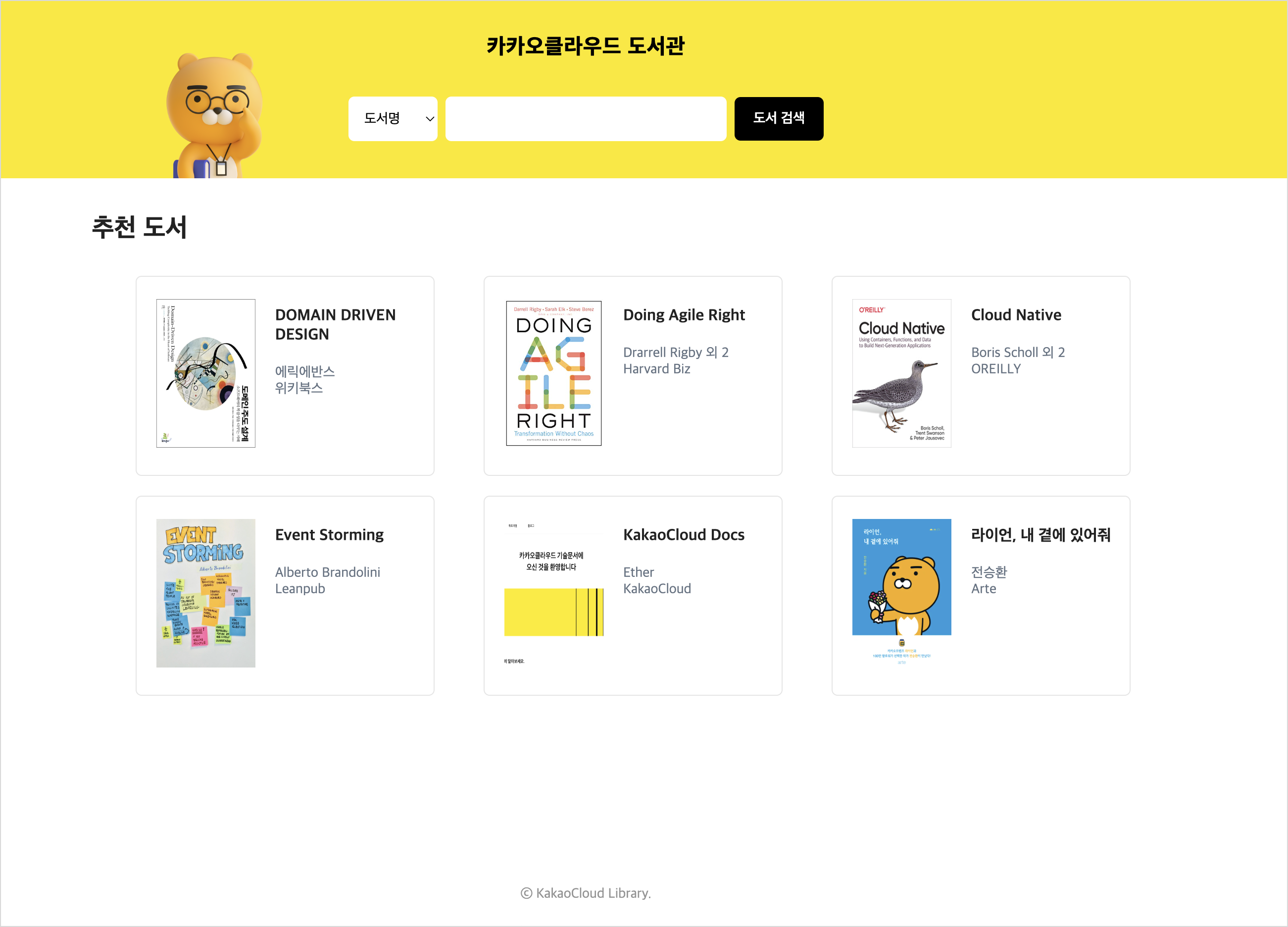 Access
Access