Migrate data from AWS S3 to KakaoCloud Object Storage
You can migrate data from AWS S3 to KakaoCloud Object Storage using Rclone, an open-source command-line tool that supports cloud storage.
This document explains some usage examples of Rclone. For more details on Rclone's features, refer to the Rclone Reference documentation.
- Estimated time required: 30 minutes
- Recommended operating systems: Rocky, Ubuntu
- Prerequisites
- KakaoCloud
- AWS
- AWS S3
- AWS S3 access key
About this scenario
This scenario explains how to migrate data from AWS S3 to KakaoCloud Object Storage. The migration process utilizes Rclone, which supports data transfer between various cloud storage platforms.
The main tasks in this scenario are as follows:
- Install Rclone: Install Rclone to manage cloud storage.
- Configure Rclone: Configure Rclone to manage both AWS S3 and KakaoCloud Object Storage.
- Migrate data: Transfer data from AWS S3 to KakaoCloud Object Storage and verify data integrity.
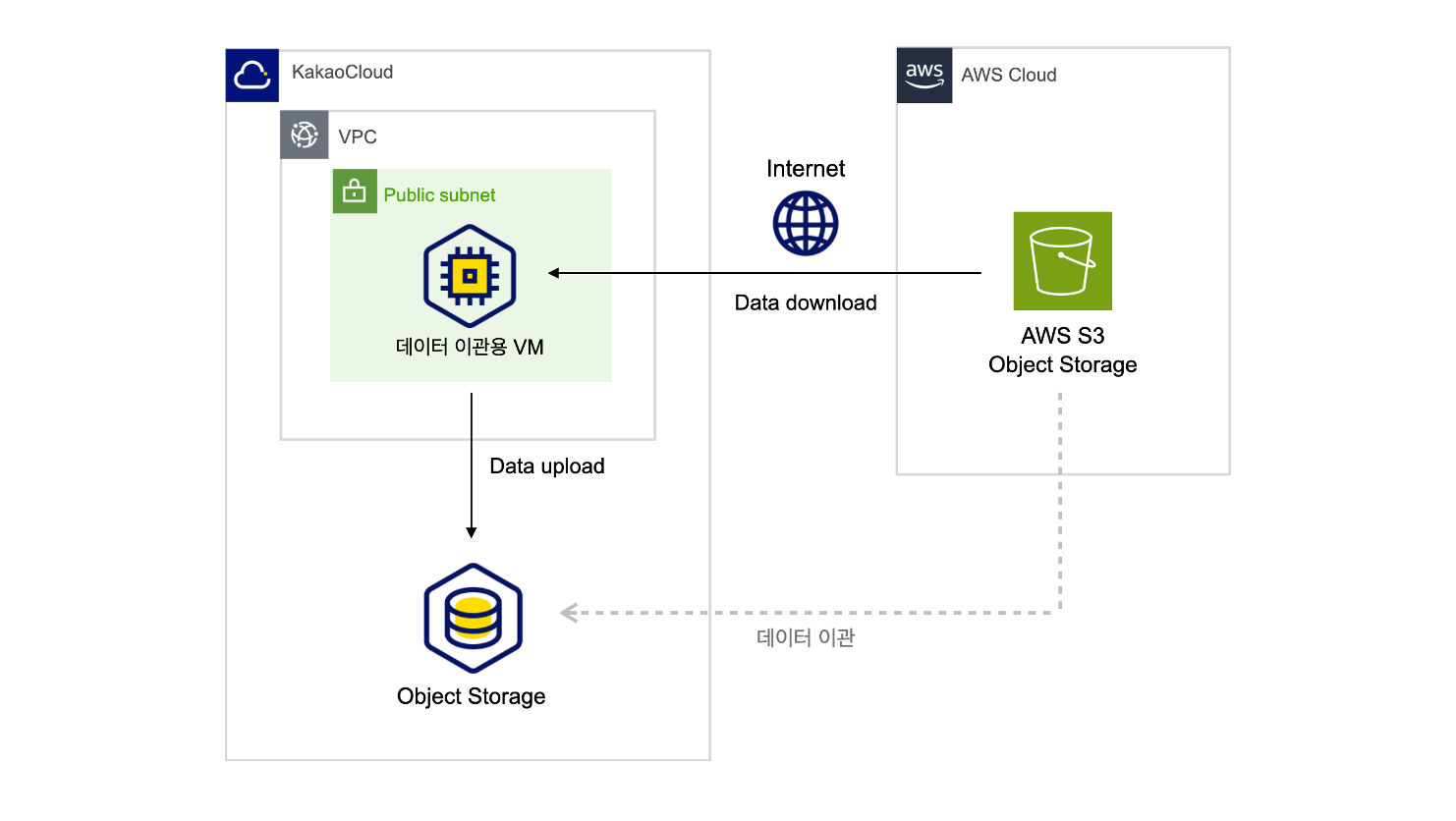
Since the data migration is conducted over the internet, ensure that the VM instance for data migration has an active internet connection to KakaoCloud Object Storage.
Step 1. Access the VM instance for data migration
Access the intermediate VM instance via SSH to install the Rclone package.
chmod 400 ${PRIVATE_KEY}.pem # Grant read permissions
ssh -i ${PRIVATE_KEY}.pem ubuntu@${VM_PUBLIC_IP}
| Environment Variable | Description |
|---|---|
| PRIVATE_KEY🖌︎ | Key file name |
| VM_PUBLIC_IP🖌︎ | Check public IP in the Virtual Machine > Instance tab |
Step 2. Install Rclone
Install the Rclone package on the intermediate VM instance for data migration. For detailed instructions, refer to the Rclone Install documentation.
## Install Rclone
curl https://rclone.org/install.sh | sudo bash
## Confirm the installation
rclone --version
Step 3. Configure Rclone
You can manage both KakaoCloud Object Storage and AWS S3 using Rclone on the intermediate VM instance. Rclone needs to be configured for this.
For detailed instructions, refer to the Rclone config documentation.
-
Add the KakaoCloud and AWS configuration details to the
rclone.conffile.cat <<EOL > ~/.config/rclone/rclone.conf
# KakaoCloud Object Storage configuration
[kakaocloud-obj]
type = s3
provider = Ceph
env_auth = True
access_key_id = ${CREDENTIAL_ACCESS_KEY}
secret_access_key = ${CREDENTIAL_SECRET_ACCESS_KEY}
region = kr-central-2
endpoint = https://objectstorage.kr-central-2.kakaocloud.com
# AWS S3 configuration
[aws-s3]
type = s3
provider = AWS
access_key_id = ${AWS_ACCESS_KEY}
secret_access_key = ${AWS_SECRET_ACCESS_KEY}
region = ${AWS_REGION}
EOLEnvironment Variable Description CREDENTIAL_ACCESS_KEY🖌︎ Access key for S3 API CREDENTIAL_SECRET_ACCESS_KEY🖌︎ Secret access key for S3 API AWS_ACCESS_KEY🖌︎ AWS Access key AWS_SECRET_ACCESS_KEY🖌︎ AWS secret access key AWS_REGION🖌︎ AWS region infoTo configure KakaoCloud Object Storage, you need to issue credentials required for using the S3 API.
For detailed steps, refer to the Issuing credentials for S3 API documentation. -
Use the
lsdcommand to list all the buckets in Object Storage. This will verify that Rclone is correctly connected to Object Storage.Verify connection between Rclone and Object Storage# Verify KakaoCloud Object Storage connection
rclone lsd kakaocloud-obj:/
# Verify AWS S3 connection
rclone lsd aws-s3:/
Step 4. Migrate data
Use the sync command to synchronize the data between the source and destination. This allows you to migrate specific bucket data from AWS S3 to KakaoCloud Object Storage. For more details, refer to the Rclone sync documentation.
# Test data migration from AWS S3 to KakaoCloud Object Storage
rclone sync aws-s3:/"${AWS_BUCKET}" kakaocloud-obj:/"${KAKAO_BUCKET}" --progress -v \
--create-empty-src-dirs --metadata --log-file "${LOGFILE}" --log-format date,time,KST,longfile --dry-run
# Migrate data from AWS S3 to KakaoCloud Object Storage
rclone sync aws-s3:/"${AWS_BUCKET}" kakaocloud-obj:/"${KAKAO_BUCKET}" --progress -v \
--create-empty-src-dirs --metadata --log-file "${LOGFILE}" --log-format date,time,KST,longfile
| Environment Variable | Description |
|---|---|
| AWS_BUCKET🖌︎ | AWS Bucket name |
| KAKAO_BUCKET🖌︎ | KakaoCloud Bucket name |
| LOGFILE🖌︎ | Log file name |
When using the sync command for data migration, the data at the destination will be modified. Therefore, before proceeding, ensure that the source and destination are correct. If they are reversed, data loss may occur.
- Source: AWS S3
- Destination: KakaoCloud Object Storage
The --metadata option in the sync example is supported from Rclone 1.66 onwards.
Step 5. Verify data integrity
You can verify the integrity of the data to ensure that the migration was successful.
# Verify data integrity
rclone check aws-s3:/"${AWS_BUCKET}" kakaocloud-obj:/"${KAKAO_BUCKET}" --progress -v
# Check the number of objects and capacity in both Object Storages
rclone size aws-s3:/"${AWS_BUCKET}"
rclone size kakaocloud-obj:/"${KAKAO_BUCKET}"
| Environment Variable | Description |
|---|---|
| AWS_BUCKET🖌︎ | AWS S3 Bucket name |
| KAKAO_BUCKET🖌︎ | KakaoCloud Object Storage Bucket name |