Windows instance issue
This document addresses the causes of issues that may arise when using Microsoft Windows instances and how to resolve them.
Volume attached to instance appears offline
After attaching an additional volume to a Windows instance and performing a Shelve/Unshelve operation, the volume may appear in the disk management utility with the message:
The disk is offline due to a policy set by an administrator.
This occurs because the Windows operating system, by default, sets newly attached disks to an offline state according to the SAN Policy. As a result, the disk is not mounted by the OS.
The SAN Policy (SCSI Availability Notification Policy) determines whether newly attached disks are automatically brought online in Windows. By default, the setting is Offline Shared, which is designed to prevent disks in shared environments from being automatically mounted by multiple hosts.
▶️ Solution
-
Check SAN Policy: Use the
diskpartcommand to check the current SAN Policy.Check SAN Policy via CMDC:>diskpart
DISKPART> SAN
SAN Policy : Offline SharedThe result
Offline Sharedindicates that newly attached disks are set to offline by default. -
Change SAN Policy: Change the SAN Policy to
OnlineAllto automatically bring newly attached disks online. This setting helps prevent issues related to additional volumes.Change SAN PolicyC:>diskpart
DISKPART> SAN POLICY=OnlineAll -
Manually bring offline volumes online: If a previously attached volume is already offline, you must manually set it to online. Refer to Attach volume on Windows for guidance.
-
Open the Windows Disk Management utility.
-
Select the disk marked as offline and select
Online.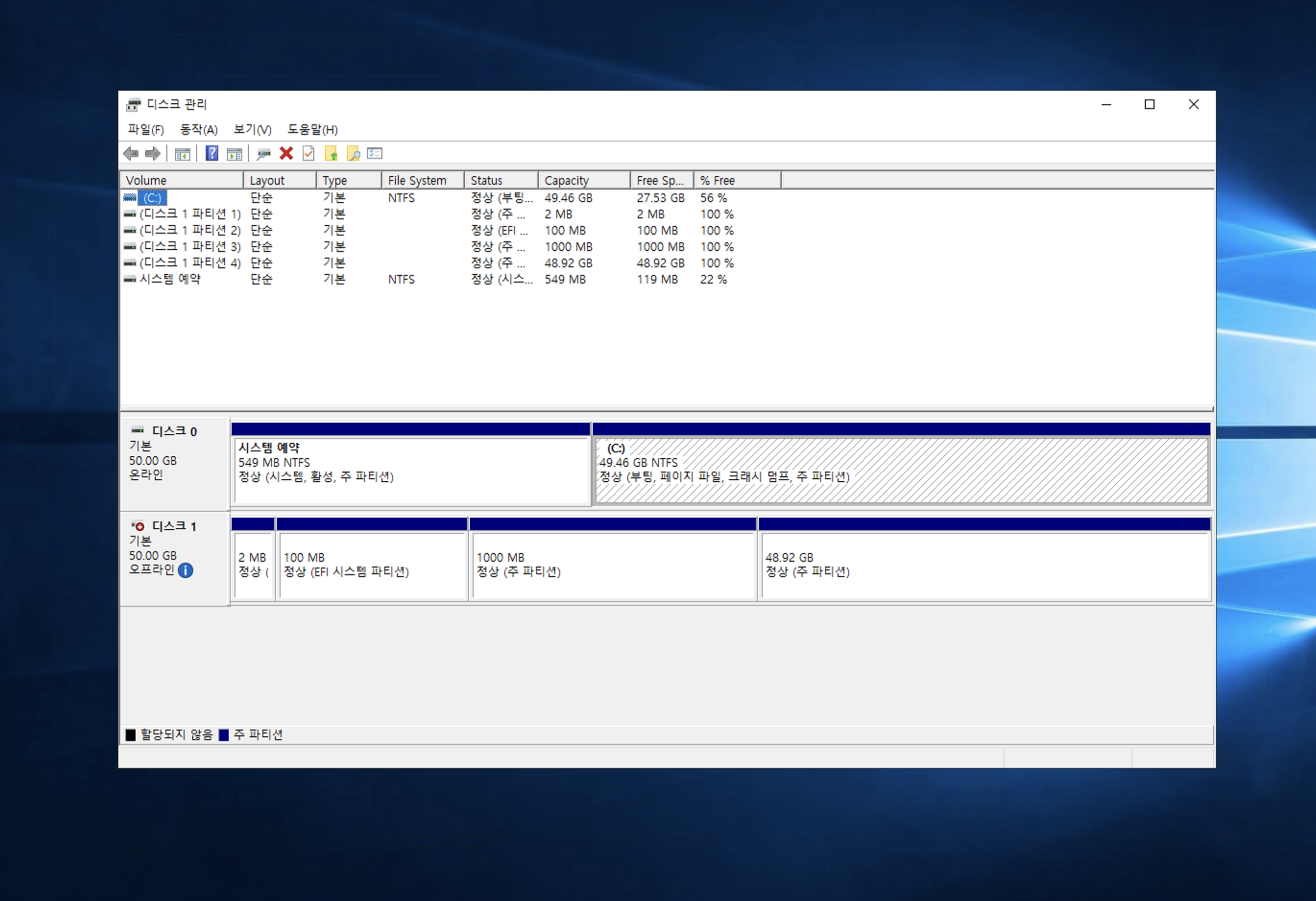
infoThis manual step is required only once after the first attachment of the volume. The issue will not recur afterward.
-